Collaborate on bugs with Jira and OpenReplay
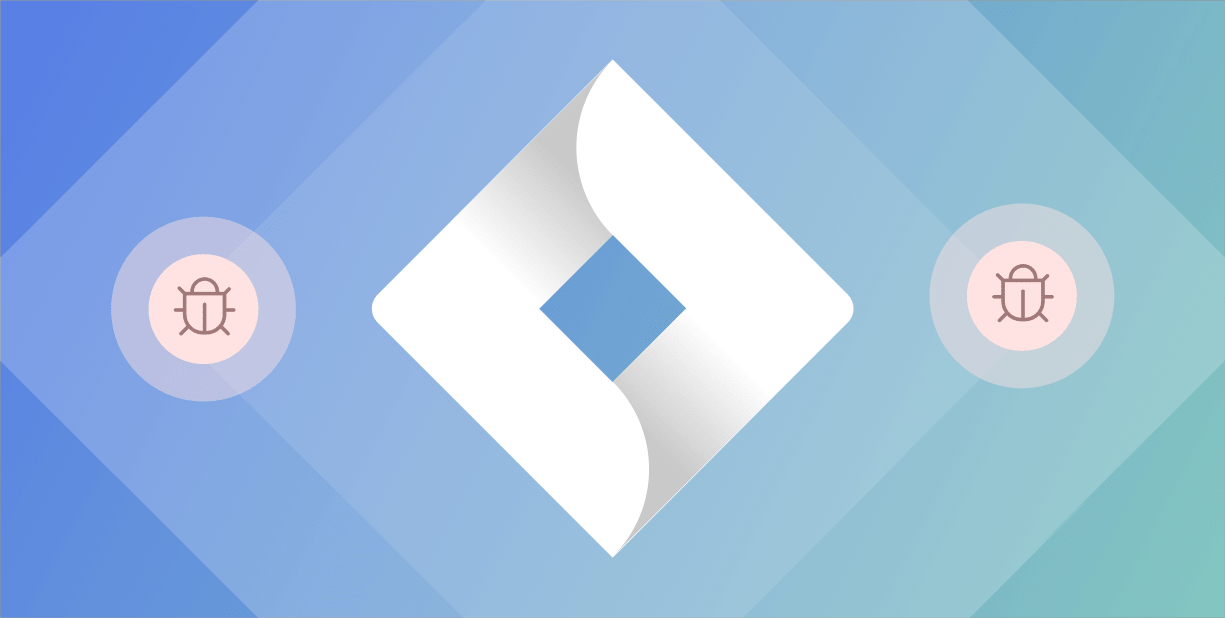
Yet, while we’re busy breaking down complex organizational siloes between teams, collaboration can often times be impaired by the simplest of things, such as the multitude of tools different engineers use within an organisation.
Being Agile is not just about team-meeting and scrum masters, it’s about developing a functional fluidity that becomes present in all aspects of your every day working life. When it comes to the tools you use and the data you share with your team, everything needs to be connected.
To foster collaboration, we have finally integrated with Jira, the most popular issue tracking software for developers. With this new integration, you will be able to create tickets and assign issues that you’ve detected in OpenReplay, straight from the application. That way, you no longer have to switch back and forth between your apps, and you can signal the issue as soon as you find it.

1. Create a new ticket

So you’ve just detected an issue. Now, the clock is ticking: you need to work with your teammates to resolve it as quickly and efficiently as possible.
To do that, you simply click on the ‘Create Issue’ button above the session replayer. Here, you will be able to create a Jira ticket for the issue, by specifying the issue type, assignee, summary and add a descriptive comment.
The issue types are ones that you are familiar with if you have been using Jira, namely Improvement, Task, New Feature, Bug or Epic.
2. Assign a teammate

Once you’ve identified the problem, the next step in the process is to pass over the error report to the engineering team that has the ownership to resolve it.
After creating an Issue, you can immediately assign it to the person concerned. All your usual teammates on Jira will be found under this tab (if you’ve successfully done the integration that is). By creating an issue ticket and assign it straight from the session replayer is an incredible time-saver, because it means that you will be able to transmit that information quickly.
3. Add description

Great, now that you’ve defined the issue type and assigned it to the relevant engineer, you can add a bit more detail in the comments to give your co-worker a clearer idea of what they need to look out for.
For example, I had detected a console error in one of our users’ sessions which negatively impacted their experience. SO that my teammate can immediately understand what the issue is, I can add more detail in the description of the report I send them. That way, with all the information in hand, they only need to replay the session in question.
4. Keep track of debugging progress

Once you’ve reported an issue, you’ll be able to see the entire history of that session’s issues, along with the progress your teammates have made thus far, just like you would in Jira.
Head over to the ‘Issues’ tab above the session replayer to see all reported issues. Here you can monitor the activities ofcomments and updates of your other engineers.
For more information on how to integrate Jira with OpenReplay, simply head over to our documentation.
