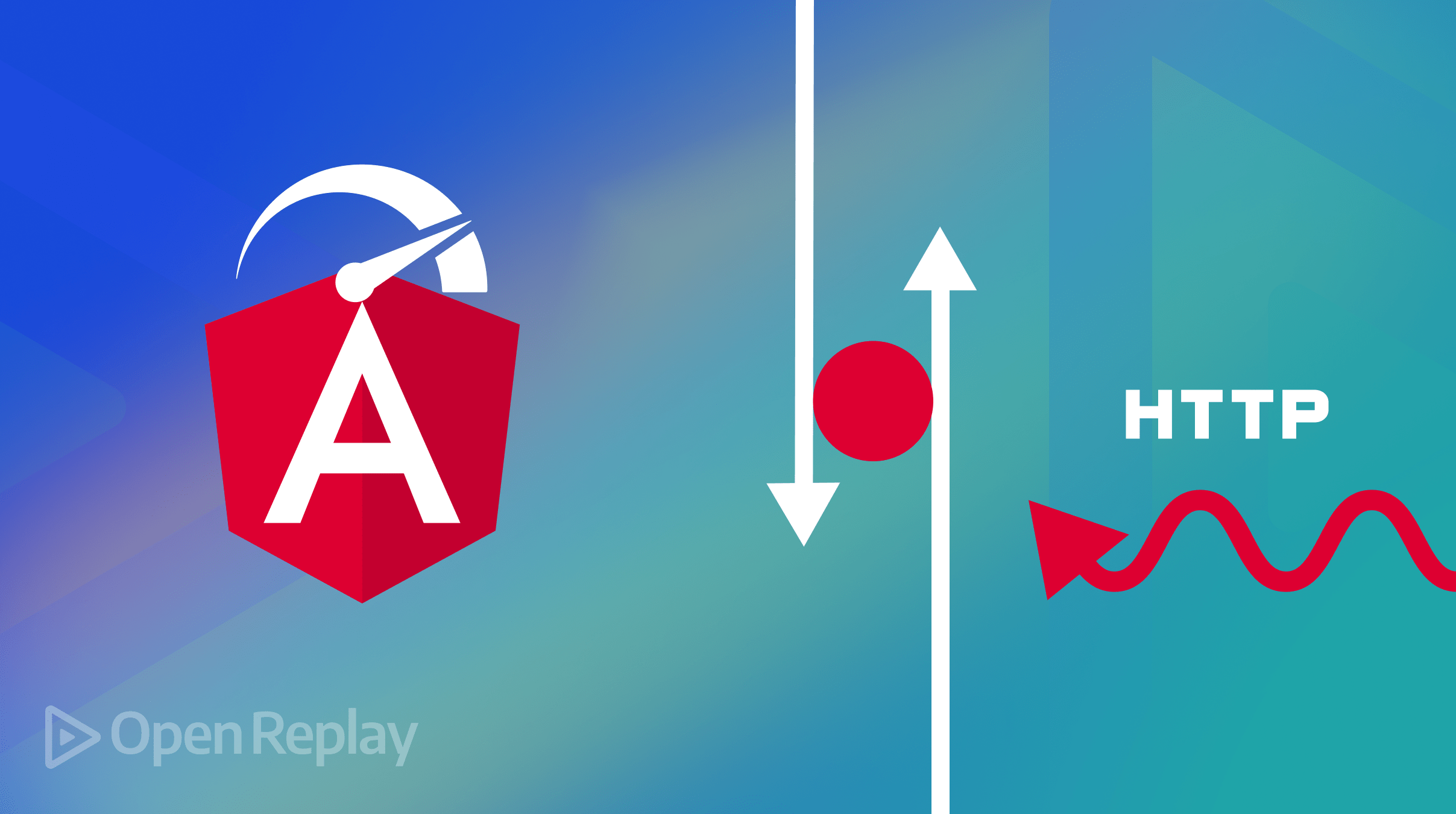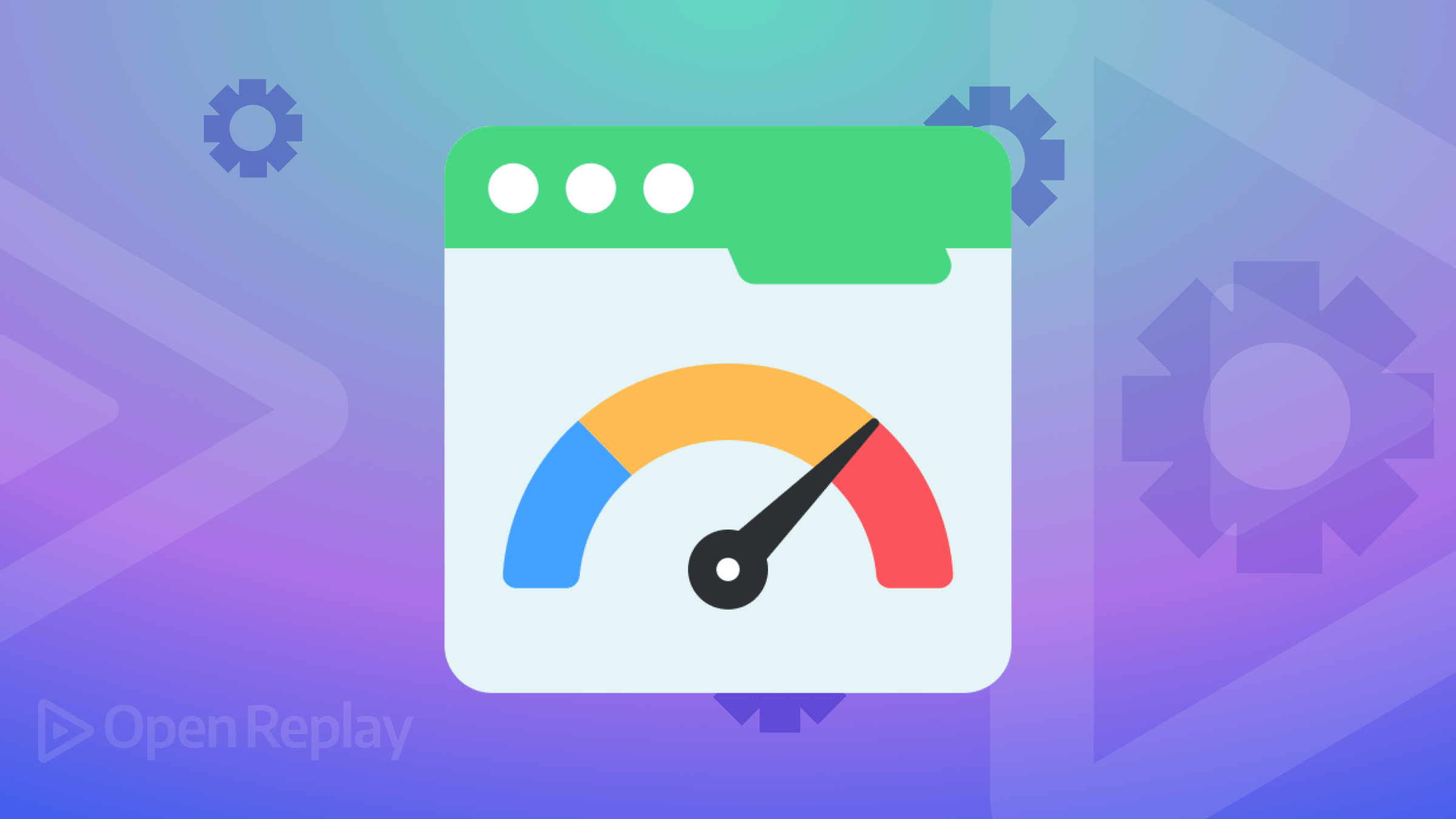Getting Started with Docker MCP for AI Agents
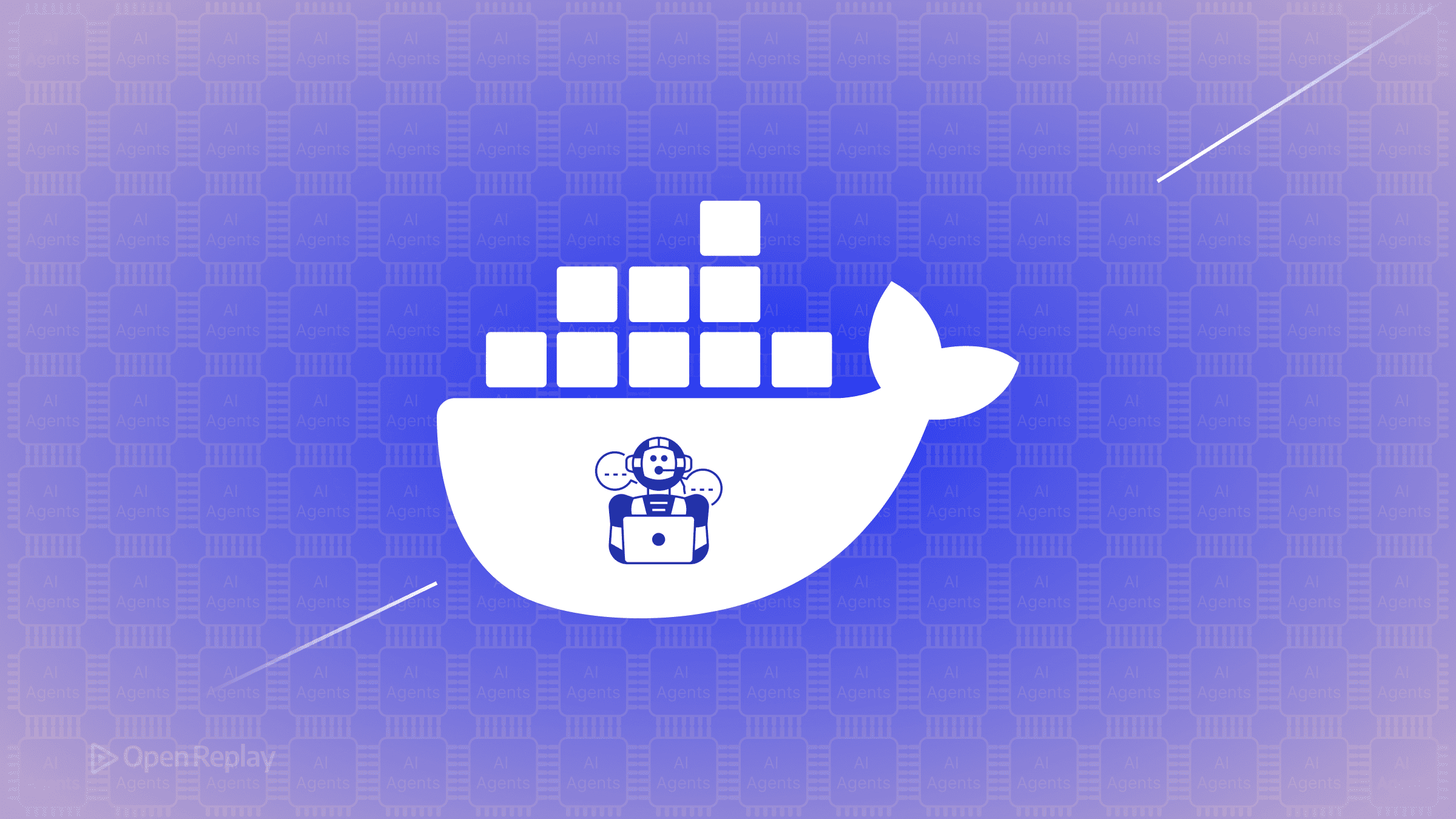
If you’re building AI agents that need to interact with external tools and services, you’ve likely encountered the setup complexity that comes with integrating multiple APIs and maintaining consistent environments. Docker’s MCP Toolkit changes this equation entirely, offering a streamlined approach to deploying Model Context Protocol servers for your AI agents.
This article walks you through Docker’s implementation of MCP, explains the benefits of containerized MCP servers, and shows you how to get your first AI agent connected in minutes—all without writing complex configuration files or managing dependencies.
Key Takeaways
- Docker MCP Toolkit provides one-click installation of containerized MCP servers for AI agents
- MCP creates a standardized interface between AI models and external tools like GitHub, Slack, and web scrapers
- Each MCP server runs in isolation with enterprise-grade security and resource limits
- Compatible with Claude Desktop, Cursor, VS Code, and other major AI development environments
What is the Model Context Protocol?
The Model Context Protocol (MCP) is an open standard that defines how large language models communicate with external tools and services. Originally developed by Anthropic and now supported by major AI platforms including OpenAI and Google, MCP creates a consistent interface between AI models and the tools they need to perform real-world tasks.
Think of MCP as a universal adapter for AI agents. Instead of writing custom integration code for each tool your agent needs—whether that’s GitHub, Slack, or a web scraper—MCP servers provide standardized endpoints that any compatible AI can understand and use.
Docker’s approach takes this concept further by packaging each MCP server as a container. This means your GitHub integration runs in complete isolation from your database connector, eliminating dependency conflicts and ensuring consistent behavior across different development machines.
Why Docker MCP Toolkit Makes AI Development Easier
The Docker MCP Toolkit solves three critical problems that developers face when building AI agents:
Zero Configuration Complexity: Traditional MCP setup requires manual installation of dependencies, environment variable configuration, and careful version management. Docker’s MCP Catalog provides pre-configured containers that work immediately. Click to install, and your server is running.
Universal Compatibility: Whether you’re using Claude Desktop, Cursor, or VS Code with GitHub Copilot, the Docker MCP gateway provides a single connection point. Your AI agents access all installed MCP servers through one standardized interface, regardless of which LLM or development environment you prefer.
Enterprise-Grade Security: Each MCP server runs in an isolated container with resource limits (1 CPU, 2GB RAM by default), signed images from Docker’s verified publishers, and automatic secret detection that blocks sensitive data from being exposed. OAuth tokens and API keys stay protected within their respective containers.

Discover how at OpenReplay.com.
Setting Up Your First MCP Server
Getting started with the Docker MCP Toolkit requires Docker Desktop 4.40+ (macOS) or 4.42+ (Windows). Here’s the streamlined setup process:
Enable the MCP Toolkit
Open Docker Desktop and navigate to Settings. Under Beta features, toggle on “Docker MCP Toolkit” and click Apply & Restart. This activates the MCP gateway and enables the catalog interface.
Browse and Install from the MCP Catalog
The MCP Catalog appears in your Docker Desktop sidebar, displaying verified MCP servers from publishers like Stripe, GitHub, and Elastic. Each server shows its available tools, required configuration, and resource requirements.
To install a server like DuckDuckGo for web search capabilities:
- Click the plus icon next to the server name
- Review the tools it provides (search, news, answers)
- Add any required API keys in the Config tab
- The server starts automatically, ready for connections
Connect Your AI Client
Navigate to the Clients tab in Docker Desktop. You’ll see supported clients like Claude Desktop, VS Code Agent Mode, and Cursor. Click “Connect” next to your preferred client—Docker automatically configures the connection, modifying the client’s configuration file to point to the MCP gateway.
For Claude Desktop users, after connecting, you’ll find all your Docker MCP servers aggregated under a single “MCP_DOCKER” entry in Settings > Developer. The gateway handles routing requests to the appropriate containerized server based on the tool being called.
How MCP Servers Work with AI Agents
When your AI agent needs to perform an action—say, searching for information or creating a GitHub issue—here’s what happens behind the scenes:
- The AI agent identifies which tool it needs and sends a request to the Docker MCP gateway
- The gateway spins up the appropriate container (if not already running)
- The MCP server executes the requested action within its isolated environment
- Results return through the gateway to your AI agent
- The container spins down after a period of inactivity, freeing resources
This on-demand architecture means you can have dozens of MCP servers installed without impacting system performance. Containers only consume resources when actively processing requests.
Practical Benefits for Development Teams
The Model Context Protocol implementation through Docker brings immediate advantages to development workflows:
Local-First Development: Test AI agents with production-like tool access without deploying to cloud environments. Your GitHub MCP server connects to real repositories, your Slack server to actual channels—all running securely on your local machine.
Consistent Environments: Every team member gets identical MCP server behavior regardless of their operating system or local configuration. The containerized approach eliminates “works on my machine” issues.
Rapid Experimentation: Switch between different tool combinations instantly. Need to add web search to your agent? Install the DuckDuckGo server with one click. Want to try a different GitHub integration? Swap servers without affecting other tools.
Conclusion
Docker’s MCP Toolkit transforms AI agent development from a configuration nightmare into a plug-and-play experience. By containerizing MCP servers and providing a unified gateway, Docker enables developers to focus on building intelligent workflows rather than managing infrastructure.
The combination of one-click installation, cross-platform compatibility, and enterprise security defaults makes this approach particularly valuable for teams experimenting with AI agents. Whether you’re prototyping a research assistant or building production automation, the Docker MCP Toolkit provides the foundation for reliable, scalable AI tool integration.
FAQs
Docker MCP Toolkit requires Docker Desktop version 4.40 or later for macOS and version 4.42 or later for Windows. Each MCP server container uses 1 CPU and 2GB RAM by default when active.
Yes, Docker MCP servers work with any MCP-compatible client including Claude Desktop, Cursor, VS Code with GitHub Copilot, and other platforms that support the Model Context Protocol standard.
Each MCP server runs in an isolated container with automatic secret detection. API keys and OAuth tokens remain protected within their respective containers, preventing cross-contamination between different tools.
No, containers use on-demand architecture. They spin up only when your AI agent needs them and automatically shut down after inactivity, freeing system resources when not in use.
Understand every bug
Uncover frustrations, understand bugs and fix slowdowns like never before with OpenReplay — the open-source session replay tool for developers. Self-host it in minutes, and have complete control over your customer data. Check our GitHub repo and join the thousands of developers in our community.