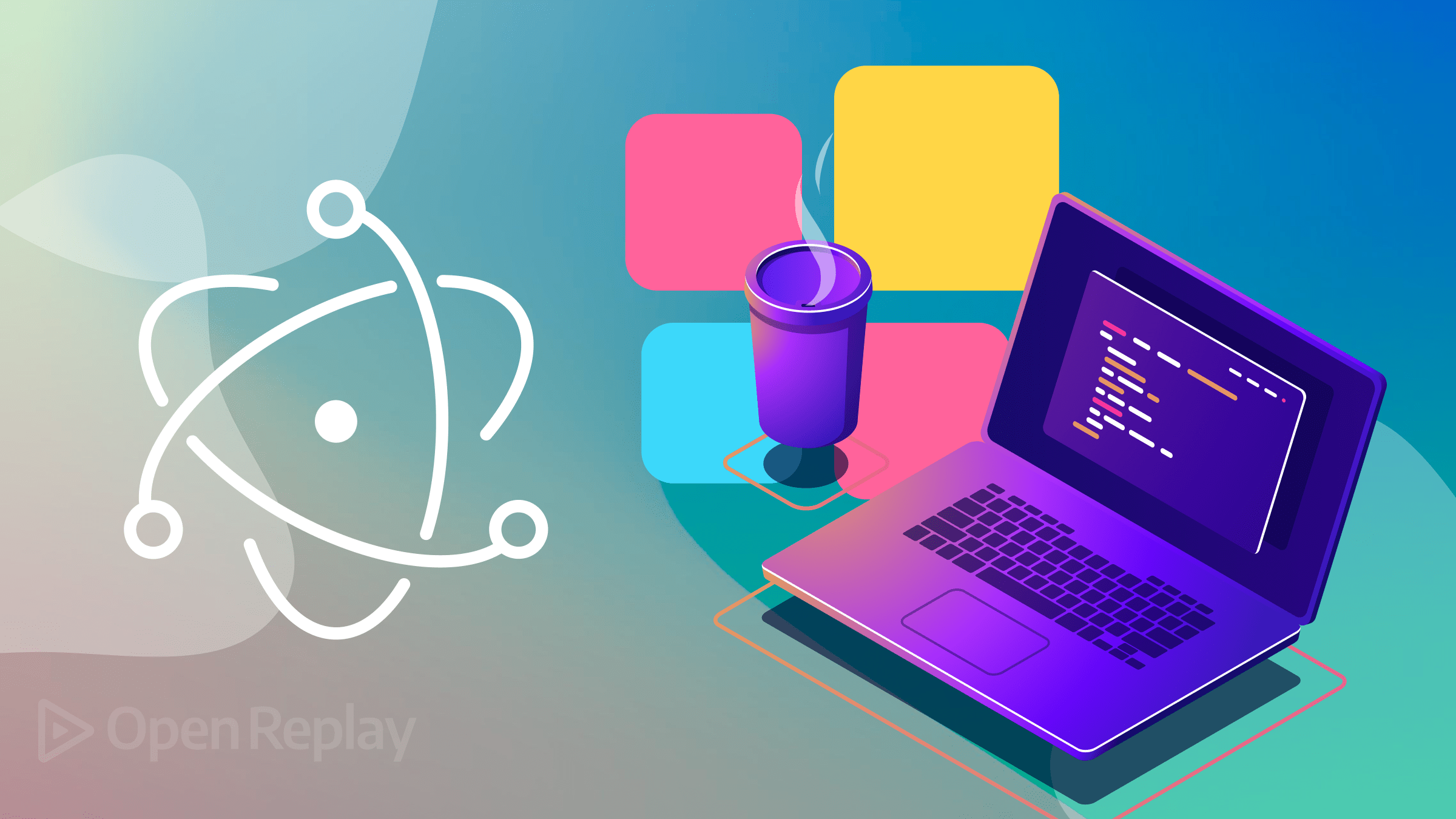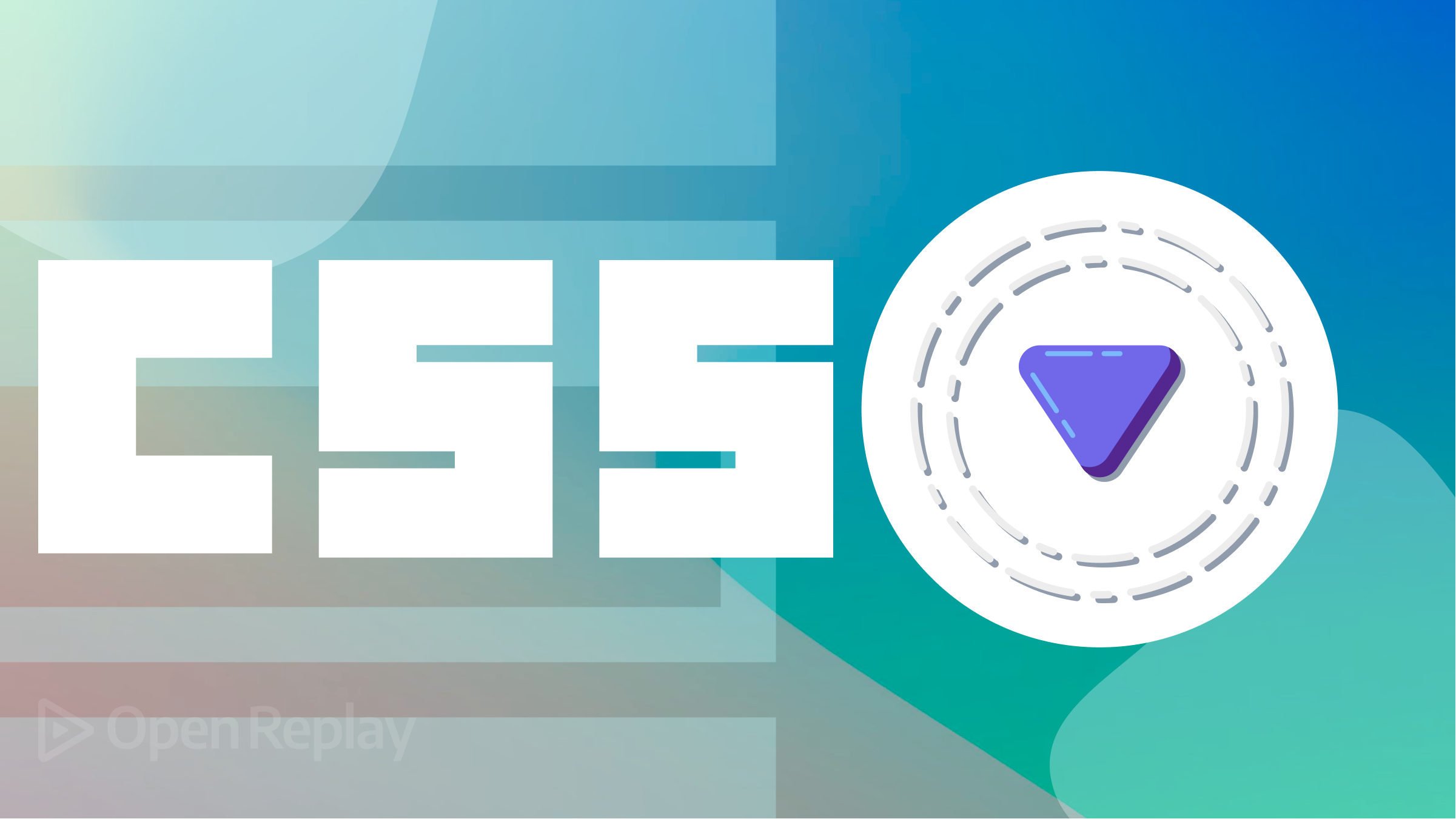Easily Identify Problems with OpenReplay’s New Search
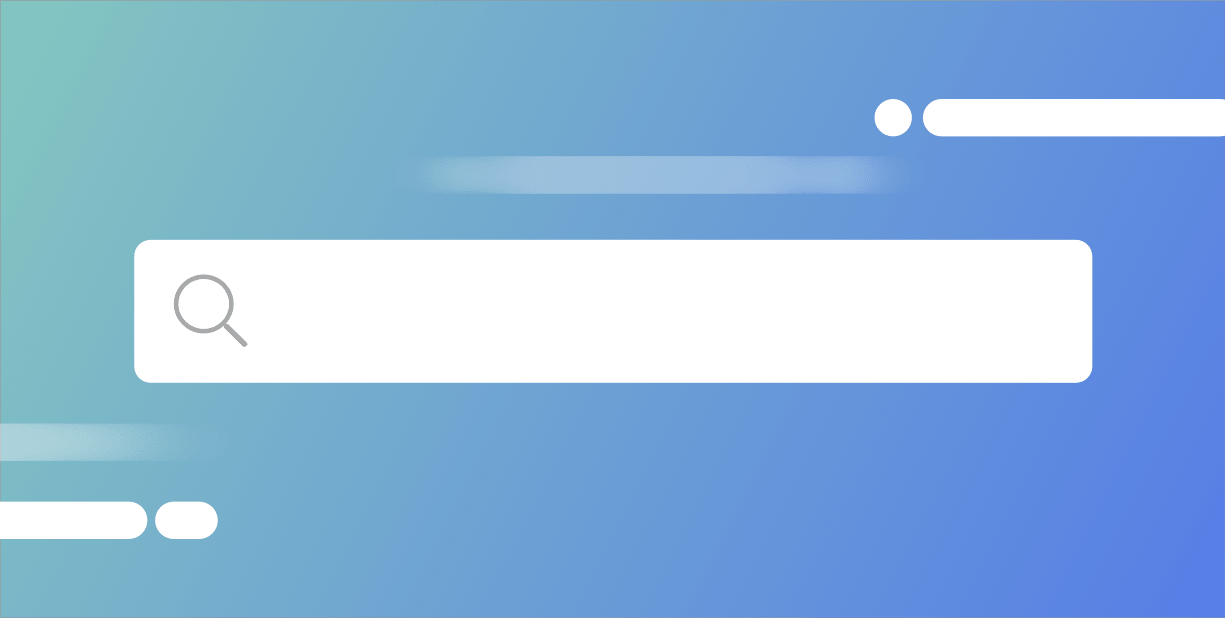
OpenReplay records everything that happens when a user visits your website.
Every user interaction (click, scroll, frustration etc.) as well as all the behavior from across your stack (backend, frontend, network activity, redux states etc.) is captured and indexed into a powerful search engine.
Now upgraded, the OpenReplay Search makes it even easier to find specific sessions or issues, without ever needing to involve your users.
How it works
Clicking on the search field opens up a menu of options. Here, you can search through all the possible events indexed by OpenReplay with just a few clicks.
Finding what you are looking for is easy: you can simply filter sessions by issue, interaction, user condition or any other data recorded by OpenReplay. Below you can see all the options available:

Selecting any element lets you see all the options that have been recorded by OpenReplay. For example, by selecting browser, you get a drop-down menu with all the browser conditions used by your users that have been recorded By OpenReplay.

If you are looking for something that has a lot more data, such as Console events, or User interactions, simply start typing and auto-complete will look through all your sessions to find what you are looking for. In the above example, I am looking for a Console error. I select ‘Console’ from the search menu then start typing ‘err’. The autocomplete gives me all the events where the words ‘error’ showed up, making it easy to filter sessions by issues.

Let’s take a look at a quick demonstration
In the following GIF, you can see me perform a Search for unusually slow sessions. I simply open up the menu and click on the Slow Sessions options.

This shows me all the sessions in the past 7 days that have experienced performance issues. I can, if I want to, look at sessions over the past month, up to the past year. As you can see, the sessions that come up indeed have a performance issue.
But it doesn’t stop there.
From here, you can create funnels, digging even deeper into more complex issues. For example, you can look for every session where a user Clicked on the “Find Session” button, using a Device running on MAC OSX and where that user had a Click Rage (i.e. a frustration wherein the user repeatedly clicks on an area of the screen).

That way, you can find complex scenarios, monitor specific funnels or find that one complaining customers’ session before they can put another ticket in.
This new search allows you to look for issues, specific users and anything else within clicks. Troubleshooting has never been easier !