Essential git config settings every developer should know
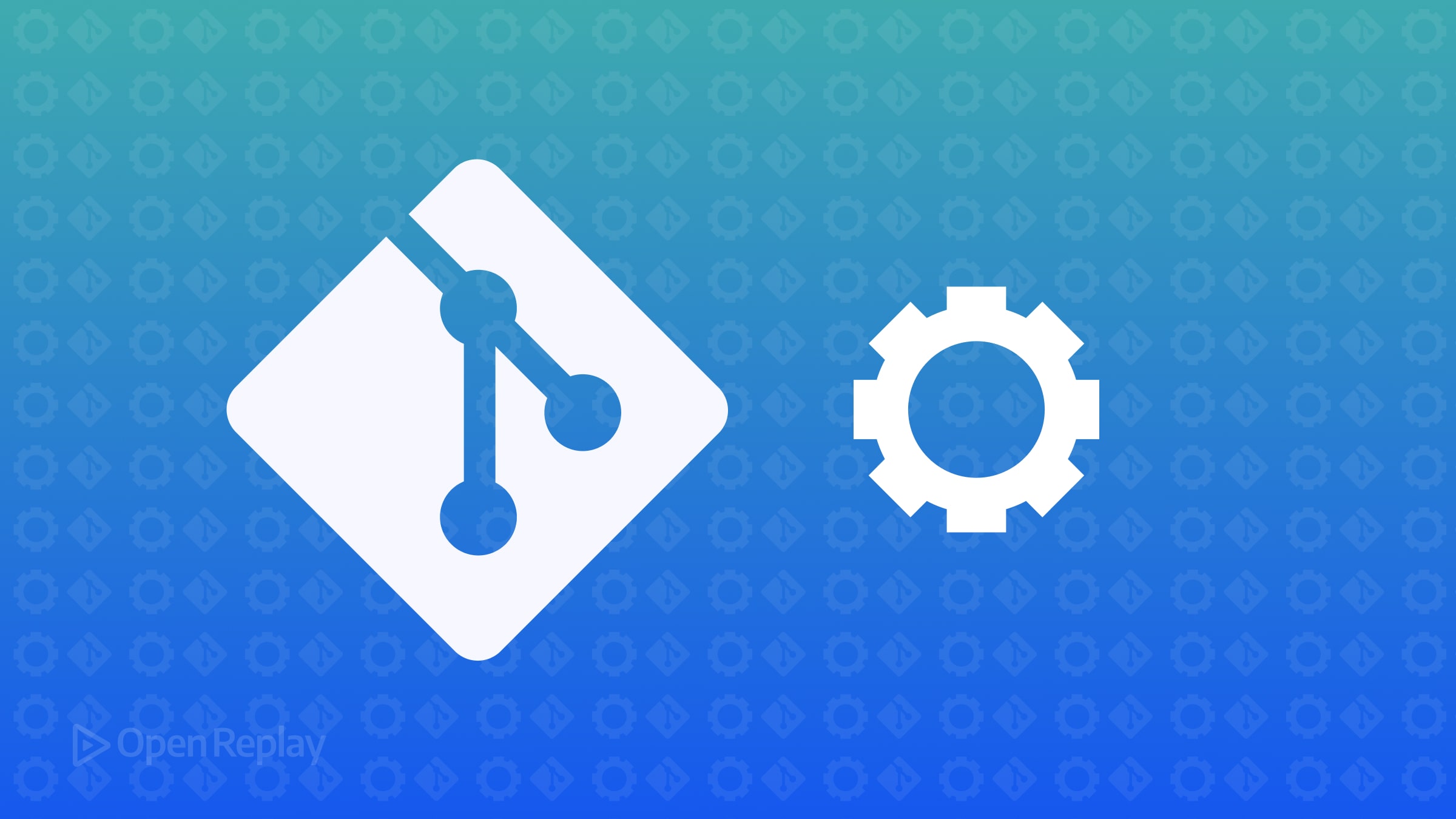
Git works well out of the box, but small configuration changes can make your daily work faster, cleaner, and less error-prone. Whether you are coding alone or with a team, setting up Git correctly helps avoid common problems before they happen.
In this article, we’ll walk through essential Git configuration settings that every developer should know and apply.
Key Takeaways
- Set up your username, email, and commit signing correctly
- Improve Git’s performance with practical core settings
- Configure diff and log output for easier code reviews
Basic identity settings
Before you make your first commit, Git needs to know who you are.
Set your username and email globally:
git config --global user.name "Your Name"
git config --global user.email "you@example.com"If you plan to sign commits (recommended for open-source or professional projects), also set your GPG signing key:
git config --global user.signingkey YOUR_KEY_IDAnd tell Git to sign all commits by default:
git config --global commit.gpgsign trueRelated: How to sign your Git commits with GPG keys
Core settings for better performance
Git offers a few settings that can speed up operations and save disk space.
Set a higher compression level when Git transfers or stores objects:
git config --global core.compression 9Enable preloading the index to memory for faster status checks:
git config --global core.preloadindex trueAvoid trailing whitespace errors that can cause unnecessary diffs:
git config --global core.whitespace trailing-spaceThese small adjustments help Git run more efficiently, especially on large projects.
Configure diff output for readability
Reviewing code changes is easier when your diffs are clean.
Set Git to detect renames and copies:
git config --global diff.renames copiesReduce the number of surrounding context lines in diffs for a tighter view:
git config --global diff.context 5Improve your diff readability even further by using diff-so-fancy, which formats diffs in a cleaner way.
Example:
git config --global core.pager "diff-so-fancy | less --tabs=4 -RFX"Set up better Git logs
Default Git logs are dense. Make them more useful with simple formatting tweaks.
Enable a graph view:
git config --global alias.lg "log --oneline --graph --all --decorate"This alias makes it easy to visualize branches and merges.
You can also set the default log output to a more readable format by adjusting your .gitconfig directly under [log] and [color] sections if needed.
Related: How to create and use Git aliases for faster workflow
Push and pull configurations for teams
Working with others? Set Git to:
- Push only the current branch:
git config --global push.default current- Automatically set upstream branches:
git config --global push.autoSetupRemote true- Pull using rebase instead of creating extra merge commits:
git config --global pull.rebase trueRelated: Git push and pull configuration tips for better team collaboration
Conclusion
Customizing your Git configuration is one of the simplest ways to avoid frustration and work more effectively. Setting a few important options now will save you countless keystrokes, merge conflicts, and headaches later.
FAQs
Yes. You can override global settings per repository by running config commands without the `--global` flag.
The global Git config is usually at `~/.gitconfig`. You can edit it manually if needed.
Yes. It's a plain text file. Just make sure syntax is correct and backup important configs if needed.
