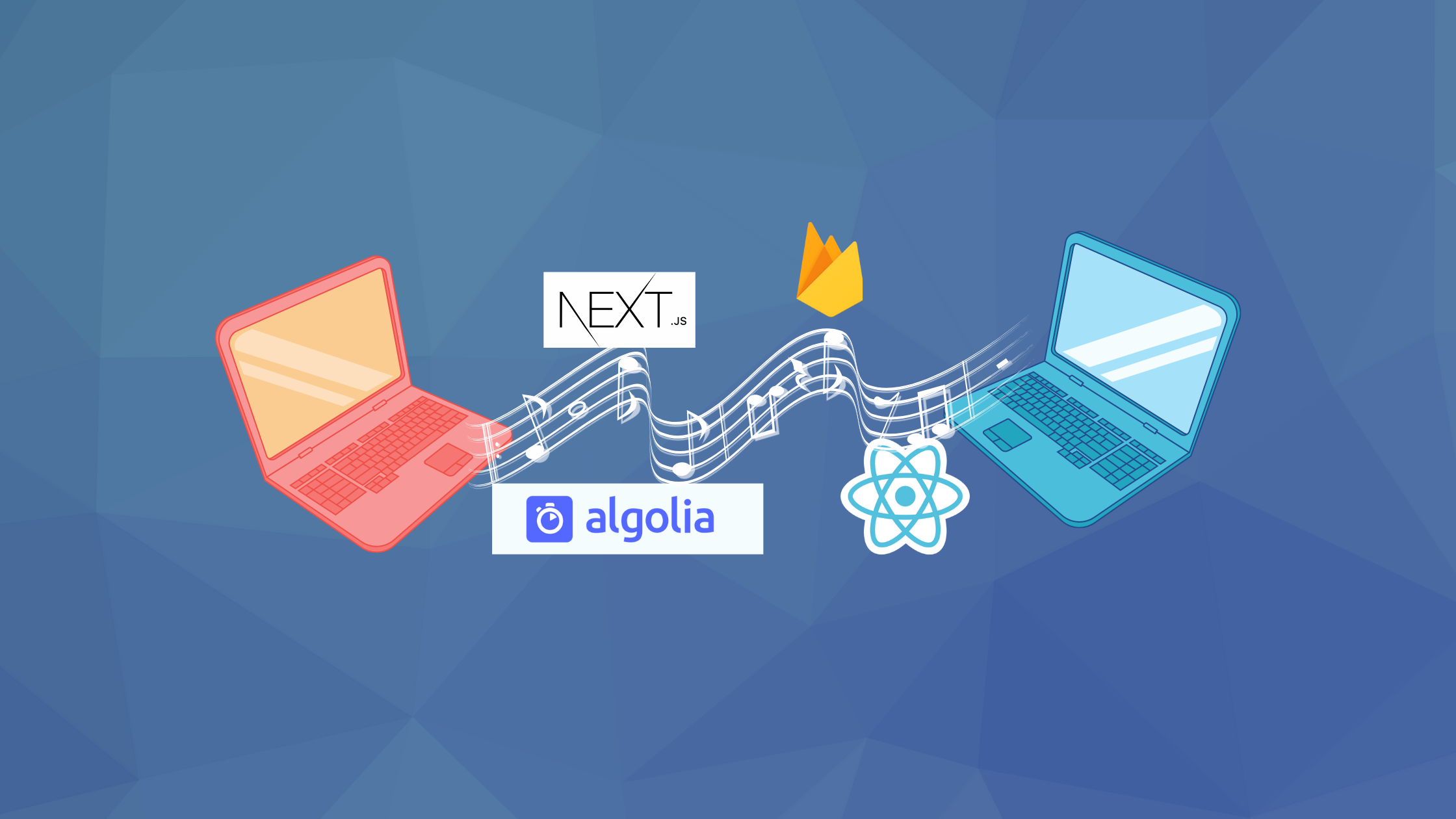Git push and pull configuration tips for better team collaboration
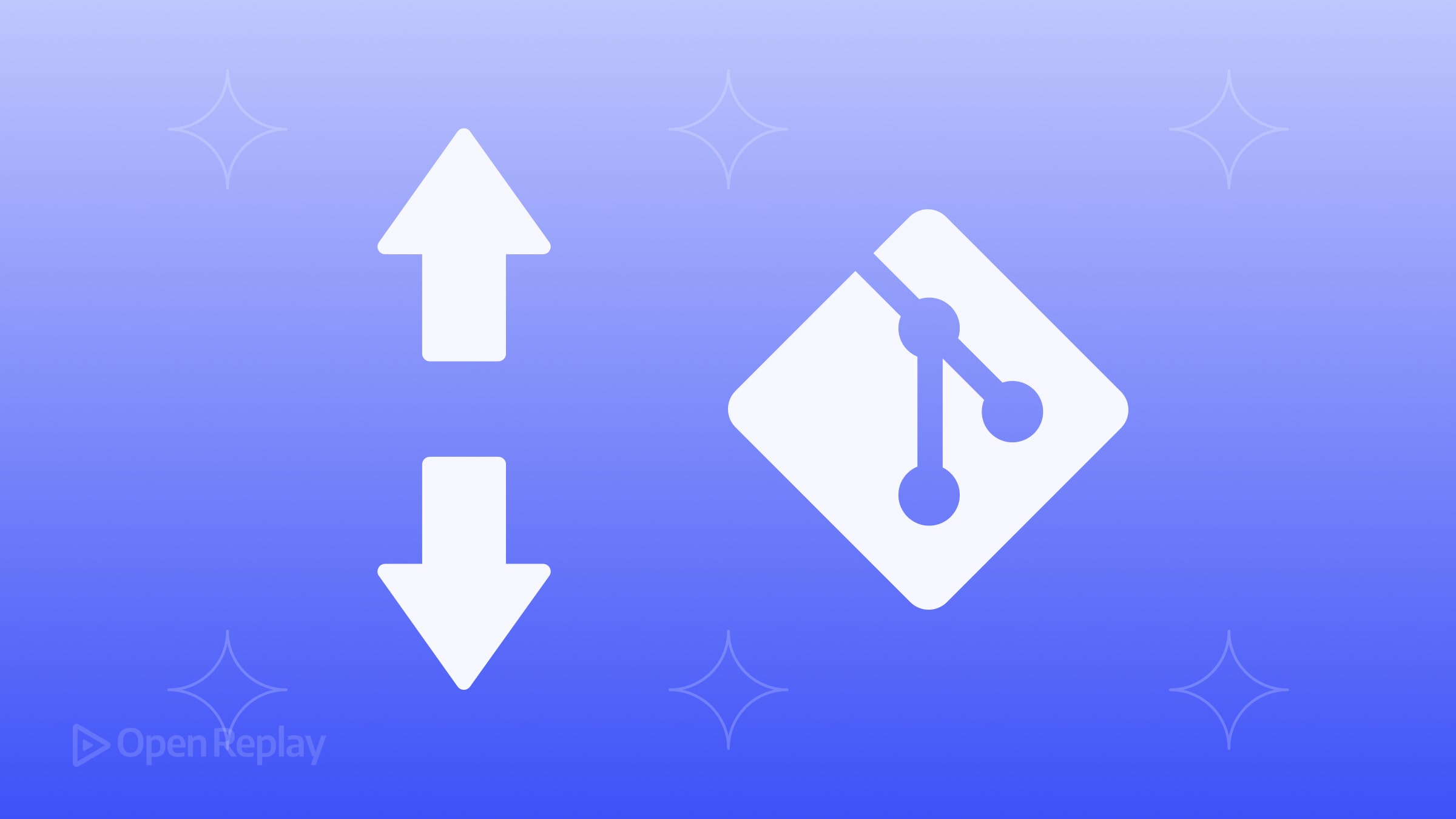
When working with a team, small Git configuration improvements can prevent mistakes, reduce friction, and keep your workflow consistent. Misaligned push and pull behaviors are common sources of frustration, especially when working across multiple branches or remotes.
In this article, we’ll walk through essential Git push and pull settings that can make team collaboration easier and more reliable.
Key Takeaways
- Configure Git to auto-track branches when pushing
- Set pull behavior to use rebase instead of creating unnecessary merge commits
- Reduce manual steps and prevent common collaboration issues
Why Git push and pull behavior matters
By default, Git may:
- Require you to manually specify remote tracking branches
- Create unnecessary merge commits when pulling changes
These defaults are fine for small personal projects but can cause confusion in larger team environments.
Related reading: How to create and use Git aliases for faster workflow
Recommended Git push configurations
1. Automatically set upstream branches
When you push a new branch for the first time, Git usually asks you to specify an upstream tracking branch manually.
To avoid this, configure Git to automatically set the upstream:
git config --global push.autoSetupRemote trueWith this setting, when you push a new branch, Git automatically links it to the remote without asking you to run additional commands.
2. Push only the current branch
By default, Git may attempt to push all matching branches.
It’s safer to push only the current branch:
git config --global push.default currentThis setting ensures you are pushing exactly what you intend, avoiding surprises on shared remotes.
3. Push Git tags automatically
If you use annotated tags (for example, for releases), you can configure Git to push them alongside commits:
git config --global push.followTags trueThis helps ensure tags always travel with your commits.
Recommended Git pull configurations
1. Use rebase instead of merge when pulling
Pulling changes without configuration can create messy merge commits even when no real conflicts exist.
You can configure Git to rebase local changes on top of upstream changes when pulling:
git config --global pull.rebase trueThis keeps your commit history linear and easier to read.
2. Pull only the current branch
Similar to push, it’s safer to restrict pulling to the current branch:
git config --global pull.default currentThis prevents unintended changes across unrelated branches.
Optional rebase settings for frequent collaborators
If you often rebase, setting these options can save you from manual errors:
- Auto-stage changes during rebases:
git config --global rebase.autoStash trueThis automatically stashes local changes before rebasing, then re-applies them afterward.
- Warn about missing commits during manual rebases:
git config --global rebase.missingCommitsCheck warnThis helps avoid accidentally dropping commits during complex rebases.
Quick checklist: Git push and pull for teams
push.autoSetupRemote = truepush.default = currentpush.followTags = truepull.rebase = truepull.default = currentrebase.autoStash = true(optional)
Related reading: How to sign your Git commits with GPG keys
Conclusion
Configuring Git push and pull settings correctly can prevent common collaboration issues, protect your project’s history, and make daily development smoother for everyone involved. A few simple tweaks can help your team avoid unnecessary errors and keep your repositories clean and consistent.
FAQs
No. They apply when you push, pull, or create new branches after setting them.
Yes. You can run the same `git config` commands without `--global` to apply settings per project.
Not always. For simple collaborative workflows, rebase keeps history clean. In more complex workflows, merge might be preferred to preserve context.