Integrate Lightning CSS into your project
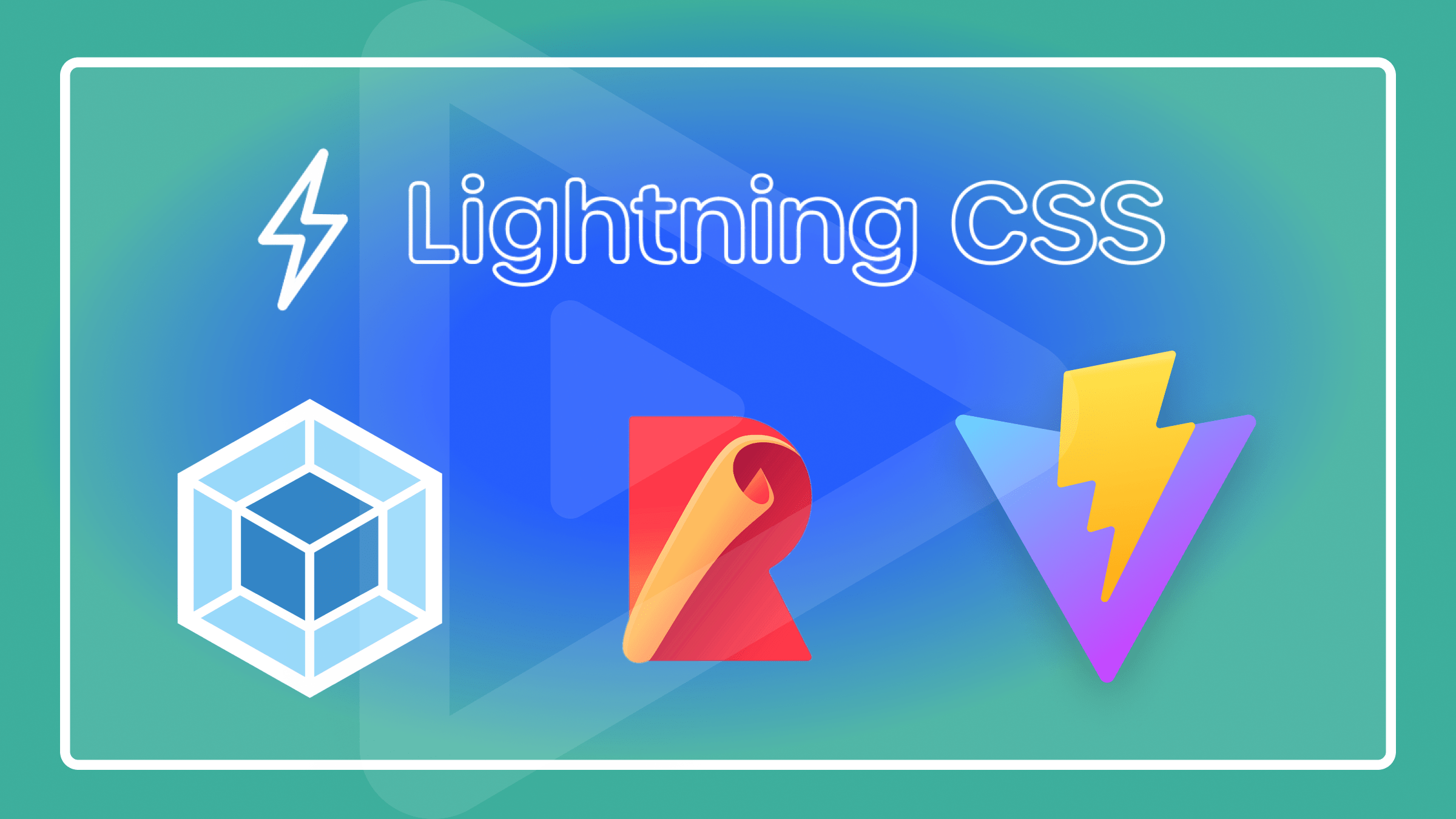
This guide explores how build tools can be effectively used with Lightning CSS to optimize development efficiency and the user experience. When we examine the tools individually, we realize they are designed differently to suit specific project needs or developer choices. By knowing them well enough and what they can do, developers can use Lightning CSS to create fast-loading applications compatible with various screen sizes.

Discover how at OpenReplay.com.
A little, light, and model-like CSS platform configured to boost front-end growth by the way it has a set of several elements and standby categories. For web users, Lightning CSS was designed with speedy tailoring to build today’s interfaces quickly. Modern web development workflows are almost incomplete without build tools like Webpack, Parcel, Gulp, and Rollup because of their diverse applications. These build tools help automate repetitive tasks, saving time and enhancing developers’ collaboration.
The Lightning CSS framework makes front-end development quicker and easier. It has all the necessary components and classes, which can increase a project’s productivity by making it faster and more efficient. The most important things are the flexible grid system that works on any device, custom components you can modify yourself, and classes for repeating tasks like styling forms and buttons. Lightning CSS is focused on simplicity, flexibility, and efficiency, making it suitable for quickly and efficiently building modern responsive web interfaces.
Understanding Build Tools
Modern web development relies on indispensable build tools, which help automate processes and improve work. Build tools such as Gulp, Webpack, Parcel, and Rollup have revolutionized web development by addressing issues ranging from bundling assets to minifying JavaScript files.
Build tools simplify the handling of assets and dependencies by packing them up in optimized bundles ready to be deployed, lowering the number of HTTP requests needed to load a webpage and making it perform better. Several CSS or JavaScript documents are merged into one document. Those tools used in making packages assist in decreasing the time it takes for a page to load, boosting the site’s responsiveness.
In addition, the building tools can preprocess various tasks, such as converting Sass or Less stylesheets to CSS automatically, which would require a lot of time and result in errors. They also have features for sophisticated improvements, including reducing file sizes through the elimination of irrelevant characters and empty spaces and tree shaking that helps enhance performance via the removal of redundant code.
Why integrate Lightning CSS with Build Tools?
Integrating Lightning CSS with build tools such as Webpack, Parcel, Gulp, or Rollup will bring more merit to the developers. When such tools are used to automatically carry out various duties like bundling and optimizing CSS documents, less manual work is done, which will help prevent errors caused when managing stylesheets on your own.
Moreover, when software programmers use building tools, it becomes possible for them to make their cascading style sheets more modular, therefore improving the ease with which they are organized within projects differing in size. Besides, incorporating tools like Sass or Less enables advanced CSS characteristics and preprocessing capabilities while increasing productivity and maintainability.
Moreover, build tools guarantee a uniform linkage of CSS code across all browsers by automatically taking care of browser-specific glitches and prefixing polyfills, hence cross-browser compatibility. Incorporating Lightning CSS into our build tools makes sense for project budgeting; otherwise, it gains efficiency at the expense of time spent on individual tasks and doing them separately.
Setting up Lightning CSS
It is important to grasp the means of installation and fundamental application of this framework to use Lightning CSS in one’s web development projects. Lightning CSS can be included in your project in two ways: through a Content Delivery Network (CDN) or npm (Node Package Manager) installation:
Installation through CDN
This technique entails accessing the Lightning CSS files straight from one’s CSS or HTML files without downloading them. This technique is straightforward and ideal for small projects or rapid prototyping, where simplicity is critical. In most cases, if you want to use Lightning CSS via a CDN, you link the CSS file either in your HTML or CSS file(s):
<link rel="stylesheet" href="https://examplecdn.com/lightning-css/lightning.min.css">Substitute the actual CDN URL where Lightning CSS is hosted with "https://examplecdn.com/lightning-css/lightning.min.css".
Installation through NPM
NPM should be used for stronger projects that can be scaled upward. This is an excellent move. Lightning CSS can also be installed via npm commands, considering dependency for better versioning and build integration processes.
The following steps should be followed to install Lightning CSS through npm (Node Package Manager):
- Use your command-line interface (CLI) to go to your project directory.
- If you have not done this already, start npm as shown below:
npm init -yThis command creates a package.json file in your project directory, which is used to manage npm dependencies and settings.
You can also install Lightning CSS in your project as a dependency.
npm install lightning-cssThis instruction should be required for the newest Lightning CSS version to be appended as a dependency inside your package.json folder.
Usage in your project
After you have installed it, you can add Lightning CSS to your HTML file or import it into your JavaScript or CSS files when necessary. For instance, if you are using it in an HTML file,
<link rel="stylesheet" href="node_modules/lightning-css/lightning.min.css">Assuming a bundler like Webpack or Parcel is used, if you’re employing it in a file that uses JavaScript or CSS:
import 'lightning-css/lightning.min.css';Or:
@import '~lightning-css/lightning.min.css';NPM comes in handy for those working on huge structured projects that need scaling and are easily manageable; it’s applicable based on its dependency handling, versioning features, and integration into existing build processes.
Integrating Lightning CSS with Webpack
Integrating Webpack with Lightning CSS can make your development process easier by automating CSS bundling, optimization, and management alongside optional assets like JavaScript. In this section, we will look at how to combine Lightning CSS with Webpack.
Configuring Webpack (css-loader, style-loader)
First, confirm that you have the loaders required for Webpack to handle CSS files appropriately. Install style-loader and css-loader:
npm install style-loader css-loader --save-devIn your webpack.config.js file, set up Webpack so it can use such loaders to handle both CSS files. Here is a simple illustration of how it should be done:
const path = require("path");
module.exports = {
entry: "./src/index.js",
output: {
filename: "bundle.js",
path: path.resolve(__dirname, "dist"),
},
module: {
rules: [
{
test: /\.css$/,
use: ["style-loader", "css-loader"],
},
],
},
};This configuration tells Webpack to use style-loader to inject CSS into the DOM and css-loader to interpret @import and url() like import/require() and resolve them.
Preprocessing with Sass or Less
To use the advanced features of Webpack and Lightning CSS, you will need to add more modules to integrate Sass or Less.
For Sass:
npm install sass-loader node-sass --save-devUpdate your Webpack configuration to use sass-loader. Here is how you can update the configuration:
{
test: /\.scss$/,
use: ['style-loader', 'css-loader', 'sass-loader'],
}The above code snippet is used to update your Webpack configuration to use sass-loader
For Less:
npm install less-loader less --save-devUpdate your Webpack configuration to use less-loader:
{
test: /\.less$/,
use: ['style-loader', 'css-loader', 'less-loader'],
}The above code snippet updates your Webpack configuration to use less-loader.
Optimization (minification, critical CSS extraction)
Webpack can perform advanced optimizations—let’s take, for example, minification and critical CSS extraction—using plugins such as mini-css-extract-plugin and optimize-css-asset-webpack-plugin.
To start, you need to install plugins:
npm install mini-css-extract-plugin optimize-css-assets-webpack-plugin --save-devThe next thing you need to do is configure plugins in webpack.config.js.
const MiniCssExtractPlugin = require("mini-css-extract-plugin");
const OptimizeCSSAssetsPlugin = require("optimize-css-assets-webpack-plugin");
module.exports = {
// ...other configurations
optimization: {
minimizer: [new OptimizeCSSAssetsPlugin({})],
},
plugins: [
new MiniCssExtractPlugin({
filename: "[name].css",
chunkFilename: "[id].css",
}),
],
module: {
rules: [
{
test: /\.css$/,
use: [MiniCssExtractPlugin.loader, "css-loader"],
},
// additional rules for Sass or Less if needed
],
},
};This particular code snippet serves as a configuration for Webpack, which is set in such a way that MiniCssExtractPlugin can be used for unpacking CSS into different files, OptimizeCSSAssetsPlugin serves to optimize CSS resources, and css-loader is applied to interpreting CSS-related imports and MiniCssExtractPlugin.loader for separating it from the rest of the content available. Moreover, this arrangement is commonly used in web development projects, to mass-assemble CSS files and optimize them.
By incorporating Lightning CSS and configuring Webpack with these loaders and plugins, you make your development process more efficient and ensure high performance and scalability for creating modern web apps. This allows for optimized asset bundling strategies through which you can manage stylesheets effectively, preprocess CSS languages, and take care of CSS delivery optimization.
Integrating Lightning CSS with Parcel
Parcel is essentially a zero-configurator, simplifying incorporating Lightning CSS into your web development projects. Below is how Lightning CSS gets integrated into your work.
Minimal Configuration
Parcel has one of the most important advantages: zero-configuration setup. With a simple setup, Lightning CSS is up and running in seconds. If you have still not installed Parcel globally, you can do that using npm:
npm install -g parcel-bundlerThe next thing you need to do is go to your project directory by opening your command line interface (CLI), PowerShell, or command prompt for Windows or a terminal for macOS or Linux.
cd Desktop/my-projectReplace Desktop/my-project with the actual path to your project directory.
If you don’t have yet installed Lightning CSS, you can do so through npm:
npm install lightning-css --save-devPreprocessing and Automatic Bundling
Parcel manages sass or less preprocessing automatically. In your project, just put in your Less or Sass files, and Parcel will compile them to conventional CSS during the build process. Using Lightning CSS in your JavaScript or HTML files can be done by adding it in the following manner:
import 'lightning-css/lightning.min.css';Parcel will automatically bundle this CSS along with your JavaScript files.
Built-in Optimization
Your project will be improved by Parcel Parcel out-of-the-Box. For example, it minimizes CSS and eliminates useless code, ensuring that no manual tweaking is necessary to make your final builds small and fast.
To summarize, the simple integration of Lightning CSS into Parcel is its zero-configuration nature. Parcel automatically bundles, processes, and optimizes your codebase, making the development process much less tedious as developers can now concentrate on writing application code rather than setting up build tools. Whether you are beginning a fresh project or adding Lightning CSS to an old project, the tool provides a smooth path leading to advanced web programming practice.
Integrating Lightning CSS with Gulp
Gulp is a popular task runner used to streamline routine tasks in your workflow, such as CSS preprocessing, compression, and merging. This part discusses how to add Lightning CSS to your development pipeline.
Setting up Gulp Tasks (gulp-sass, gulp-clean-css)
Supposing that you have not installed Gulp globally yet, then use npm to install it:
npm install -g gulp-cliGo to your project directory using the cd command, as discussed in the previous section, by opening the command-line interface. If there is no package.json in your project, you can create one by running:
npm init -yThe next thing you need to do is install Gulp as a development dependency in your project:
npm install gulp --save-devAfter that, you should also install gulp-sass for compiling Sass to CSS and gulp-clean-css for minifying CSS.
npm install gulp-sass gulp-clean-css --save-devPreprocessing and bundling
With Gulp, you can define tasks to preprocess CSS files, e.g., compile Sass, and then bundle them into concatenated files for production.
Example gulpfile.js configuration for Sass compilation and CSS minification:
const gulp = require("gulp");
const sass = require("gulp-sass");
const cleanCSS = require("gulp-clean-css");
// Define a task to compile Sass to CSS
gulp.task("sass", function () {
return gulp
.src("src/scss/**/*.scss")
.pipe(sass())
.pipe(gulp.dest("dist/css"));
});
// Define a task to minify CSS
gulp.task("minify-css", function () {
return gulp
.src("dist/css/**/*.css")
.pipe(cleanCSS())
.pipe(gulp.dest("dist/css"));
});
// Define a default task
gulp.task("default", gulp.series("sass", "minify-css"));This snippet of code enables Gulp to automate the process of converting Sass files (src/scss/**/*.scss) into normal CSS as well as minifying the resultant CSS files (dist/css/**/*.css) through gulp-sass and gulp-clean-css, respectively. If you type gulp at the command prompt, it makes sure all are done one after another, which saves time for developers working on web projects and makes it easier for them to prepare and optimize their stylesheets.
Automation with Watch Tasks
If you want to auto-compile CSS and bundle it whenever you make changes to your Sass files, you will need to utilize the following Gulp watch task code:
// Define a watch task to run 'sass' task on file changes
gulp.task("watch", function () {
gulp.watch("src/scss/**/*.scss", gulp.series("sass"));
});If you want to run the watch task, you need to use gulp watch on the command line. It will monitor any changes you make in your Sass files and convert them into CSS automatically each time you do so.
In summary, Gulp makes it much easier and faster to add Lightning CSS to your development by automatically performing CSS preprocessing, optimizing, and bundling tasks. In other words, you can streamline your workflow effectively, thus boosting your work speed.
Integrating Lightning CSS with Rollup
Rollup is a JavaScript module bundler that is very good at bundling libraries and apps into smaller, more efficient bundles. Here is an effective way to integrate Lightning CSS with Rollup:
Configuring Rollup (rollup-plugin-postcss)
To begin with, one should start installing Rollup and necessary plugins that also include rollup-plugin-postcss for proper management of CSS files:
npm install rollup rollup-plugin-postcss --save-devAfter installing the plugins, create a rollup.config.js file in your project folder to configure Rollup. This shall involve indicating, besides the rollup-plugin-postcss, the plugins to be used as well as the main JavaScript file, which is usually an input file:
import postcss from "rollup-plugin-postcss";
export default {
input: "src/main.js", // Replace with your main entry file
output: {
file: "dist/bundle.js", // Replace with your desired output file
format: "es", // Specify the format (ES modules, CommonJS, etc.)
},
plugins: [
postcss({
extensions: [".css"],
// Optional: include custom PostCSS plugins, such as autoprefixer or cssnano
// plugins: [autoprefixer(), cssnano()],
// Optional: extract CSS to a separate file (recommended for production)
// extract: true,
}),
// Add other Rollup plugins as needed
],
};You can adjust the input, output, and plugin configurations based on your project requirements.
Preprocessing with PostCSS
Rollup can also be facilitated by preprocessing duties in PostCSS plugins with the help of rollup-plugin-postcss. Included in autoprefixer or cssnano are some possible PostCSS plugins that can be used for this purpose, such as vendor prefix handling and optimizing your CSS code.
Here is an example configuration we can use to include autoprefixer and cssnano:
import postcss from "rollup-plugin-postcss";
import autoprefixer from "autoprefixer";
import cssnano from "cssnano";
export default {
// ...other configurations
plugins: [
postcss({
extensions: [".css"],
plugins: [autoprefixer(), cssnano()],
}),
// Add other Rollup plugins as needed
],
};The combination of rollup-plugin-postcss processes the CSS files in this rollup configuration. Thus, you will not need to add vendor prefixes when developing a CSS page manually. Other necessary rollup plugins may be included in the array.
Optimization (minification, tree shaking)
Rollup offers default optimization of JavaScript modules, but if you want to further the optimization process, then you can use the cssnano plugin within rollup-plugin-postcss for enhancing CSS. In addition, it assists in the better performance of your application because it gets rid of unused
styles during compilation (tree shaking), which includes minification for CSS files.
To sum up, as soon as you combine Lightning CSS with Rollup by rollup-plugin-postcss, it becomes possible to bundle and optimize CSS and JavaScript modules effectively. Applying PostCSS plugins for preprocessing and optimizing CSS with Rollup ensures they use Rollup’s performance to generate smaller yet better-optimized bundles for modern web applications.
Conclusion
In conclusion, combining Lightning CSS with build tools not only makes the development process more straightforward but also improves web applications’ code quality, performance, and scalability. Using such tools and practices can enable software developers to overcome the problems of modern web technology while catering to users’ needs simultaneously.
Gain Debugging Superpowers
Unleash the power of session replay to reproduce bugs, track slowdowns and uncover frustrations in your app. Get complete visibility into your frontend with OpenReplay — the most advanced open-source session replay tool for developers. Check our GitHub repo and join the thousands of developers in our community.

