How to integrate OpenAI's Codex CLI tool into Your Development Workflow
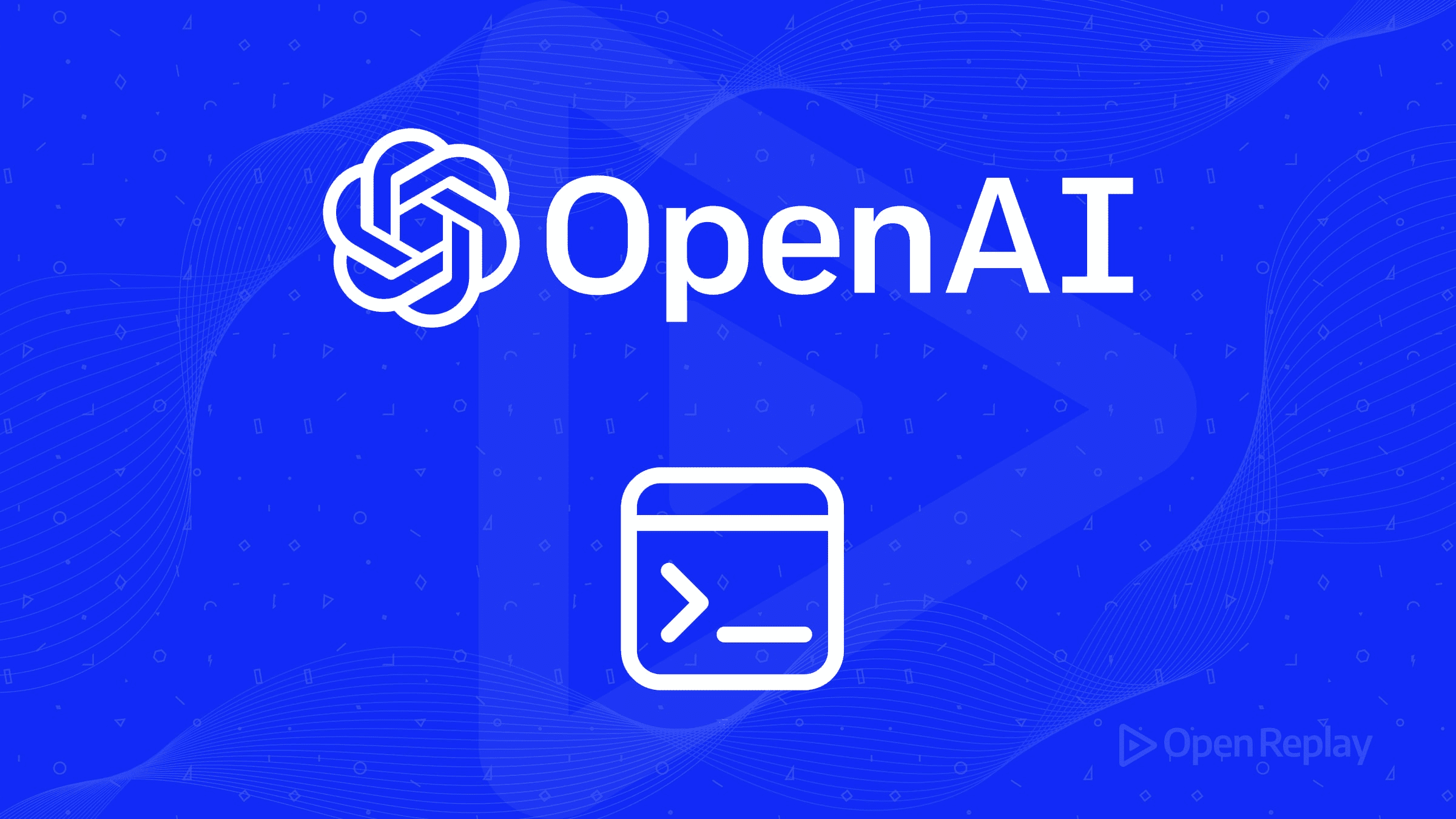
OpenAI’s Codex CLI transforms your terminal into an AI-powered coding companion that reads, modifies, and executes code through natural language. Released in April 2025, this open-source tool combines ChatGPT-level reasoning with local code execution capabilities, bringing AI directly to where developers already work. Unlike cloud-based coding assistants, Codex CLI operates locally, maintaining privacy while letting you build, debug, and refactor with unprecedented speed.
Key Takeaways
- Codex CLI runs locally in your terminal, ensuring privacy while providing AI-powered code generation and execution from natural language prompts
- Installation requires just Node.js v22+, with cross-platform support for macOS, Linux, and Windows (via WSL2)
- Three operational modes let you control AI autonomy: suggest (safest), auto-edit (balanced), and full-auto (fastest)
- Deep Git integration provides version control safety and awareness of your project structure
- Performance optimization comes from choosing the right model (o4-mini for speed, o3 for complex tasks) and crafting specific prompts
The lightweight powerhouse bringing AI to your command line
Codex CLI is a breakthrough tool for developers who prefer the terminal over graphical interfaces. It leverages OpenAI’s reasoning models (primarily o4-mini by default) to understand your codebase, generate new code, fix bugs, and execute commands—all driven by natural language prompts. The tool runs entirely on your machine, with optional sandboxing for security, and integrates seamlessly with Git for version control.
At its core, Codex CLI provides three key capabilities: code understanding through multimodal inputs (text, screenshots, diagrams), file manipulation with automatic dependency management, and command execution with security sandboxing. These capabilities make it a versatile assistant for development tasks from simple refactoring to complex feature implementation.
Installation and setup essentials
Getting Codex CLI running on your system is straightforward, requiring just a few components:
System requirements
- Operating Systems: macOS 12+, Ubuntu 20.04+/Debian 10+, or Windows with WSL2
- Hardware: 4GB RAM minimum (8GB+ recommended)
- Software Dependencies: Node.js v22+, npm, Git 2.23+ (recommended)
Quick installation
# Install globally via npm
npm install -g @openai/codex
# Set your OpenAI API key
export OPENAI_API_KEY="your-api-key-here"
# Verify installation
codex --versionFor Windows users, the process is slightly more involved as WSL2 is required:
# Install WSL2 (PowerShell as Administrator)
wsl --install
# Then in WSL terminal, install Node.js and Codex CLI
curl -fsSL https://deb.nodesource.com/setup_22.x | sudo -E bash -
sudo apt-get install -y nodejs
npm install -g @openai/codexAPI key configuration
You’ll need an OpenAI API key, which can be obtained from platform.openai.com. There are several ways to provide this key:
- Environment variable (recommended):
export OPENAI_API_KEY="your-key-here" - .env file in your project: Create a file with
OPENAI_API_KEY=your-key-here - Configuration file: Set up in
~/.codex/config.jsonor~/.codex/config.yaml
Configuration options
Codex CLI stores its configuration in the ~/.codex/ directory:
# ~/.codex/config.yaml example
model: o4-mini
approval_mode: suggest
providers:
openai:
api_key: env:OPENAI_API_KEYYou can also create custom instructions in ~/.codex/instructions.md that will be applied to all Codex runs.
For users of OpenReplay, Codex CLI can be particularly valuable for automating frontend debugging tasks, as it can analyze recorded sessions and suggest fixes for identified issues.
Tool integration capabilities
Git integration
Codex CLI has deep Git integration, making it particularly powerful in version-controlled environments:
- Git awareness: Detects if you’re in a Git repository and warns when using auto modes in untracked directories
- Change tracking: Shows changes as diffs before committing
- Commit workflow: Can automatically commit changes with meaningful commit messages
- History understanding: Analyzes repository history to better understand code context
Git integration provides a safety net for experimentation, as all changes can be easily reviewed and reverted if needed.
VS Code integration
While there’s no official VS Code extension yet, you can integrate Codex CLI in several ways:
- Run Codex CLI directly in VS Code’s integrated terminal
- Create custom VS Code tasks in
tasks.jsonto execute common Codex commands - Configure external terminal launching for complex workflows
Community extensions are being developed to provide tighter integration between VS Code and Codex CLI.
CI/CD pipeline integration
Codex CLI can be incorporated into continuous integration and deployment workflows:
# Example GitHub Actions workflow step
- name: Generate test coverage report
run: |
npm install -g @openai/codex
export OPENAI_API_KEY=${{ secrets.OPENAI_API_KEY }}
codex --approval-mode full-auto --quiet "Generate test coverage report"The --quiet flag enables non-interactive mode, making it suitable for automated environments. For security, it’s advisable to use restricted API keys and run in sandboxed environments.
Command syntax and practical examples
Basic commands
# Basic usage pattern
codex "your natural language prompt here"
# Specify model
codex --model gpt-4.1 "your prompt"
# Specify approval mode
codex --approval-mode suggest "your prompt" # Default mode
codex --approval-mode auto-edit "your prompt"
codex --approval-mode full-auto "your prompt"Common use cases with examples
Generate HTML from scratch
mkdir project && cd project
git init
codex "Create a responsive landing page for a tech startup with a hero section, features grid, and contact form"Fix bugs
codex "Fix the bug in data_processor.py where it fails to handle empty input arrays"Refactor code
codex "Refactor the Dashboard component to use React Hooks instead of class components"Multimodal inputs
# Implement UI from screenshot (drag and drop image into terminal)
codex "Build an HTML/CSS component that looks like this screenshot"
# Generate code from diagrams
codex "Implement this database schema as Mongoose models"Interactive mode
# Start interactive session
codex
# Use commands within the session
/model o3
/mode auto-edit
/helpPerformance optimization strategies
Model selection for different needs
Codex CLI supports multiple models, each with different performance characteristics:
- o4-mini (default): Fastest with good general capabilities
- o3: Better reasoning and accuracy but slower and more expensive
- gpt-4.1: Advanced capabilities with extended context window
Choose the model based on your task complexity and speed requirements:
# For complex tasks requiring deep reasoning
codex --model o3 "Refactor our authentication system to use JWT"
# For tasks requiring extended context
codex --model gpt-4.1 "Analyze our entire codebase and suggest architectural improvements"Configuration for optimal performance
-
Approval modes impact efficiency:
suggest: Safest but requires more interactionauto-edit: Good balance for file changesfull-auto: Fastest workflow but requires careful setup
-
Context management:
- Keep sessions short and focused
- Use
/readcommand to load specific files rather than relying on auto-context - Create project-specific instructions in
codex.mdat your repository root
-
Resource considerations:
- RAM usage increases with context window size
- Network bandwidth depends on prompt complexity and response length
- For large codebases, consider using specific file targeting
Latency reduction techniques
- Use o4-mini for speed-critical workflows
- Craft specific, clear prompts to reduce back-and-forth communication
- Avoid editing files manually during a Codex session (breaks the cache)
- Consider local models through compatible providers like Ollama for network-independent operation
Real-world use cases by developer type
Front-end developers
Front-end developers use Codex CLI for:
- Component refactoring: Converting class components to functional hooks
- Website generation from visuals: Creating sites from screenshots or mockups
- CSS troubleshooting: Fixing responsive design issues
- UI component testing: Generating comprehensive test cases
Example workflow:
# Generate React component from screenshot
codex "Create a React card component that matches this design" < design.png
# Make it responsive
codex "Update the card component to be responsive on all devices"Back-end developers
Back-end developers leverage Codex CLI for:
- API endpoint generation: Creating RESTful or GraphQL endpoints
- Database operations: Schema creation, migrations, and query optimization
- Server configuration: Setting up web servers and deployment configurations
- Performance tuning: Identifying and resolving bottlenecks
Example workflow:
# Create API endpoint
codex "Create a users API with CRUD operations using Express and MongoDB"
# Optimize database queries
codex "Optimize this MongoDB query that's causing performance issues"DevOps engineers
DevOps professionals use Codex CLI for:
- Infrastructure as Code: Generating Terraform, CloudFormation, or other IaC
- CI/CD configuration: Creating and updating pipeline definitions
- Shell script automation: Building complex command sequences
- Containerization: Creating and optimizing Docker configurations
Example workflow:
# Generate Terraform configuration
codex "Create Terraform code for an AWS Lambda function with API Gateway"
# Set up monitoring
codex "Configure Prometheus alerting for our Kubernetes cluster"Workflow integration best practices
Starting gradually
- Begin with
suggestmode to understand how Codex works - Create a test repository to experiment with different features
- Gradually adopt more autonomous modes as comfort increases
Security considerations
- Define usage policies: Specify where Codex can run and what actions it can perform
- Human oversight: Use
--approval-mode=manualfor sensitive operations - Sandbox execution: Leverage container isolation for secure command execution
- Git safety net: Always work in version-controlled directories
Task-specific practices
- Code generation: Provide examples of desired coding style for consistency
- Debugging: Include specific error messages and reproduction steps
- Refactoring: Start with small, focused changes rather than large-scale refactoring
Contextual guidance
Create project-specific documentation for Codex:
# CODEX.md
- Project follows Angular style guide conventions
- All React components are in src/components
- Test files should be co-located with implementation files
- Use ESLint and Prettier for code formattingThis helps Codex understand your project structure and follow your coding standards.
Combining Codex CLI with other developer tools like v0 for UI generation or Bolt for full-stack applications can create powerful workflows. For example, you might use v0 to generate initial React components, then use Codex CLI to extend their functionality or integrate them with your application’s state management.
Conclusion
OpenAI’s Codex CLI represents a significant advancement in AI-assisted development, bringing powerful language models directly into the terminal workflow. Its combination of natural language understanding, local execution, and integration with version control makes it a versatile tool for developers across specializations.
For maximum benefit, start with well-defined tasks in a secure environment, gradually expanding usage as you become comfortable with the tool’s capabilities and limitations. By following the best practices outlined in this guide, you can effectively incorporate Codex CLI into your development workflow and harness AI to boost your productivity.
FAQs
Yes, Codex CLI complements both v0 and Bolt through different integration pathways. For v0, you can use Codex CLI to extend UI components generated by v0 with additional functionality, refine the code for better performance, or integrate components into larger applications. With Bolt's full-stack capabilities, Codex CLI provides local customization of deployed apps, optimizes backend functions, and enhances security configurations. These complementary workflows create a powerful ecosystem where you can leverage the strengths of each platform throughout your development lifecycle.
Codex CLI prioritizes security through several mechanisms. By default, it runs code in a sandboxed environment to isolate potentially harmful operations. The tool requires explicit approval for file system changes and command execution in its default 'suggest' mode. All processing happens locally on your machine, with only the natural language prompts and minimal context sent to OpenAI's API. For highly sensitive codebases, you can further restrict Codex CLI by using environment-specific API keys with limited permissions, configuring custom sandboxing rules, and running it within containerized environments.
Codex CLI differs from web-based AI coding assistants like GitHub Copilot or ChatGPT in several key ways. First, it operates directly in your terminal environment rather than within a browser or IDE. Second, it can execute commands and modify files with your permission, making it more than just a suggestion engine. Third, it processes code locally on your machine with optional sandboxing, providing better privacy and security. Web-based assistants typically excel at suggestion quality and extensive training data, while Codex CLI offers superior workflow integration, command execution capabilities, and local processing benefits.
