Native Image Lazy Loading with Just HTML
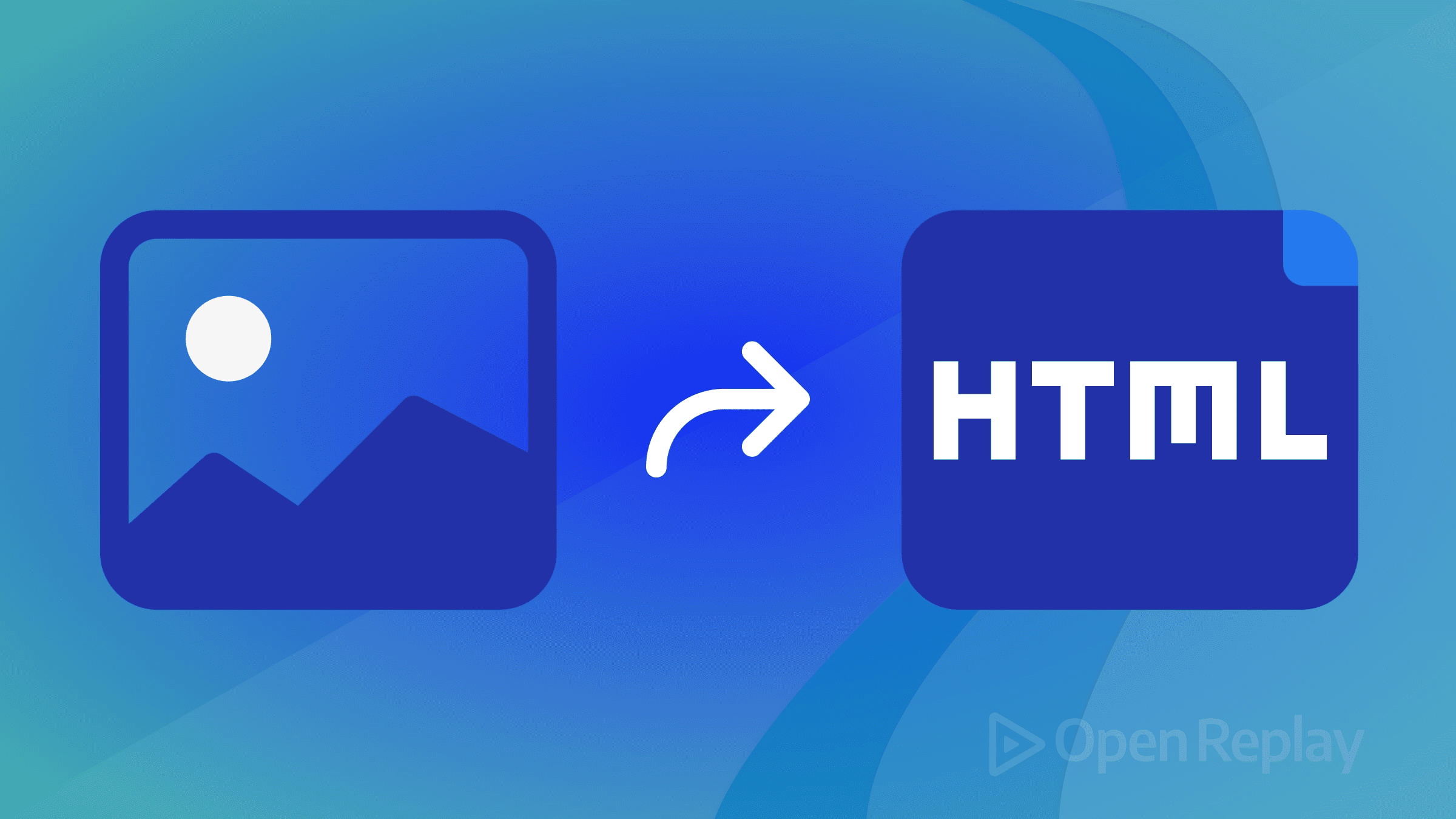
Web developers constantly seek ways to optimize page performance, and images often present the biggest challenge. While JavaScript libraries have dominated lazy loading solutions for years, modern browsers now support native image lazy loading through a simple HTML attribute. This built-in functionality eliminates the need for external dependencies while delivering reliable performance improvements across all major browsers.
This article explains how to implement native image lazy loading using only HTML, covering browser support, best practices, and common pitfalls that can impact your site’s performance.
Key Takeaways
- Native lazy loading requires only the
loading="lazy"HTML attribute - Always specify width and height attributes to prevent layout shifts
- Never lazy load above-the-fold or LCP images
- Browser support covers 95%+ of users across Chrome, Firefox, Safari, and Edge
- Images load automatically when they reach calculated distance thresholds
- No JavaScript required, but fallbacks can extend browser support
- Performance improvements typically range from 20-50% faster initial load times
What is Native Image Lazy Loading?
Native image lazy loading leverages the browser’s built-in capability to defer image loading until they’re needed. Instead of loading all images when the page first renders, the browser calculates when images will enter the viewport and loads them just before they become visible.
This approach differs from JavaScript-based solutions because it:
- Requires zero additional code or libraries
- Works even when JavaScript is disabled
- Uses optimized browser algorithms for loading decisions
- Provides consistent behavior across different devices and connection speeds
The browser handles all the complex calculations about viewport distance, connection speed, and loading thresholds automatically.
Browser Support for Native Lazy Loading
Current browser support for the loading attribute covers all major browsers:
- Chrome: 77+ (September 2019)
- Firefox: 75+ (April 2020)
- Safari: 15.4+ (March 2022)
- Edge: 79+ (January 2020)
This represents over 95% of global browser usage, making native lazy loading a reliable choice for most websites. Browsers that don’t support the attribute simply ignore it, loading images normally without any negative impact.
The Loading Attribute: Core Implementation
The loading attribute accepts three values:
lazy
Defers loading until the image reaches a calculated distance from the viewport:
<img src="product-image.jpg" loading="lazy" alt="Product description" width="400" height="300">eager
Forces immediate loading regardless of viewport position (this is the default behavior):
<img src="hero-image.jpg" loading="eager" alt="Hero section" width="800" height="400">auto (deprecated)
Previously allowed the browser to decide, but this value has been deprecated and should not be used.
Essential Best Practices
Always Include Dimensions
The most critical aspect of implementing native image lazy loading is specifying image dimensions. Without width and height attributes, browsers can’t reserve space for images, leading to layout shifts:
<!-- Correct implementation -->
<img src="gallery-1.jpg" loading="lazy" alt="Gallery image" width="300" height="200">
<!-- Alternative with inline styles -->
<img src="gallery-2.jpg" loading="lazy" alt="Gallery image" style="width: 300px; height: 200px;">When dimensions aren’t specified, images default to 0×0 pixels. This can cause browsers to assume all images fit in the viewport, triggering immediate loading of everything.
Never Lazy Load Above-the-Fold Images
Critical images visible during initial page load should never use loading="lazy". This includes:
- Hero images
- Logo images
- First few product images
- Any image in the initial viewport
<!-- Above-the-fold images - load immediately -->
<img src="hero-banner.jpg" alt="Main banner" width="1200" height="600">
<img src="featured-product.jpg" alt="Featured item" width="400" height="300">
<!-- Below-the-fold images - lazy load -->
<img src="product-4.jpg" loading="lazy" alt="Product 4" width="400" height="300">
<img src="product-5.jpg" loading="lazy" alt="Product 5" width="400" height="300">Responsive Images with Lazy Loading
For responsive images using the <picture> element, only add the loading attribute to the fallback <img> element:
<picture>
<source media="(min-width: 800px)" srcset="large-image.jpg 1x, large-image-2x.jpg 2x">
<source media="(min-width: 400px)" srcset="medium-image.jpg 1x, medium-image-2x.jpg 2x">
<img src="small-image.jpg" loading="lazy" alt="Responsive image" width="400" height="300">
</picture>How Browser Distance Thresholds Work
Browsers don’t wait until images are exactly in the viewport to start loading them. Instead, they use distance thresholds based on connection speed:
- 4G connections: Images load when they’re approximately 1,250px from the viewport
- 3G and slower: Images load when they’re approximately 2,500px from the viewport
These thresholds ensure images finish loading before users scroll to them. In testing, 97.5% of lazy-loaded images on 4G networks were fully loaded within 10ms of becoming visible.
Common Implementation Challenges
Layout Shift Prevention
Without proper dimensions, lazy loading can increase Cumulative Layout Shift (CLS). Always specify exact dimensions or use CSS to maintain aspect ratios:
.lazy-image {
width: 100%;
height: auto;
aspect-ratio: 16/9;
}Hidden Images
Images with display: none won’t lazy load in Chrome, Safari, and Firefox. However, images hidden with opacity: 0 or visibility: hidden will still load. Test your implementation thoroughly:
<!-- Won't lazy load -->
<img src="hidden.jpg" loading="lazy" style="display: none;">
<!-- Will lazy load -->
<img src="hidden.jpg" loading="lazy" style="opacity: 0;">Carousel and Slider Images
Chrome 121 changed behavior for horizontal-scrolling images. Carousel images now use the same thresholds as vertical scrolling, meaning they load before becoming visible. This improves user experience but increases bandwidth usage.
JavaScript Fallback for Older Browsers
For broader browser support, implement a progressive enhancement approach:
<!-- Lazy loading with fallback -->
<img data-src="image.jpg" loading="lazy" alt="Description" width="400" height="300" class="lazy-fallback">
<script>
if ('loading' in HTMLImageElement.prototype) {
// Native lazy loading supported
const images = document.querySelectorAll('img[loading="lazy"]');
images.forEach(img => {
img.src = img.dataset.src;
});
} else {
// Load fallback library
const script = document.createElement('script');
script.src = 'https://cdnjs.cloudflare.com/ajax/libs/lazysizes/5.1.2/lazysizes.min.js';
document.body.appendChild(script);
}
</script>Performance Impact and Metrics
Implementing native image lazy loading typically delivers:
- 20-50% reduction in initial page load time
- 30-60% decrease in bandwidth usage
- Improved Core Web Vitals scores
- Better user experience on slower connections
Monitor your implementation using browser developer tools and performance monitoring services like PageSpeed Insights or WebPageTest.
Testing Your Implementation
Browser Developer Tools
Use Chrome DevTools to verify lazy loading:
- Open DevTools (F12)
- Go to Network tab
- Filter by “Img”
- Reload the page and scroll slowly
- Watch images load as they approach the viewport
Network Throttling
Test different connection speeds:
- In DevTools, go to Network tab
- Select “Slow 3G” or “Fast 3G” from the throttling dropdown
- Observe how loading thresholds change
Edge Cases and Limitations
Print Behavior
When users print a page, all images load immediately regardless of the loading attribute. This ensures printed documents contain all images.
SEO Considerations
Search engine crawlers can access lazy-loaded images without issues. The loading attribute doesn’t negatively impact SEO, and faster page loads can improve search rankings.
Background Images
The loading attribute only works with <img> and <iframe> elements. For background images, you’ll need JavaScript solutions using the Intersection Observer API.
Conclusion
Native image lazy loading provides a simple, effective way to improve page performance without external dependencies. By adding the loading="lazy" attribute to below-the-fold images and following best practices around dimensions and viewport considerations, you can significantly reduce initial page load times and bandwidth usage.
The key to successful implementation lies in understanding when to use lazy loading, always specifying image dimensions, and testing across different devices and connection speeds. With broad browser support and zero overhead, native lazy loading should be part of every frontend developer’s performance optimization toolkit.
FAQs
Native image lazy loading is a browser feature that defers loading images until they're needed using the HTML loading attribute. The browser calculates when images will enter the viewport based on connection speed and distance thresholds, then loads them just before they become visible to users.
All major modern browsers support native lazy loading including Chrome 77+, Firefox 75+, Safari 15.4+, and Edge 79+. This represents over 95% of global browser usage. Browsers that don't support the attribute simply ignore it and load images normally.
Yes, always include width and height attributes when using loading lazy. Without dimensions, browsers can't reserve space for images, leading to layout shifts and potential issues where browsers assume all images fit in the viewport and load everything immediately.
No, never use loading lazy on above-the-fold images, especially LCP images that are visible during initial page load. Only apply lazy loading to images that appear below the fold or outside the initial viewport to avoid slowing down critical content rendering.
The behavior depends on how the image is hidden. Images with display none won't lazy load in most browsers, while images hidden with opacity 0 or visibility hidden will still load. Always test your implementation thoroughly to ensure it behaves as expected.
