How to Use a HAR Analyzer to Debug Web Applications
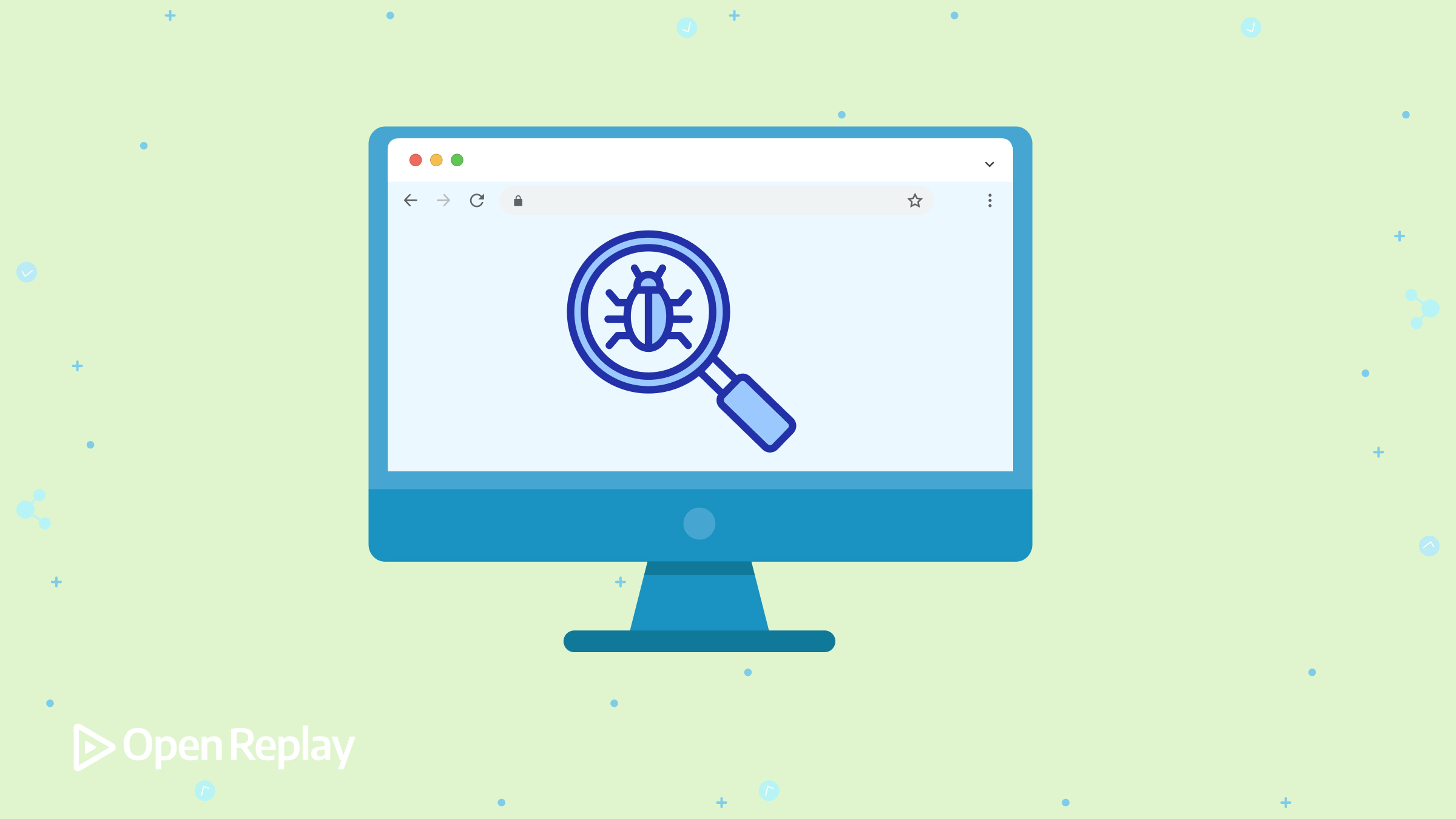
When troubleshooting web application performance or diagnosing network-related issues, HTTP Archive (HAR) files provide valuable insights. A HAR analyzer simplifies the process of examining these files, helping developers and IT teams uncover critical details about HTTP requests, responses, and page load behavior. But how do you effectively analyze HAR files?
This guide explains what HAR files are, why analyzing them is crucial, and how to use the HAR File Viewer to streamline your debugging process.
Key Points
- HAR files provide a comprehensive log of HTTP activity during web page loads.
- Analyzing HAR files helps diagnose network issues, optimize performance, and debug APIs.
- Tools like the HAR File Viewer simplify the process, making it accessible to developers and non-developers alike.
What is a HAR File?
A HAR file is a JSON-formatted archive that logs all HTTP requests and responses during a web page load session. It’s commonly used to:
- Diagnose Network Issues: Identify failed requests, slow responses, or misconfigured resources.
- Analyze Performance: Measure load times and pinpoint bottlenecks.
- Debug API Calls: Review detailed request and response data for APIs.
Why Use a HAR Analyzer?
- Comprehensive Debugging: Gain detailed insights into every HTTP transaction.
- Performance Optimization: Identify slow-loading assets or large payloads affecting page speed.
- Error Detection: Spot broken links, CORS issues, or incorrect status codes.
- Collaboration: Share HAR files with team members or support teams for efficient troubleshooting.
How to Analyze HAR Files
Method 1: Using an Online HAR Analyzer
The HAR File Viewer is a simple yet powerful tool for analyzing HAR files:
- Upload the HAR File:
- Drag and drop your HAR file into the tool or click “Upload” to select it.
- View the Data:
- Instantly access a detailed breakdown of requests, including URLs, response times, HTTP status codes, and headers.
- Analyze Performance:
- Use the visual timeline to identify slow-loading resources or bottlenecks.
Method 2: Using Browser Developer Tools
Most modern browsers allow you to generate and view HAR files directly:
- Open the Developer Tools (“Inspect”) in your browser.
- Navigate to the “Network” tab.
- Reproduce the issue while recording network activity.
- Export the HAR file for detailed analysis.
Method 3: Programmatic Analysis
Developers can parse HAR files programmatically for automated workflows. Here’s an example in Python:
import json
# Load HAR file
with open('example.har', 'r') as file:
har_data = json.load(file)
# Analyze requests
for entry in har_data['log']['entries']:
request = entry['request']
print(f"URL: {request['url']}, Method: {request['method']}")
Tips for Effective HAR Analysis
- Focus on Key Metrics: Prioritize response times, status codes, and payload sizes.
- Filter Results: Narrow down requests by domain, resource type, or status code.
- Check Dependencies: Identify third-party scripts or services causing delays.
Key Benefits of Using the HAR File Viewer
- Ease of Use: Analyze HAR files without needing advanced technical knowledge.
- Visualization: Gain insights through clear, graphical timelines.
- Collaboration-Friendly: Share insights with teammates for collaborative debugging.
FAQs
Use your browser’s developer tools to record network activity, then export the data as a HAR file.
HAR files may contain sensitive data (e.g., cookies or authorization tokens). Review and redact sensitive information before sharing.
Most tools, including the [HAR File Viewer](https://openreplay.com/tools/har-file-viewer/), handle one file at a time. For bulk analysis, consider programmatic methods.
Conclusion
Analyzing HAR files is a vital skill for diagnosing and improving web application performance. With tools like the HAR File Viewer, you can quickly uncover and resolve issues, ensuring a smooth user experience.
