Optimizing Development Workflow with Effective Commit Messages
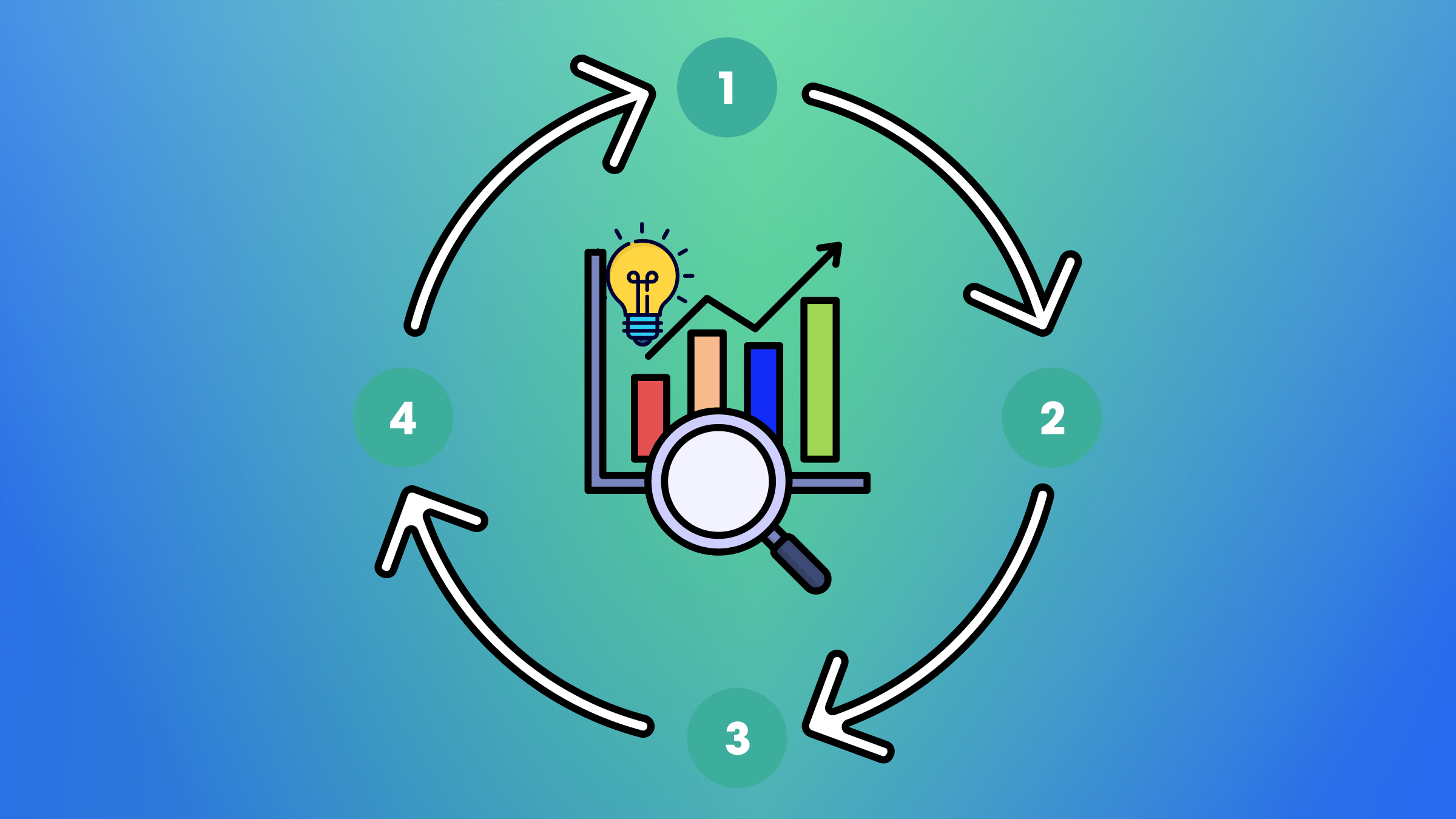
Efficient collaboration and streamlined project management are essential aspects of modern software development. It is achieved by maintaining a clean and standardized commit history. This article delves into Commit Message Guidelines, offering a comprehensive approach to standardizing commit messages and enhancing the development workflow.

Discover how at OpenReplay.com.
Branches are primarily used by teams to develop features, giving them a separate workspace for their code. Upon completion of work, these branches are usually merged back to a master branch. In this way, features (and any bugs and bug fixes) are kept apart, allowing you to fix mistakes more easily.
This means that branches protect the mainline of code, and any changes made to any branch don’t affect other developers.
A branching strategy, therefore, is the strategy that software development teams adopt when writing, merging, and deploying code when using a version control system.
Understanding the Purpose of Main and Staging Branches
In software development, particularly in version control systems like Git, the main and staging branches serve specific purposes to facilitate collaboration, organization, and the release of stable software. Let’s break down the purposes of these branches:
Main Branch (or Master Branch)
The main branch serves multiple key functions in software development. Firstly, it embodies stable production code, representing the version of the software deemed ready for deployment and official releases. Additionally, it is a long-lived branch, continuously reflecting the latest state of the software and serving as a reliable integration point. After rigorous testing, developers typically merge their feature branches into the main branch to guarantee compatibility and prevent disruptions to existing functionality.
Staging Branch (or Develop Branch)
The staging branch serves several important roles in the software development lifecycle. Firstly, it facilitates the integration of features from multiple developers before they are merged into the main branch, functioning as an intermediate stage for testing and validation. Moreover, staging is commonly utilized to prepare for upcoming releases by testing the integration of new features and addressing any potential issues or conflicts before merging them into the main branch. Additionally, it fosters collaboration among developers by allowing them to work on individual feature branches and subsequently merge them into the staging branch for collective testing, thereby enabling early detection and resolution of conflicts during the development process.
Categorizing Branches based on Features, Bug Fixes, Hotfixes, and Releases
Categorizing branches based on features, bug fixes, hotfixes, and releases is common in version control systems like Git. Here’s a breakdown of how these branches are typically organized:
Feature Branches
Feature branches play a vital role in software development, serving as dedicated spaces for developing new features or implementing substantial changes. Typically, these branches are named descriptively, reflecting the feature they are dedicated to implementing, such as “feature/new-login-system.” Throughout their lifecycle, feature branches are created and branched off from either the staging or development branch. After the feature development is complete and thoroughly tested, these branches are merged back into the branch they were branched from, ensuring seamless integration of the new functionality into the main codebase.
Bug Fix Branches
Bug fix branches serve a distinct purpose in software development, dedicated to addressing and resolving specific issues or bugs within the software. These branches are often named to reflect the issue or bug number and a brief description, for instance, “bugfix/issue-123-fix-login-error.” Throughout their lifecycle, bug-fix branches are created from either the staging or main branch, providing a focused environment for debugging and resolution. Once the bug is fixed and validated, these branches are merged back into the same branch they originated from, ensuring that the fixes are seamlessly integrated into the codebase. In certain cases, bug fix branches may also be merged into the development branch, depending on the nature and significance of the bug being addressed.
Hotfix Branches
Hotfix branches serve a crucial role in software development, specifically designed to swiftly address critical issues or bugs that arise in the production environment and demand immediate attention. These branches often adopt a naming convention that highlights the fix’s urgency and a brief description of the issue being addressed, such as “hotfix/urgent-security-patch”. Throughout their lifecycle, hotfix branches are directly spawned from the main branch, reflecting the situation’s urgency. Once the critical issue is resolved, hotfix branches are merged back into the main and staging/development branches, ensuring that the fix is promptly integrated into both the production and development environments to maintain stability and continuity.
Release Branches
Release branches are pivotal in the software development lifecycle, serving as dedicated environments to prepare and stabilize the codebase for a new software release. Typically, these branches are named after the version number they represent, such as “release/1.0.0,” indicating the specific release milestone. Throughout their lifecycle, release branches are created from the staging branch, serving as a focal point for integrating changes destined for the upcoming release. Following rigorous testing to ensure stability and readiness, the release branch undergoes merging into both the main branch and tagging for the release, marking the culmination of efforts to prepare the codebase for distribution to end-users.
Guidelines for Crafting Clear and Informative Branch Names
Crafting branches with clear and informative names is essential for fostering effective collaboration, maintaining code, and ensuring a comprehensive understanding of each branch’s purpose within a version control system like Git. Below, we present guidelines to help you create branches with meaningful descriptions:
Use Descriptive Names
When naming branches, prioritize clarity by selecting names that effectively communicate the purpose or context of the changes made. Avoid generic terms like “feature” or “bugfix” without providing additional details.
Example
Good: feature/user-authentication
Bad: feature/branch-1Maintain a consistent format and style for branch names to avoid confusion.
Include Issue or Task References
If your project uses an issue tracking system, include the issue or task number in the branch name to link it directly to the corresponding work.
Example
feature/issue-123-improve-searchThis practice helps track and link changes to specific project requirements, aiding in project management.
Be Concise and Clear
Keep branch names concise while ensuring they provide enough information to understand the purpose of the branch.
Example
feature/payment-gateway-integrationConcise yet clear names facilitate easy understanding and maintenance of branches, especially in larger projects.
Use Hyphens or Underscores for Readability
Separate words in branch names using hyphens or underscores for better readability.
Example
bugfix/fix-login-issueHyphens or underscores enhance readability, ensuring branch names are easily understandable at a glance.
Avoid Special Characters
Stick to alphanumeric characters, hyphens, and underscores in branch names to avoid potential issues with different platforms or tools.
Example
feature/new-featureAvoiding special characters minimizes compatibility issues across various development environments.
Include the Author’s Initials or Username
In a collaborative environment, consider adding the author’s initials or username to identify who is responsible for a particular branch.
Example
feature/jane-user-profileIncluding author identifiers fosters accountability and facilitates communication within the team.
Follow a Consistent Naming Convention
Establish and follow a consistent naming convention across your team or project. This helps maintain clarity and makes it easier to understand the purpose of branches.
Example
hotfix/security-patchConsistency in naming conventions streamlines collaboration and enhances project organization.
Update Branch Names as Needed
If the scope or purpose of a branch changes over time, don’t hesitate to update the branch name to reflect the current state.
Example
feature/user-profile-v2Reinforce the importance of updating branch names to reflect evolving project requirements and objectives.
Consider Using Prefixes
Use prefixes to categorize branches based on their purpose (e.g., feature/, bugfix/, hotfix/, release/).
Example
feature/new-feature
bugfix/issue-456-fix-bugUsing prefixes to categorize branches helps to organize them efficiently and improves project management.
Provide Additional Context in the Description
When creating a branch in Git, you can include a longer description that provides additional context about the changes or the motivation behind the branch.
Example
git checkout -b feature/new-feature -m "Implement user authentication feature with OAuth2 integration."Supplementing branch names with descriptive context enriches understanding and aids in project documentation.
While all the guidelines presented are valuable and contribute to clearer and more informative branch names, they are not mutually exclusive. Instead, they complement each other and can be applied together to achieve the best results. Developers are encouraged to consider and implement as many of these guidelines as feasible to enhance collaboration, code maintenance, and overall understanding within their version control systems.
Commit Message Guidelines
Commit message guidelines are a set of best practices and conventions that help developers write informative and standardized messages when making changes to a codebase. Well-crafted commit messages enhance collaboration, code readability, and the ability to track the history of a project. Here are some commit message guidelines to follow:
Separate Subject and Body
Keep the subject line concise (around 50 characters) and follow it with an optional, more detailed body that provides additional context (wrap lines at 72 characters).
Example
feat: add new authentication module
Implement OAuth2 for user authentication. This commit introduces a new
endpoints, middleware, and configurations to support the new feature.Use Imperative Mood
Write commit messages in the imperative mood, conveying what the commit does rather than what it did.
Example
fix: resolve an issue with the login button
The login button was unresponsive due to a missing event listener. This
commit fixes the issue by adding the necessary event binding.Start with a Type
Begin the subject line with a type that categorizes the nature of the change (e.g., feat, fix, docs, style, refactor, test, chore).
Example
docs: update README with installation instructionsReference Issues
If your project uses an issue tracking system, the commit message should reference the relevant issue or task number. This will help link code changes to specific work items.
Example
feat: implement user profile page (#123)Keep It Short and Meaningful
Avoid unnecessary details in the subject line. Focus on conveying the essence of the change concisely.
Example
style: format code with PrettierBe Consistent
Establish and follow a consistent commit message style across the project or team. Consistency contributes to better readability and understanding.
Example
refactor: update variable names for clarityEdit and Rewrite
Take the time to review and edit commit messages before pushing changes. If you need to amend a commit message, use git commit --amend.
Example
feat: add user authentication module
Implement OAuth2 for user authentication. This commit introduces new
endpoints, middleware, and configurations to support the new feature.
Closes #456.By following these guidelines, developers contribute to a more organized and comprehensible version control history, facilitating smoother collaboration and code maintenance within the project.
Tooling for Conventional Commits
Conventional Commits is a specification for writing standardized commit messages that follows a specific format. It provides a set of rules for creating commit messages to convey semantic meaning about the changes made. Various tools support Conventional Commits to automate versioning, generate release notes, and integrate seamlessly with other development workflows.
Here are some popular tools for working with Conventional Commits:
Implementing Commitlint
CommitLint is a handy package that allows engineers to lint and control how Git commit messages are added to project changes. During the lifespan of development cycles, software engineers tend to get a bit sloppy when writing informative and precise commit messages. CommitLint intends to solve that by enforcing a particular style guide for commits.
This aids in standardizing project commits across a multi-disciplinary team.
To integrate CommitLint into a project, you must install it using npm. Open a terminal window and navigate to the root directory of your project. Then, run the following command:
npm install commitlint --save-devNext, you will need to create a configuration file for CommitLint. This file will specify the rules that CommitLint should enforce in your project.
To make the configuration file, run the following command:
npx commitlint --init The above will create a commitlint.config.js file in the root directory of your project. You can edit this file to specify the rules you want CommitLint to enforce.
Automated Standards with Husky
Husky, a robust Git hooks manager, emerges as an indispensable tool for automating and upholding coding standards within a development environment. Its configuration capabilities empower developers to seamlessly integrate automated processes, enforcing consistent commit message formatting. By leveraging Husky to handle Git hooks, teams can prevent non-compliant commits, fostering a more streamlined and disciplined version control workflow.
To lint commits before they are created, you can use Husky’s commit-msg hook.
npm install --save-dev husky
npx husky init
# Add commit message linting to commit-msg hook
echo "npx --no -- commitlint --edit \$1" > .husky/commit-msgFor a first simple usage test of commitlint, you can do the following:
npx commitlint --from HEAD~1 --to HEAD --verboseThis will check your last commit and return an error if invalid or a positive output if valid.
You can test the hook by simply committing. You should see something like this if everything works.
git commit -m "foo: this will fail"
# husky > commit-msg
No staged files match any of the provided globs.
⧗ input: foo: this will fail
✖ type must be one of [build, chore, ci, docs, feat, fix, perf, refactor, revert, style, test] [type-enum]
✖ found 1 problem, 0 warnings
ⓘ Get help: https://github.com/conventional-changelog/commitlint/#what-is-commitlint
husky - commit-msg script failed (code 1)You can find more information on the above steps in the local setup guide
Benefits of Enforcing a Standardized Commit Format Using Tools like Commitlint and Husky
Enforcing a standardized commit format using tools like Commitlint and Husky provides several benefits that contribute to a software development project’s overall efficiency, collaboration, and quality. Here are some key advantages:
Consistency in Commit Messages
Enforcing a standardized commit format ensures all commit messages follow a predefined structure and style. This consistency helps team members understand each other’s contributions, fostering a clear and unified communication channel within the project.
Improved Readability
Standardized commit messages enhance readability by providing a uniform and organized presentation of changes. Developers, reviewers, and other stakeholders can quickly grasp the purpose and context of a commit, facilitating a smoother code review process.
Automated Linting
Tools like Commitlint automatically analyze commit messages for adherence to the defined style guide. This automated linting process helps catch formatting errors, typos, or deviations from the established conventions, reducing the likelihood of human error and maintaining high-quality commit messages.
Facilitates Collaboration
Standardized commit formats ease collaboration among team members, especially in large or distributed teams. Everyone follows the same conventions, making navigating the project’s history simpler, understanding changes, and collaborating effectively without confusion or miscommunication.
Integration with Continuous Integration (CI) Pipelines
Standardized commit messages seamlessly integrate with CI pipelines, allowing automated processes to trigger based on commit events. This integration ensures that only properly formatted and compliant commits progress through the CI/CD pipeline, enhancing the reliability of the deployment process.
Easier Bug Tracking and Issue Resolution
Clear and standardized commit messages make linking code changes to specific issues or bug reports easier. This linkage streamlines the bug-tracking process, helping developers quickly identify when and why a particular change was introduced, making issue resolution more efficient.
Enhanced Documentation
Commit messages often serve as documentation for code changes. By enforcing a standardized commit format, the documentation becomes more informative, making it simpler for developers to understand the historical context and rationale behind each modification.
Codebase Maintainability
A standardized commit format contributes to codebase maintainability by providing a structured history of changes. This can be particularly valuable when onboarding new team members, as they can quickly grasp the project’s evolution and make informed decisions based on well-documented commit messages.
Detailed Breakdown of the Commit Message Structure (Type, Scope, Subject, Body and Footer)
A well-structured commit message is crucial for maintaining a software project’s clear and informative version history. A standardized commit message format typically includes the following components:
Type
The type is mandatory and denotes the kind of changes you are making. Common types include:
feat: A new feature for the user.fix: A bug fix.chore: Routine tasks, maintenance, or tooling changes.docs: Documentation-related changes.style: Code style changes (formatting, indentation, etc.).test: Adding or modifying tests.refactor: Code refactoring without adding new features or fixing bugs.
Example: feat: add user authentication
Scope (optional)
The scope is optional and specifies the context of the change. This could be the module name or a general area of the code.
Example: feat(login): implement OAuth login
Subject
A concise and clear summary of the changes. Limited to 50 characters or less.
Example: feat: add user authentication
Body (optional)
It provides more detailed information about the changes, describes the problem being solved and the solution applied, and may include any relevant context, bullet points, or explanations.
Example
feat: add user authentication
- Implement OAuth login for enhanced security.
- Store user credentials securely using bcrypt.
- Integrate user authentication middleware.Footer (optional)
It contains additional information, such as references to related issues or breaking changes, and may include issue tracker IDs, breaking change notices, or other metadata.
feat: add user authentication
- Implement OAuth login for enhanced security.
- Store user credentials securely using bcrypt.
- Integrate user authentication middleware.
Fixes #123A well-structured commit message follows the convention of <type>(<scope>): <short description>. The type and short description are typically required, while the scope, body, and footer are optional based on the complexity and context of the changes. Consistent adherence to this format across all commits helps maintain a clean and understandable version history, aiding in collaboration, code review, and future maintenance.
Understanding When to Use Each Commit Type to Reflect the Nature of Changes Accurately
Understanding and consistently applying these commit types helps maintain a clear and standardized version history, making it easier for team members to comprehend and collaborate effectively.
feat: Use when introducing a new user-visible feature. Examples include adding a new functionality, introducing a new page, or incorporating a significant enhancement.fix: Use when addressing bugs or resolving issues in the code. Examples include fixing runtime errors, resolving logical flaws, or patching security vulnerabilities.docs: Use when making changes to project documentation. Examples include updating README files, adding or modifying inline code comments, or enhancing user guides.style: Use when making changes that improve code style but don’t affect the code’s functionality. Examples include formatting code, organizing imports, or addressing linting warnings.refactor: Use when restructuring code without changing external behavior. Examples include renaming variables for clarity, improving code organization, or simplifying complex algorithms.test: Use when adding new tests or modifying existing ones. Examples include adding unit tests for a new feature, enhancing test coverage, or fixing failing tests.chore: Use for routine tasks, maintenance, or tooling changes. Examples include updating dependencies, configuring build tools, or performing routine cleanup tasks.
Conclusion
Think of commit messages like the story of your project. They’re like writing in a diary, telling how your code has changed and improved over time. Writing these messages carefully makes it easy for everyone to understand what happened and work together better. It’s like keeping a neat and organized journal that helps developers quickly see and understand the progress of the project. Learning to write good commit messages is an important skill because it helps team members communicate and work well together. So, think of commit messages as a way to tell the story of your project’s growth and how everyone collaborated to make it better.
Gain control over your UX
See how users are using your site as if you were sitting next to them, learn and iterate faster with OpenReplay. — the open-source session replay tool for developers. Self-host it in minutes, and have complete control over your customer data. Check our GitHub repo and join the thousands of developers in our community.

