The Best Way To Report a Bug in Jira (2025)
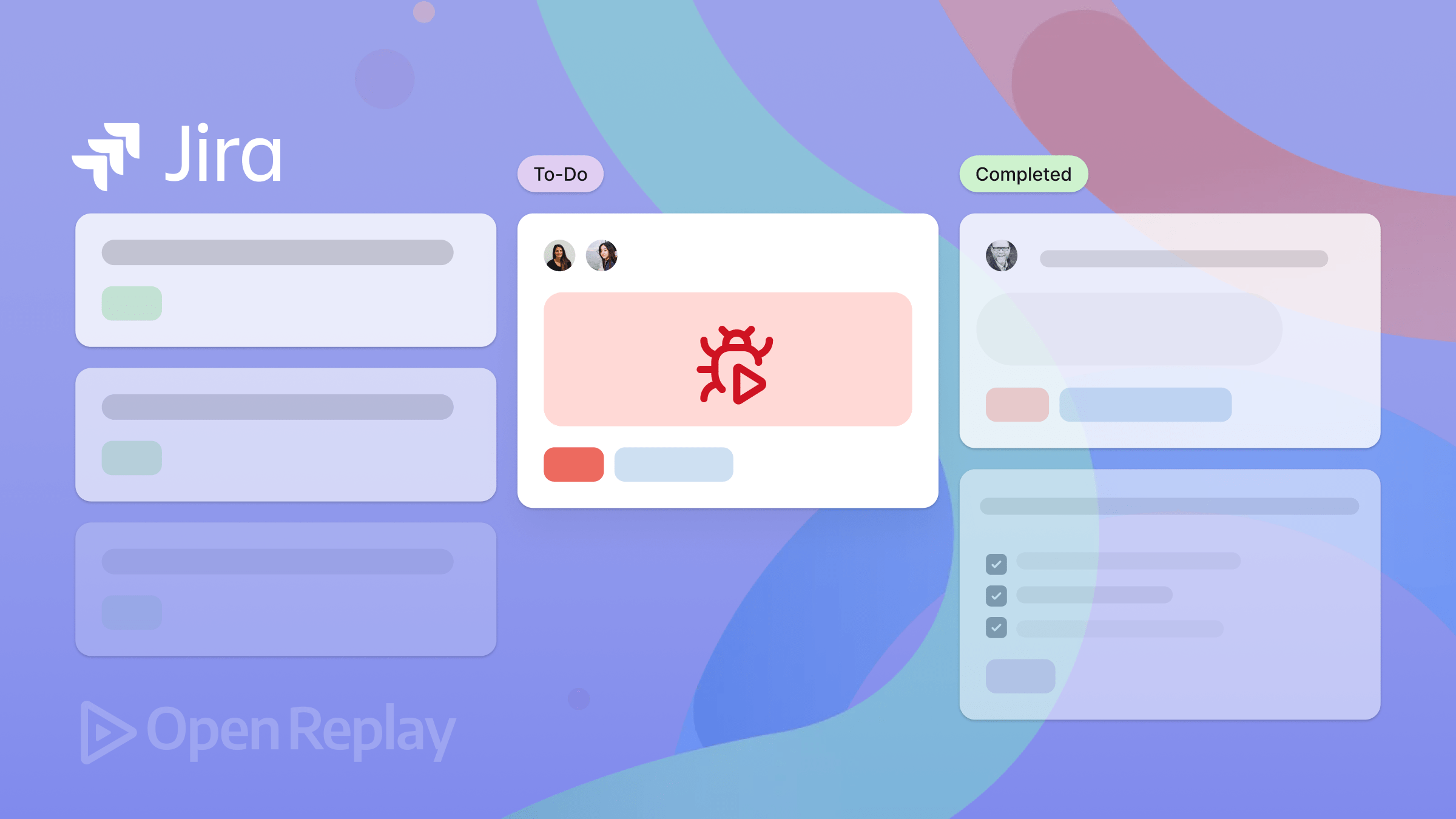
Over 91,314 companies use Jira Software as a bug tracking tool in 2024. Teams, including engineers, product managers, and QA testers, rely on Jira for their daily operations to report and track bugs.
The process of reporting bugs, however, is often time-consuming and labor-intensive.
Reporters are required to provide a comprehensive summary and detailed descriptions, capture screenshots, document the expected and actual results, detail the steps to reproduce the bug, specify priority, and provide environment details.
Most of the time, this leads to extensive back-and-forth communication between the reporter and the developer assigned to fix the bug.
This guide will explore Jira bug reporting best practices, common challenges, and introduce a modern solution —OpenReplay Spot— that simplifies and accelerates the entire bug reporting process.
What is Jira bug reporting and why is it important?
Jira bug reporting involves documenting software defects clearly and accurately within Jira Software. Effective bug reporting ensures:
- Faster bug identification and resolution
- Clear communication between teams
- Improved software quality
Common challenges with traditional Jira bug reporting
Traditional bug reporting methods often face challenges including:
- Lengthy documentation processes
- Missing or incomplete information
- Extensive back-and-forth communication
- Difficulty reproducing bugs accurately
- Delays in bug resolution due to unclear reports
Essential elements of an effective Jira bug report
An effective Jira bug report should include:
- Summary: Concise description of the bug
- Description: Detailed explanation including expected vs. actual behavior
- Steps to Reproduce: Clear, numbered steps to replicate the issue
- Environment Details: Browser, OS, device information
- Screenshots or Recordings: Visual evidence of the bug
- Priority and Severity: Accurate assessment for quick prioritization
What if I told you that starting today, you can cut this lengthy process down to just three steps? Literally.
Meet OpenReplay Spot: The new best way to report a bug in Jira
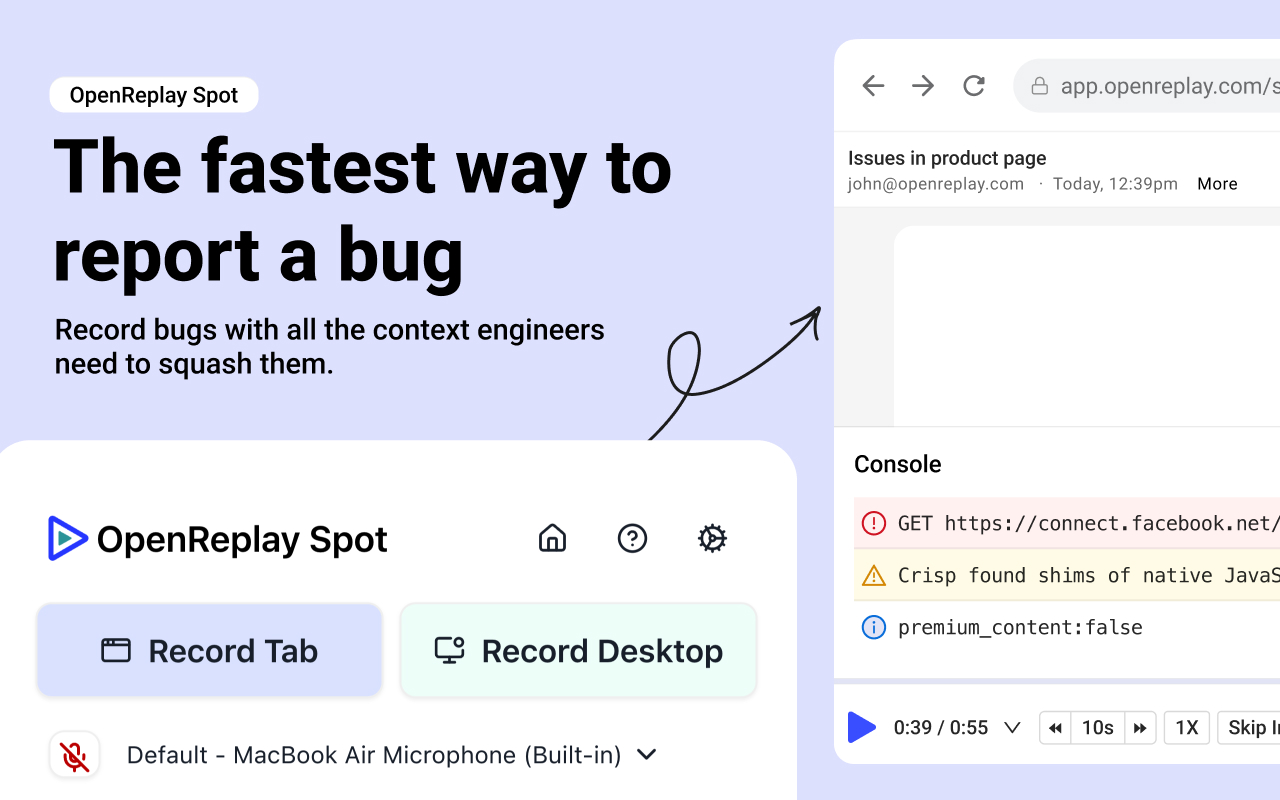
What is Spot?
Spot is a Chrome extension that makes bug reporting blazingly fast and simple. Teams can use it to report issues directly from their web browsers.
Think about it this way:
You spot a bug while using your product. Instead of the traditional route of capturing screenshots and writing detailed descriptions, you can simply use Spot to record the bug directly.
This recording captures everything from console logs and errors to network payloads, detailed user actions, and user agent data. It eliminates the for back-and-forth with the rest of the team and provides a comprehensive view of that bug in one go.
Key features of Spot:
- Blazingly fast reporting: Record and report bugs directly from your browser with just a few clicks.
- Comprehensive bug reports: Capture console logs, network requests, user agent data, and add audio and comments, all in one recording.
- Easy sharing: Easily manage and share links to your Spot recordings. You can adjust access settings for internal or public viewing, with public links automatically expiring after two days.
- Team workspace: All recordings are stored in the “Spots” view of the OpenReplay platform.
- Jira integration: Paste Spot recordings’ links directly to your Jira tickets.
- Self-host option: For teams with strict security requirements, Spot can be self-hosted as part of the OpenReplay platform.
How to Install Spot?
1. Add the extension:
- Install the Spot extension from the Chrome Web Store.
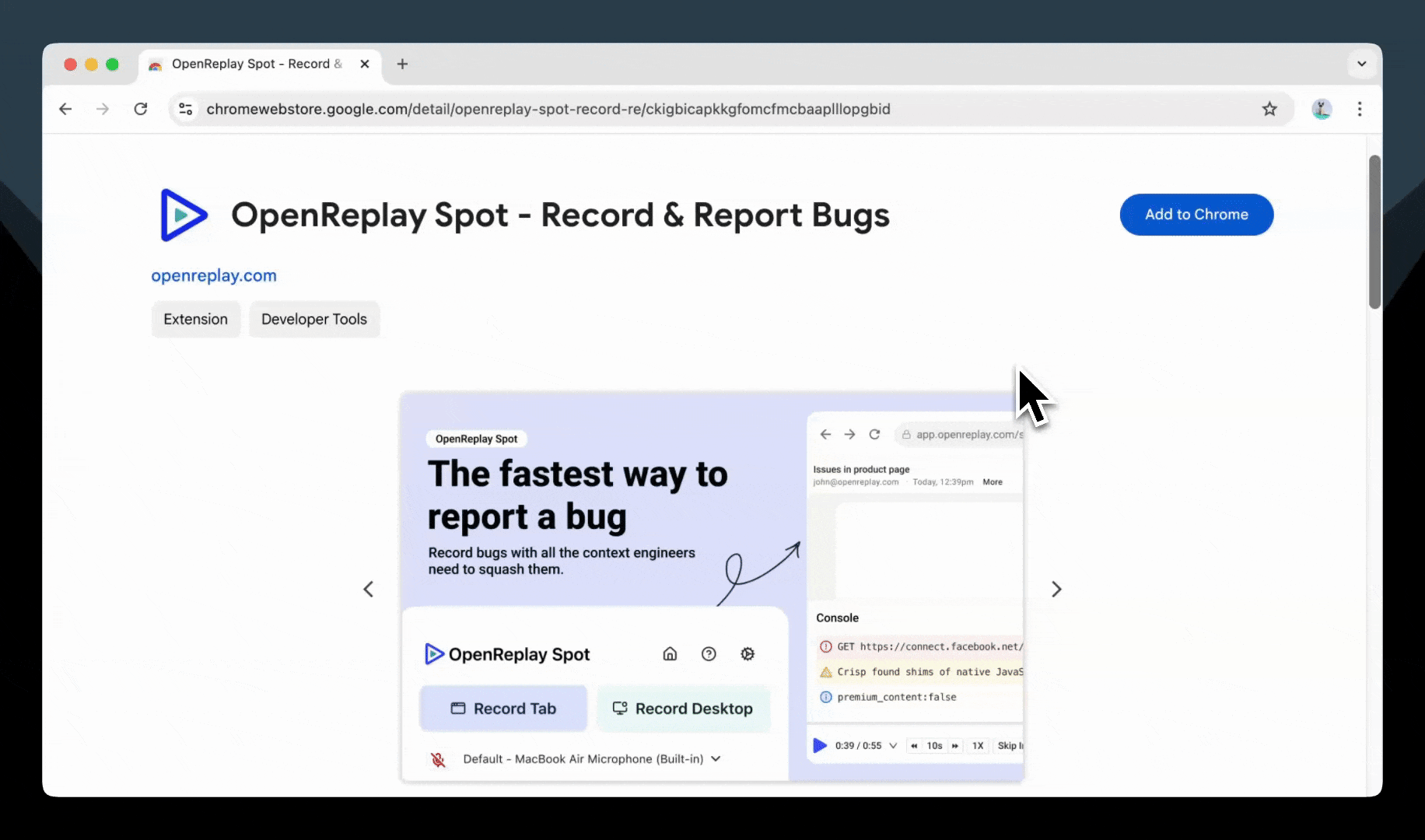
2. Set up your account:
- Sign up for a free account or log in if you already have an OpenReplay account.
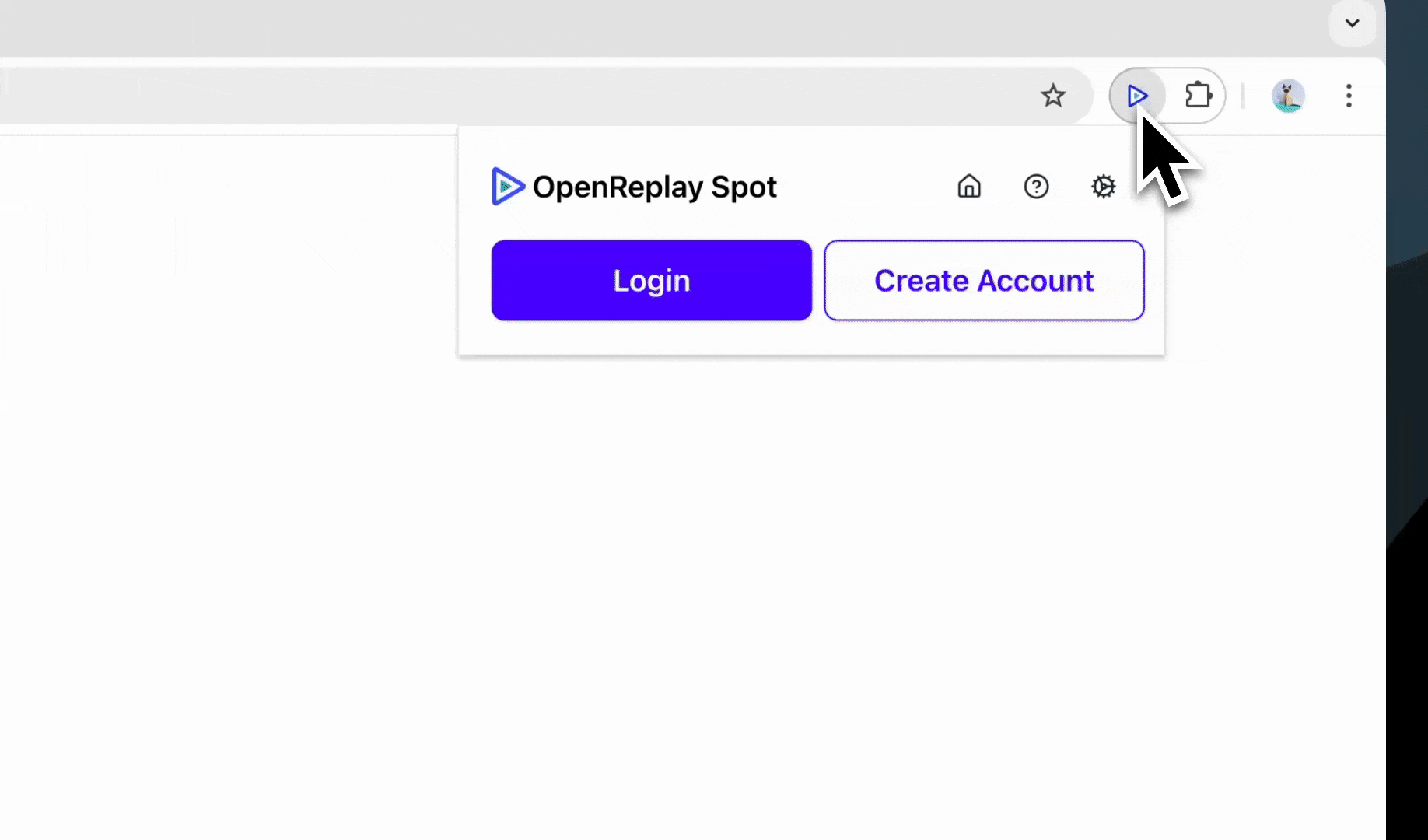
How to report a bug in Jira using Spot?
1. Spot your first bug:
- Pin the Spot icon to your Chrome toolbar to have it handy whenever you spot a bug.
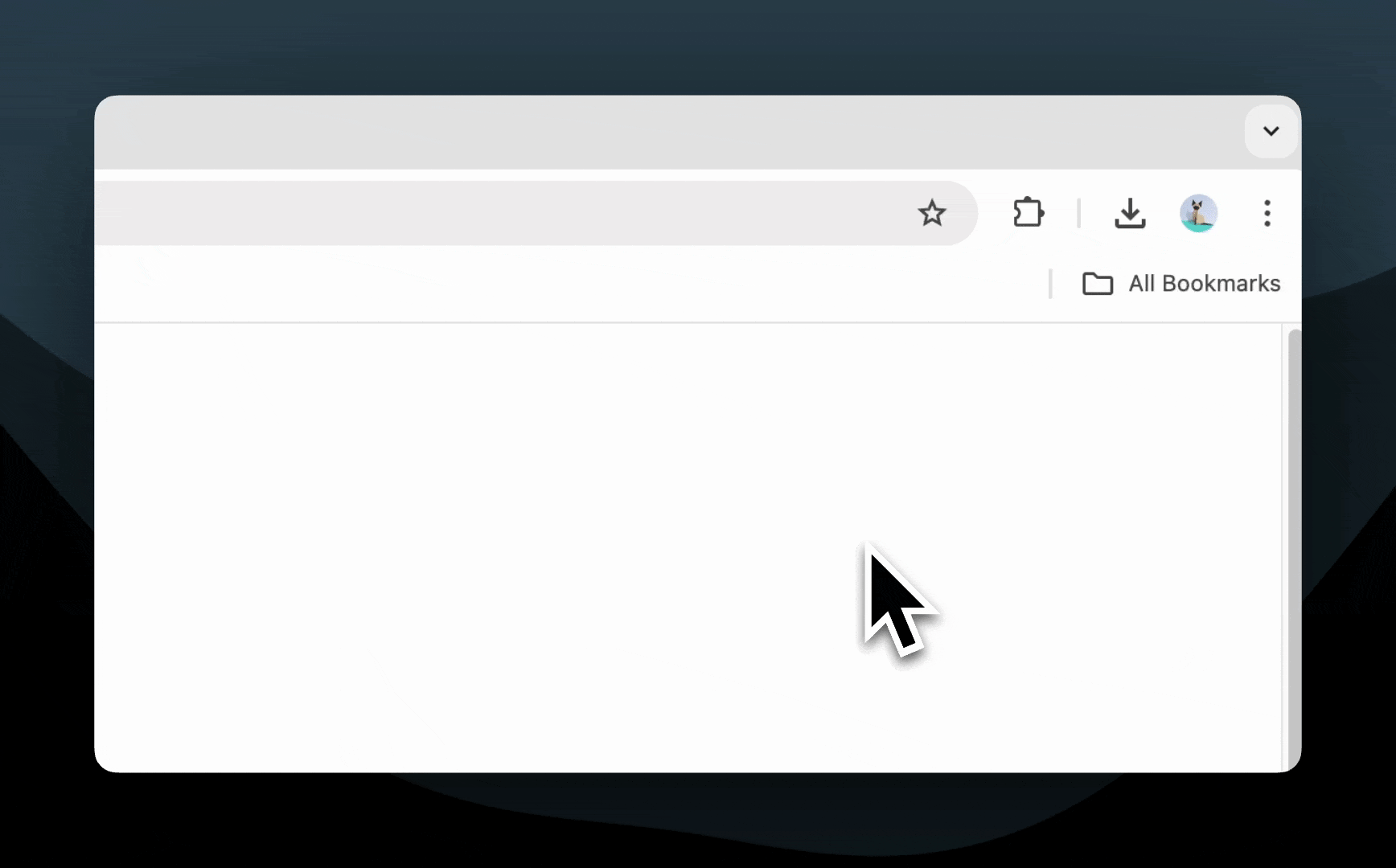
2. Record the bug:
- Click the Spot icon to start recording when you spot a bug.
- Stop the recording once you’ve captured all necessary details.
- Optionally add comments, and save the recording.
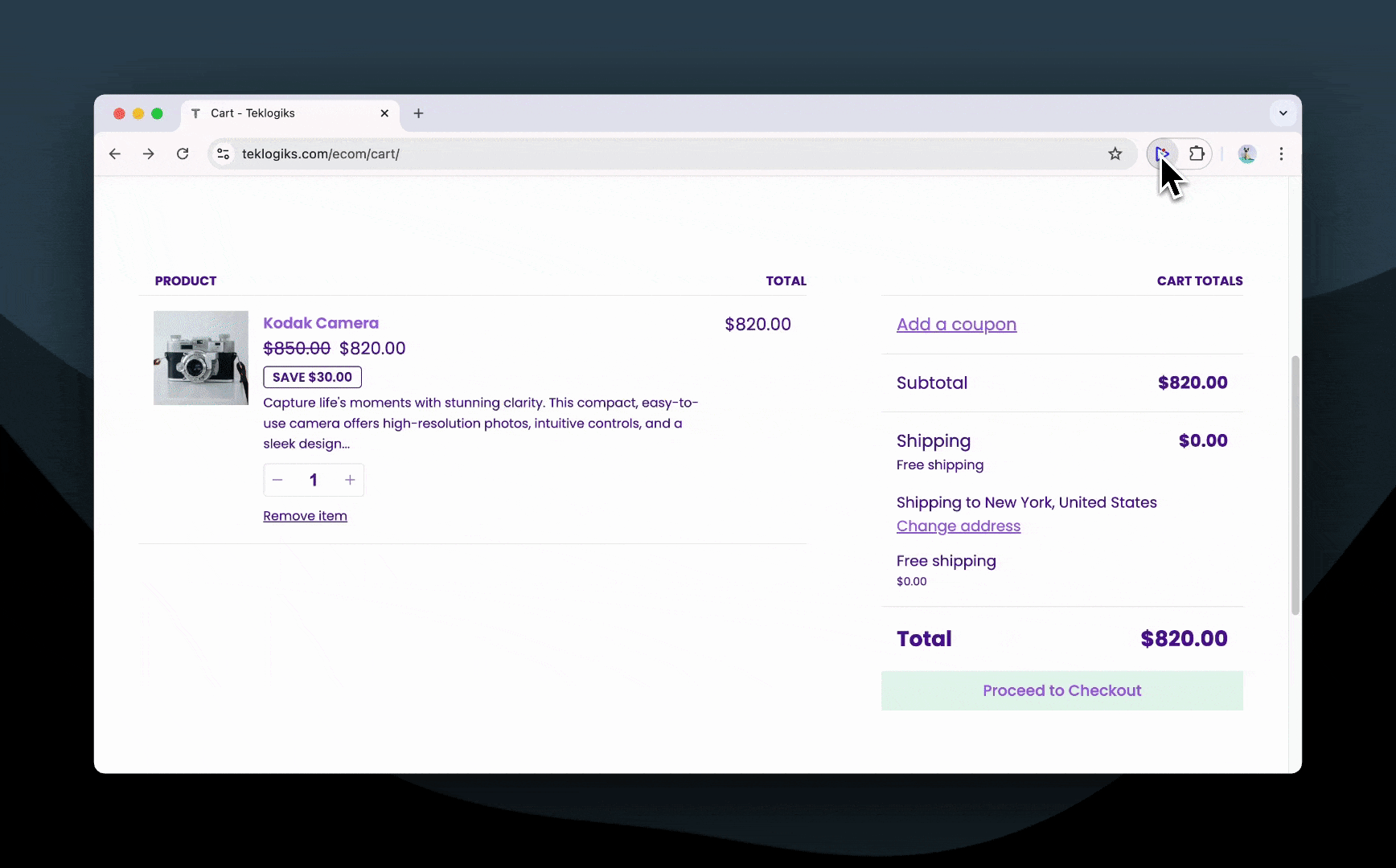
3. Share the recording:
- Copy the recording link.
- Paste the link into your Jira issue.
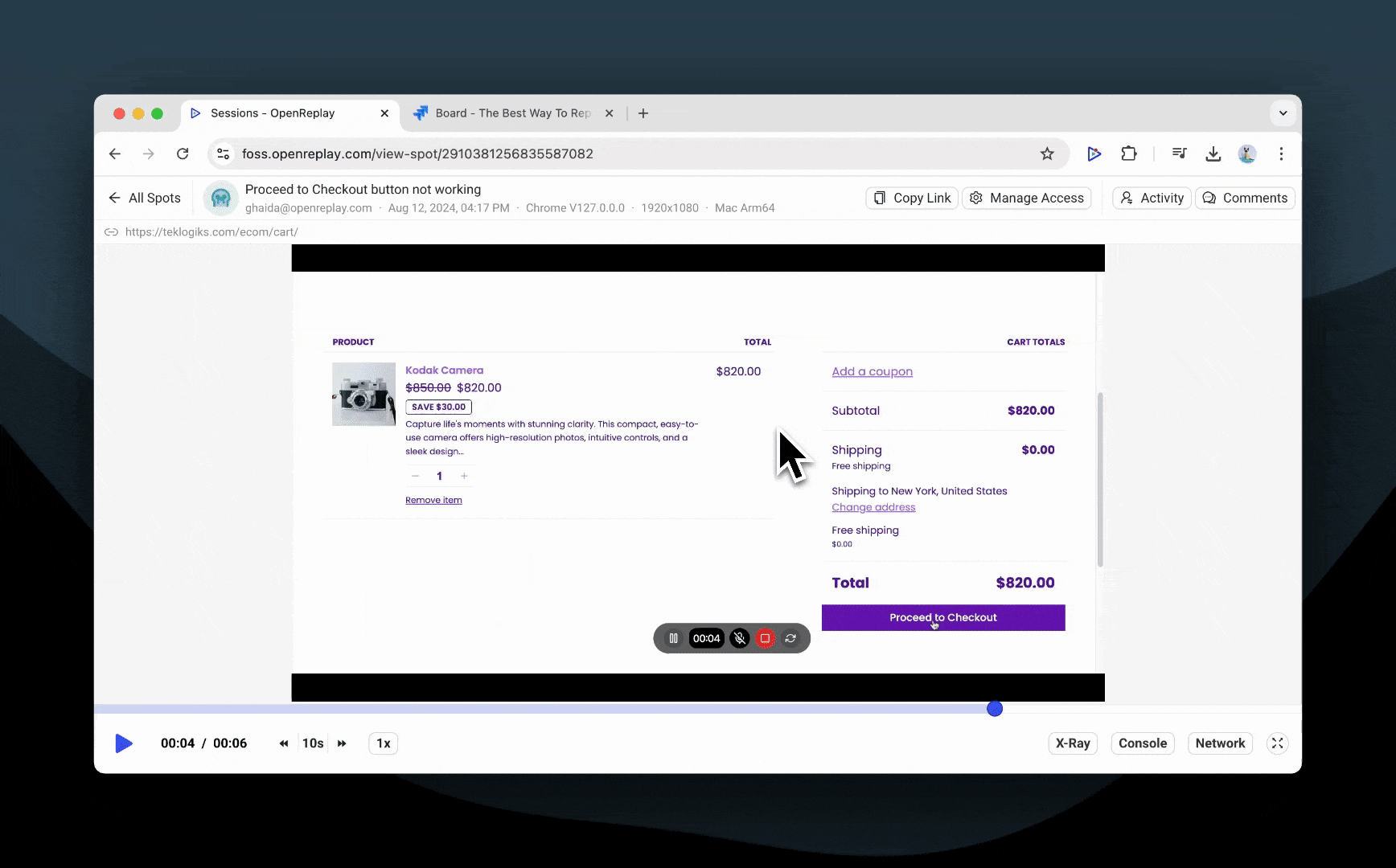
What happens after you report a bug with Spot?
After you report a bug using Spot, the recording link embedded in your Jira issue gives the assigned team member immediate, complete details about the bug. This includes console logs, network requests, and performance data, enabling them to quickly troubleshoot the issue.
-
Public access: You can share the recording with external stakeholders via a public link, which does not require an account to view and expires after two days for added security.
-
Internal sharing: When shared internally, only team members with an OpenReplay account can access the bug recording, ensuring secure and controlled access within your team.
Spot It. Record It. Report It.
Use Spot to simplify your Jira bug reporting process. It turns what used to be a complex task into just three steps. Spot saves you time and makes it easier to work together on fixing bugs.
Want a simpler way to handle bugs in Jira? Try Spot and see the difference it makes.
Frequently Asked Questions
Yes, when shared via public links that has an expiration time
Spot recordings can be linked anywhere
Spot captures console logs, network requests, browser metadata, user actions, and more.
Yes, Spot offers self-hosting options to ensure compliance with regulated industries.

 Try Spot for Free
Try Spot for Free