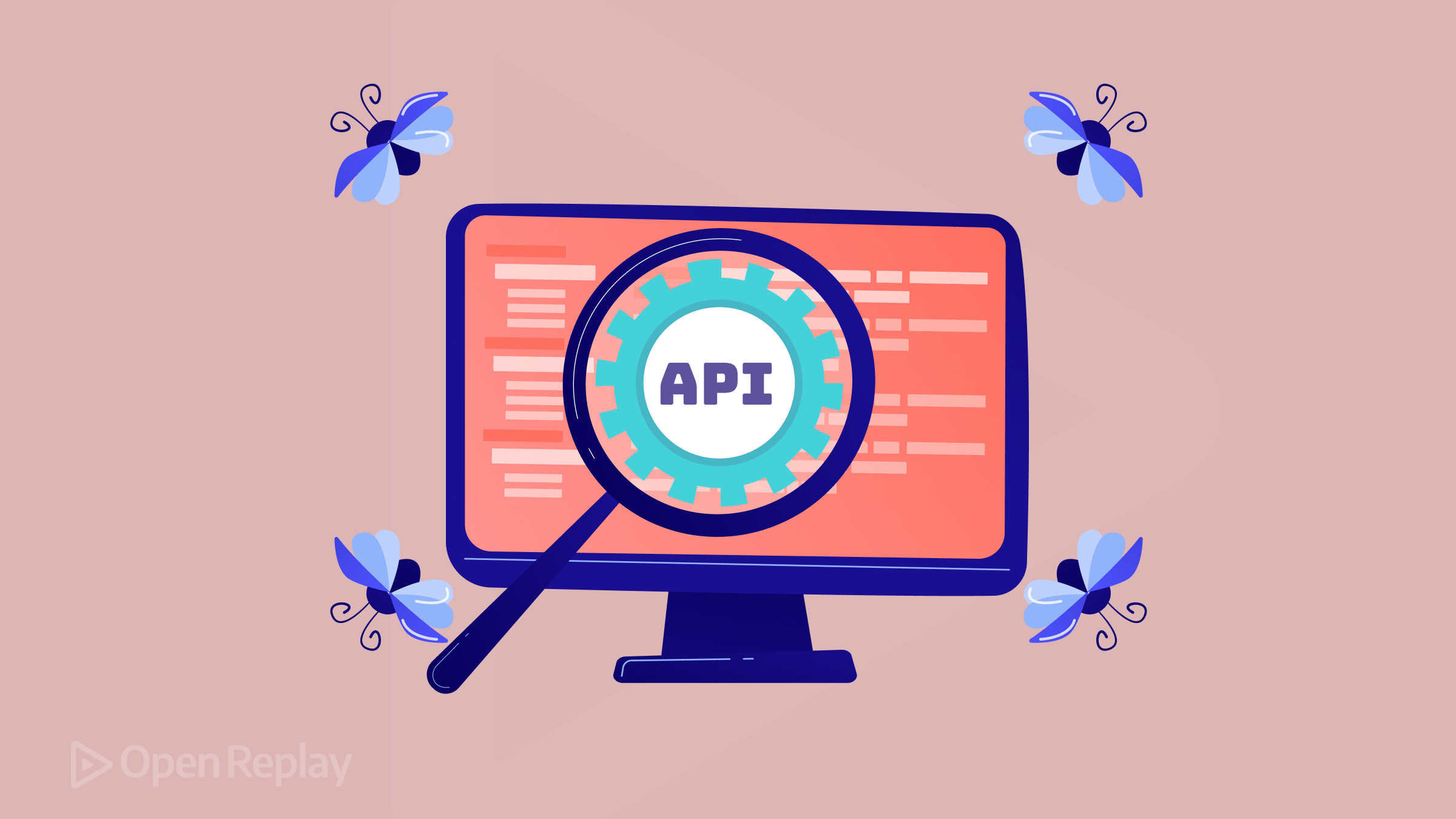Screen Readers for Web Development

In web development, it’s important to create websites everyone can use, including those with visual impairments. One essential tool in achieving this is the screen reader. Web development is not just about creating visually appealing sites; it’s about making sure they are accessible to everyone, regardless of their abilities. Visual impairments can create barriers for users when navigating the digital realm. Screen readers act as a bridge, providing an audible interface to help users consume digital content. This article will show you how to develop web pages friendly to such readers.

Discover how at OpenReplay.com.
Screen readers are like digital assistants for visual-impaired users. They read the content on the screen aloud, allowing users to hear and interact with web content instead of relying on visual cues. These assistive technologies have evolved, becoming more sophisticated in interpreting web elements and providing a richer experience for users.
For web developers, the challenge lies in creating visually appealing websites and ensuring that the underlying code and structure cater to the diverse needs of users. Imagine navigating a website without seeing it—this is the reality for many users who rely on screen readers. By understanding how these tools work and incorporating best practices into development, web creators can contribute to a more inclusive online environment. The internet should be a space that transcends physical limitations. However, the reality is that many websites unintentionally create a digital divide by not considering the needs of users with disabilities. Screen readers are important in bridging this gap, allowing users with visual impairments to engage with the online world.
Accessibility is gaining recognition in the evolving landscape of web development. Governments and organizations worldwide are implementing regulations and guidelines to ensure that websites prioritize inclusivity. Therefore, for web developers, comprehending and implementing screen reader compatibility is not just a technical skill; it’s a step towards a better digital future. This article will discuss screen readers, their work, and, most importantly, how web developers can integrate them into their projects. So, let’s embark on this journey into the world of screen readers and discover how we can make the web a more accessible space for everyone.
Types of Screen Readers
Let’s look at some types of screen readers, each with its features.
JAWS (Job Access With Speech):
JAWS is a widely used screen reader developed by Freedom Scientific. It is known for its features and compatibility with various applications, making it a popular choice among users and developers.
Features:
-
Text-to-Speech Excellence: JAWS converts on-screen text into clear and coherent speech, providing users with a natural and understandable reading experience.
-
Application Compatibility: It seamlessly integrates with a wide range of applications, allowing users to navigate through software interfaces and web content effortlessly.
-
Braille Display Support: JAWS offers support for braille displays, enabling users to read content through tactile feedback.
NVDA (NonVisual Desktop Access)
NVDA is a free and open-source screen reader, making it an accessible option for users facing financial barriers. Developed by NV Access, it has gained popularity for its community-driven development and continuous updates.
Features:
-
Cost Accessibility: As an open-source tool, NVDA is freely available, ensuring that users with various financial constraints can access a powerful screen reader.
-
Community Support: With a dedicated community of developers and users, NVDA receives frequent updates, bug fixes, and improvements, ensuring it stays current with evolving web technologies.
-
Support for Multiple Languages: NVDA offers support for various languages, expanding its usability for a global audience.
VoiceOver
VoiceOver is an integrated screen reader developed by Apple, designed specifically for macOS, iOS, and iPadOS devices. It comes pre-installed on Apple devices, making it readily available for users without additional installations.
Features:
-
Native Integration: VoiceOver is seamlessly integrated into the Apple ecosystem, providing a consistent and user-friendly experience for individuals using Macs, iPhones, iPads, and Apple Watches.
-
Gesture-Based Navigation: Users can navigate through content using gestures, enhancing the interaction experience on touch-enabled devices.
-
Customization Options: VoiceOver allows users to customize speech settings, braille output, and other preferences according to their needs.
TalkBack
TalkBack is a screen reader developed by Google for Android devices. It offers an inclusive digital experience for users on the Android platform, ensuring that individuals with visual impairments can navigate their devices effortlessly.
Features:
-
Touch Exploration: TalkBack uses touch exploration to convey information about on-screen elements, allowing users to explore and interact with content using gestures.
-
Screen Reader Gestures: Users can perform various gestures to navigate, select, and interact with elements, providing a tactile and efficient experience.
-
Keyboard Shortcuts: TalkBack supports keyboard shortcuts for users who prefer physical keyboard input over touch interaction.
ChromeVox
ChromeVox is a screen reader developed by Google specifically for the Google Chrome browser. It provides an auditory interface for users navigating the web using Chrome, offering a tailored experience within the browser environment.
Features:
-
Browser-Centric: ChromeVox is designed to work seamlessly within the Google Chrome browser, providing an efficient and focused experience for web content exploration.
-
Intuitive Navigation: Users can navigate through links, headings, and other page elements using keyboard commands, enhancing the overall browsing experience.
-
Live Regions Support: ChromeVox supports live regions, allowing dynamic content updates to be announced to users without requiring manual interaction.
Narrator
Narrator is the built-in screen reader for Microsoft Windows, providing accessibility features for users of Windows operating systems. It offers a range of functionalities to enhance the user experience across various applications.
Features:
-
Ease of Access Center: Narrator is part of the Ease of Access Center in Windows, offering users a centralized location to configure accessibility settings.
-
Touch Screen Support: With support for touch screen devices, Narrator caters to users who navigate through content using touch gestures.
-
Braille Support: Narrator includes braille display support, allowing users to read content using tactile feedback.
Orca
Orca is a screen reader developed for the GNOME desktop environment on Linux. It provides a comprehensive set of features for users with visual impairments, ensuring a rich computing experience on Linux systems.
Features:
-
Desktop Environment Integration: Orca is tightly integrated with the GNOME desktop environment, offering users a seamless and consistent experience across various GNOME applications.
-
Customizable Speech Settings: Users can customize speech settings, such as voice rate and pitch, to tailor the auditory experience according to their preferences.
-
Scripting Support: Orca supports Python-based scripting, allowing users to extend its functionality or create custom scripts for specific applications.
Choosing the Right Screen Reader for Your Audience:
-
Consider your target audience: Understanding your target audience’s preferences and commonly used devices can guide your choice of screen reader support.
-
Testing on multiple screen readers: To ensure broad accessibility, it’s essential to test your website or application on various screen readers to identify potential compatibility issues.
-
Providing user instructions: Including instructions on enabling and using screen readers on your website can enhance the user experience for individuals who may be new to these technologies.
Functionality of Screen Readers
Screen readers interpret web content by traversing through the Document Object Model (DOM) and reading aloud the text content. Screen readers are not just tools; understanding how screen readers function is key to creating websites that cater to users with visual impairments. These assistive tools are designed to interpret and convey digital content through synthesized speech or braille output, providing a bridge between the visually impaired user and the online world. Screen readers rely on the underlying structure and markup of web content to convey information effectively. When a user interacts with a website, the screen reader analyzes the HTML markup and interprets elements such as headings, links, and buttons. This interpretation is essential for providing users with a coherent and meaningful web page representation. Let’s look into the functionalities that empower these assistive technologies and the common features that make them indispensable in this section.
Common features and functionalities
Screen readers come packed with features that empower users to interact with digital content seamlessly. Here are some common features that make these tools indispensable:
-
Text-to-Speech Conversion: The core functionality of a screen reader is its ability to convert on-screen text into spoken words. This feature ensures that users can comprehend and navigate written content.
-
Navigation Shortcuts: Screen readers offer a set of keyboard shortcuts that allow users to navigate through different sections of a webpage efficiently. These shortcuts provide quick access to headings, links, and other essential elements.
-
Braille Support: Screen readers can be paired with braille displays for users who prefer braille output. This tactile feedback mechanism allows individuals to read content through touch.
-
Focus Highlighting: Screen readers often highlight the currently focused element, providing visual feedback for sighted users assisting individuals with low vision or those learning to use screen readers.
-
Interactive Element Recognition: Screen readers announce the presence of interactive elements such as buttons, forms, and checkboxes, allowing users to interact with these elements effectively.
Integration techniques into web development
Ensuring websites are visually appealing and accessible to users with diverse needs is a fundamental responsibility for web developers. Here, we will look into key integration techniques that empower developers to enhance screen reader compatibility and create a more inclusive online experience.
Semantic HTML Markup for Enhanced Screen Reader Interpretation
Semantic HTML markup is the cornerstone of creating an inclusive and accessible web experience. When developers choose the appropriate HTML tags for structuring content, they provide valuable information to screen readers, aiding in interpreting the webpage’s structure and meaning.
Consider the following example:
<!DOCTYPE html>
<html lang="en">
<head>
<meta charset="UTF-8" />
<meta name="viewport" content="width=device-width, initial-scale=1.0" />
<title>Accessible Website</title>
</head>
<body>
<header>
<h1>Main Heading</h1>
</header>
<nav>
<ul>
<li><a href="#section1">Section 1</a></li>
<li><a href="#section2">Section 2</a></li>
</ul>
</nav>
<main>
<section id="section1">
<h2>Section 1 Heading</h2>
<p>Content of section 1.</p>
</section>
<section id="section2">
<h2>Section 2 Heading</h2>
<p>Content of section 2.</p>
</section>
</main>
<footer>
<p>© 2024 Your Company</p>
</footer>
</body>
</html>Here, semantic tags like header, nav, main, and footer help convey the document’s structure to screen readers, creating a more meaningful browsing experience.
The elements are header, nav, main, and footer. The header tag is reserved for introductory content or a group of navigation links, nav represents the navigation section, main contains the central content, and footer holds information such as copyright notices or contact details. By employing these semantic tags, developers enhance the document’s structure and provide clear navigation cues for users relying on screen readers.
Also, effective usage of heading tags (h1, h2, etc.) contributes to the hierarchical organization of content. Headings serve as signposts for users, guiding them through different web page sections. For instance, a h1 tag signifies the main heading, while subsequent h2 tags denote subsections. It aids screen reader users in comprehending the information hierarchy, making their browsing experience more seamless.
Leveraging ARIA Roles for Improved Accessibility
Accessible Rich Internet Applications (ARIA) roles extend the capabilities of HTML, allowing developers to communicate additional information to assistive technologies such as screen readers. ARIA roles benefit elements that do not inherently convey their purpose or role.
Consider a custom button that doesn’t use the button tag:
<div role="button" tabindex="0" aria-label="Click me">Click me</div>The role= "button" attribute informs screen readers that the div element functions as a button, enhancing the user’s understanding. The aria-label attribute provides a text alternative for the button, ensuring that screen reader users receive meaningful information about the interactive element.
Note: Developers should use ARIA roles judiciously and prioritize native HTML elements whenever possible. ARIA is a powerful tool, but its misuse can lead to confusion. By using ARIA roles appropriately, developers bridge the gap between custom elements and accessibility, ensuring a richer experience for all users.
ARIA Attributes for Navigation Links
When creating accessible navigation links, ARIA attributes play an important role in providing additional information to screen readers. ARIA attributes help define the roles and properties of elements, making it easier for users to understand their purpose and functionality.
Consider a navigation link with ARIA attributes:
<a href="#section1" role="link" aria-label="Go to Section 1"> Section 1 </a>Here, the role= “link” attribute indicates that the anchor (a) element functions as a link. The aria-label attribute provides a descriptive label, enhancing the context for screen reader users.
Enhancing Interactive Elements
Interactive elements, such as forms, require special attention to ensure a smooth and accessible user experience. Developers can use various techniques to enhance usability when designing forms with screen reader users in mind.
In the example of a form:
<form>
<label for="username">Username:</label>
<input
type="text"
id="username"
name="username"
aria-describedby="username-help"
/>
<p id="username-help">Please enter your username.</p>
<button type="submit">Submit</button>
</form>Several accessibility features are incorporated:
-
The
labelelement is associated with the input field using the for attribute, creating a clear connection between the label and the input. -
The
aria-describedbyattribute links the input field to a descriptive paragraph, providing additional information about the expected input. -
The
buttonelement uses semantic HTML for submission, ensuring that screen readers recognize it as a form submission button.
Optimizing Multimedia for Screen Readers
Multimedia elements, such as images and videos, enrich the visual experience on websites. However, for users relying on screen readers, these elements require thoughtful optimization to convey meaning effectively. In this section, we’ll explore strategies for ensuring multimedia content is accessible to all users, regardless of their visual capabilities.
Descriptive Alt Text for Images
One of the fundamental principles in making images accessible is using descriptive alternative text, commonly known as “alt text.” Alt text serves as a textual description of the image, providing context to users who may not be able to see it. Consider the following example:
<img src=" image.jpg" alt=" A person reading a Braille book in a library" />The alt attribute is populated with a concise yet informative image description. Screen readers will relay this information to users, allowing them to comprehend the content even if the image is not visible. Aim for clarity and relevance to ensure a meaningful experience when crafting alt text.
Accessible Videos with Transcripts and Captions
For videos, providing transcripts and captions enhances accessibility. Transcripts are text versions of the spoken content, while captions are synchronized text displayed on the screen. Both features assist users with hearing impairments and provide an alternative means of understanding the video’s context.
<video controls>
<source src="video.mp4" type="video/mp4" />
Your browser does not support the video tag.
</video>The controls attribute adds playback controls in this video element, and the source tag specifies the video file. Including a text fallback ensures that users with unsupported browsers or disabilities still receive relevant information.
Interactive Elements within Multimedia Content
When multimedia content contains interactive elements, such as buttons or links, it’s crucial to ensure they are accessible to screen reader users.
<a href="#" onclick="playAudio()" aria-label="Play Audio">
<img src="play-button.png" alt="Play Button" />
</a>The anchor (a) element includes an onclick event for playing audio when the link is activated. The aria-label attribute provides a clear label for the link, making it evident to screen reader users that it triggers audio playback.
Focus on Keyboard Accessibility
Keyboard accessibility is paramount for users who navigate the web without a mouse. Ensuring multimedia elements can be controlled and interacted with using keyboard commands contributes to a seamless experience.
<a href="#" onkeydown="handleKeyPress(event)" role="button" tabindex="0">
<img src="interactive-image.jpg" alt="Interactive Image" />
</a>In this snippet, the onkeydown event triggers a function when a key is pressed. The role=" button" attribute indicates that the anchor element functions as a button, and tabindex= "0" ensures it is included in the keyboard navigation flow.
User Experience and User Interface (UX/UI)
User Experience (UX) and User Interface (UI) design are essential in creating websites that are not only aesthetically pleasing but also accessible to users with diverse needs.
Responsive Design for Accessibility
Responsive design ensures that websites adapt to various screen sizes and devices. It is necessary for users with different abilities and those using multiple devices.
@media only screen and (max-width: 600px) {
/* Styles for small screens */
body {
font-size: 14px;
}
}In this CSS example, a media query adjusts the font size for smaller screens. Responsive design ensures that text remains legible and interactive elements are easily accessible, regardless of the device used.
Contrast and Readability
Maintaining sufficient contrast between text and background colors is essential for visually impaired users. A high contrast ratio improves readability and ensures that content is perceivable by all users.
body {
color: #333;
background-color: #fff;
}
/* High contrast for links */
a {
color: #007bff;
}Here, the contrast between the text (#333) and the background (#fff) is enhanced for better readability. The link color (#007bff) is also chosen for its visibility against the background.
Challenges in Implementing Screen Reader Accessibility
Developers often have a hard time making their apps accessible to everyone, especially people who use screen readers. Some of the problems they face include:
-
The rapid evolution of web technologies and standards introduces a continuous challenge for developers to stay abreast of the latest accessibility practices. Regular updates to screen readers and browsers may necessitate adjustments to code and design to maintain compatibility, requiring developers to remain vigilant and proactive in their pursuit of accessibility.
-
Despite the growing emphasis on accessibility, there is still a lack of awareness and education among developers about the intricacies of screen reader compatibility. Many developers may not fully grasp the impact of their design and coding choices on users with visual impairments.
-
Screen reader testing is integral to ensuring accessibility, but it comes with its own set of challenges. Manual testing can be time-consuming, and automated tools may not catch all accessibility issues.
-
The multitude of screen readers available challenges ensuring universal compatibility. Each screen reader may interpret web content differently, leading to inconsistencies in user experiences.
-
Navigational structures and forms can be intricate, and screen reader users may face challenges when encountering complex layouts or poorly designed forms.
Best Practices for Screen Reader Compatibility
Ensuring your website works with screen readers is essential for creating a welcoming online space for everyone. Let’s look at some of the best practices developers can take to build websites that all users can enjoy.
-
Employing semantic HTML markup is foundational for screen reader compatibility. Use tags like
header,nav,main,footer,and proper heading levels (h1,h2, etc.) to convey the structure and hierarchy of your content. Semantic HTML forms the basis for screen readers’ meaningful interpretation of web pages. -
Ensure a logical reading order for your content. This order should align with the visual layout of your webpage, providing a cohesive experience for screen reader users. Use CSS to position elements visually while maintaining a logical order in the HTML document.
-
During testing, have people who use screen readers try your website. Their feedback will help you find accessibility problems that you might miss. This way, you can make sure your website is accessible and easy to use for everyone.
-
Conduct regular accessibility audits using automated tools and manual testing. Automated tools can help identify common issues, but manual testing is crucial for catching nuanced problems that automated tools might miss. Regular audits ensure that your website remains accessible as it evolves.
-
Web technologies and accessibility standards evolve. Stay informed about the latest developments, standards, and best practices in screen reader accessibility. Continuously update and improve your website to align with the ever-changing landscape of digital accessibility.
Conclusion
By understanding how screen readers function and adopting best practices for accessibility, web developers can create websites that are inclusive and accessible to everyone. It not only improves the user experience for individuals with disabilities but also benefits all users by making websites easier to navigate and understand.
Remember, accessibility is not just about adhering to guidelines; it’s about creating a more inclusive and equitable digital world for everyone. By making the effort to build accessible websites, we can ensure that everyone has the opportunity to participate in and benefit from the digital age.
Truly understand users experience
See every user interaction, feel every frustration and track all hesitations with OpenReplay — the open-source digital experience platform. It can be self-hosted in minutes, giving you complete control over your customer data. . Check our GitHub repo and join the thousands of developers in our community..