Tips for Better Keyboard Navigation in Web Apps
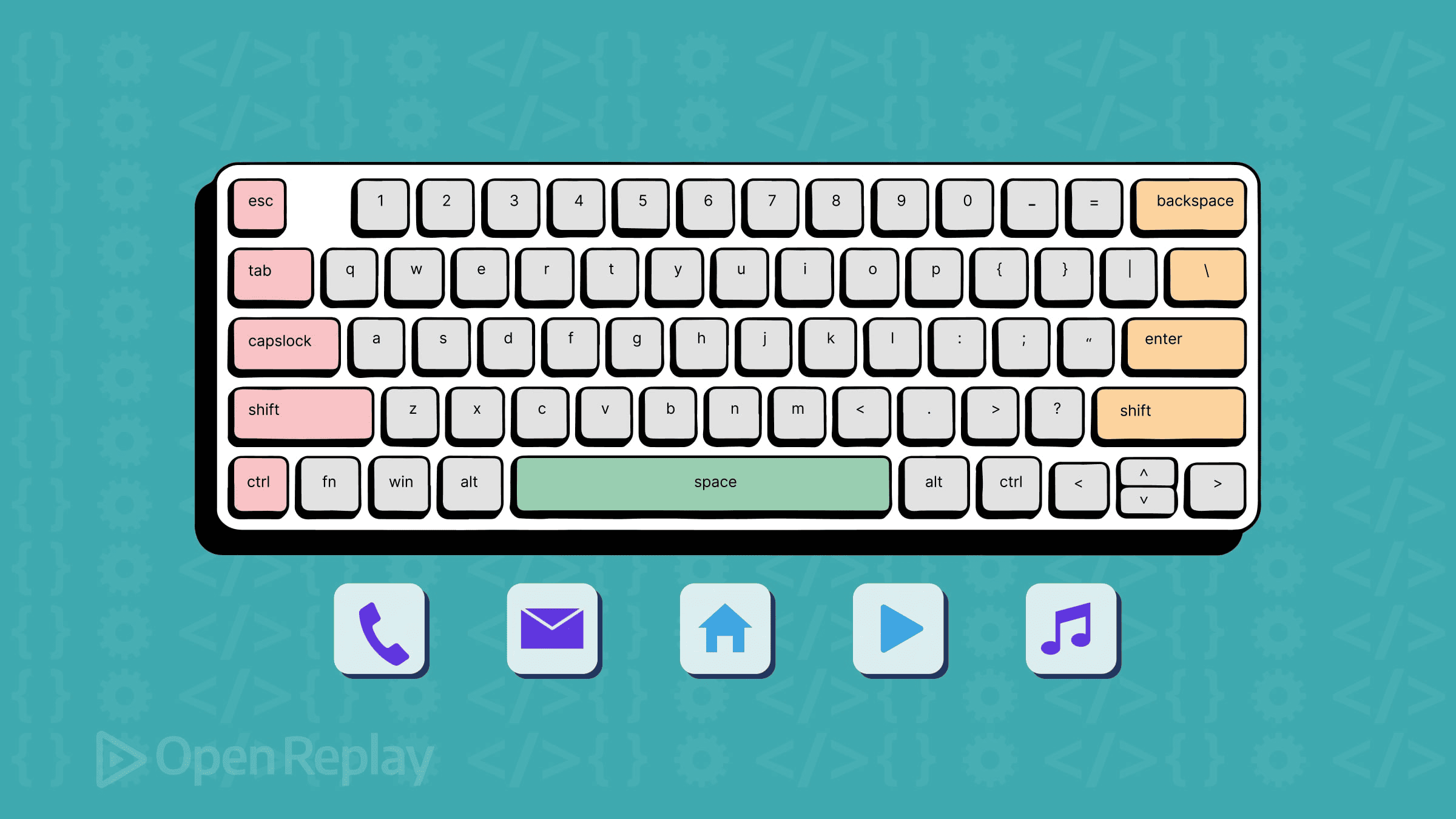
Building keyboard-accessible web applications isn’t just about compliance—it’s about creating interfaces that work for everyone. Yet many developers struggle with focus management, broken tab sequences, and inaccessible custom components. This guide provides practical solutions to common keyboard navigation accessibility challenges you’ll encounter in real-world development.
Key Takeaways
- Structure your DOM to match visual tab order, not CSS layout
- Use semantic HTML elements for built-in keyboard support
- Never remove focus indicators without providing custom alternatives
- Implement focus trapping for modal dialogs and restore focus when closing
- Test keyboard navigation manually and with automated tools
- Use
tabindex="0"for custom interactive elements, avoid positive values
Understanding Focus Management Fundamentals
The Tab Order Problem
The most critical aspect of keyboard navigation accessibility is establishing a logical tab order. Your DOM structure directly determines focus sequence, not your CSS layout. This disconnect causes major usability issues.
Common mistake:
<!-- Visual order: Logo, Nav, Content, Sidebar -->
<div class="layout">
<div class="sidebar">...</div> <!-- Focused first -->
<div class="content">...</div> <!-- Focused second -->
<nav class="navigation">...</nav> <!-- Focused third -->
<div class="logo">...</div> <!-- Focused last -->
</div>Better approach:
<!-- DOM order matches visual flow -->
<div class="layout">
<div class="logo">...</div>
<nav class="navigation">...</nav>
<div class="content">...</div>
<div class="sidebar">...</div>
</div>Use CSS Grid or Flexbox to control visual positioning while maintaining logical DOM order.
Semantic HTML Elements for Better Navigation
Native HTML elements provide built-in keyboard support. Use them instead of recreating functionality with divs and spans.
Interactive elements that work out of the box:
<button>for actions<a href="...">for navigation<input>,<select>,<textarea>for form controls<details>and<summary>for expandable content
Avoid this pattern:
<div class="button" onclick="handleClick()">Submit</div>Use this instead:
<button type="button" onclick="handleClick()">Submit</button>When native HTML can’t provide the required behavior, use ARIA attributes to add accessibility semantics—but always prefer semantic elements first.
Preserving Visible Focus Styles
The Focus Indicator Crisis
Many developers remove focus indicators with outline: none without providing alternatives. This breaks keyboard navigation accessibility completely.
Never do this without replacement:
button:focus {
outline: none; /* Removes focus indicator */
}Provide custom focus styles:
button:focus {
outline: 2px solid #0066cc;
outline-offset: 2px;
}
/* Or use focus-visible for better UX */
button:focus-visible {
outline: 2px solid #0066cc;
outline-offset: 2px;
}Modern Focus Management with :focus-visible
The :focus-visible pseudo-class shows focus indicators only when keyboard navigation is detected, improving the experience for both keyboard and mouse users.
/* Base styles */
.interactive-element {
outline: none;
}
/* Keyboard focus only */
.interactive-element:focus-visible {
outline: 2px solid #0066cc;
outline-offset: 2px;
box-shadow: 0 0 0 4px rgba(0, 102, 204, 0.2);
}Avoiding Common Tabindex Mistakes
The Tabindex Trap
Using tabindex values greater than 0 creates confusing navigation patterns. Stick to these three values:
tabindex="0"- Makes element focusable in natural tab ordertabindex="-1"- Makes element programmatically focusable but removes from tab order- No tabindex - Uses default behavior
Problematic approach:
<div tabindex="1">First</div>
<div tabindex="3">Third</div>
<div tabindex="2">Second</div>
<button>Fourth (natural order)</button>Better solution:
<div tabindex="0">First</div>
<div tabindex="0">Second</div>
<div tabindex="0">Third</div>
<button>Fourth</button>Making Custom Components Focusable
When building custom interactive elements, add tabindex="0" and keyboard event handlers:
// Custom dropdown component
const dropdown = document.querySelector('.custom-dropdown');
dropdown.setAttribute('tabindex', '0');
dropdown.addEventListener('keydown', (e) => {
switch(e.key) {
case 'Enter':
case ' ':
toggleDropdown();
break;
case 'Escape':
closeDropdown();
break;
case 'ArrowDown':
openDropdown();
focusFirstOption();
break;
}
});Preventing Keyboard Traps in Modals
Focus Trapping Implementation
Modal dialogs must trap focus to prevent keyboard users from tabbing into background content. Here’s a robust implementation:
class FocusTrap {
constructor(element) {
this.element = element;
this.focusableElements = this.getFocusableElements();
this.firstFocusable = this.focusableElements[0];
this.lastFocusable = this.focusableElements[this.focusableElements.length - 1];
}
getFocusableElements() {
const selectors = [
'button:not([disabled])',
'input:not([disabled])',
'select:not([disabled])',
'textarea:not([disabled])',
'a[href]',
'[tabindex]:not([tabindex="-1"])'
].join(', ');
return Array.from(this.element.querySelectorAll(selectors));
}
activate() {
this.element.addEventListener('keydown', this.handleKeyDown.bind(this));
this.firstFocusable?.focus();
}
handleKeyDown(e) {
if (e.key === 'Tab') {
if (e.shiftKey) {
if (document.activeElement === this.firstFocusable) {
e.preventDefault();
this.lastFocusable.focus();
}
} else {
if (document.activeElement === this.lastFocusable) {
e.preventDefault();
this.firstFocusable.focus();
}
}
}
if (e.key === 'Escape') {
this.deactivate();
}
}
deactivate() {
this.element.removeEventListener('keydown', this.handleKeyDown);
}
}Restoring Focus After Modal Closes
Always return focus to the element that opened the modal:
let previousFocus;
function openModal() {
previousFocus = document.activeElement;
const modal = document.getElementById('modal');
const focusTrap = new FocusTrap(modal);
focusTrap.activate();
}
function closeModal() {
focusTrap.deactivate();
previousFocus?.focus();
}Testing Your Keyboard Navigation
Manual Testing Checklist
- Tab through entire interface - Can you reach all interactive elements?
- Check focus indicators - Are they visible and clear?
- Test modal dialogs - Does focus trap work correctly?
- Verify skip links - Can users bypass repetitive navigation?
- Test form interactions - Do all form controls work with keyboard?
Browser Testing Tools
Use these tools to identify keyboard navigation issues:
- axe DevTools - Automated accessibility testing
- WAVE - Web accessibility evaluation
- Lighthouse - Built-in Chrome accessibility audit
Automated Testing Integration
Add keyboard navigation tests to your test suite:
// Example with Testing Library
import { render, screen } from '@testing-library/react';
import userEvent from '@testing-library/user-event';
test('modal traps focus correctly', async () => {
const user = userEvent.setup();
render(<ModalComponent />);
const openButton = screen.getByText('Open Modal');
await user.click(openButton);
const modal = screen.getByRole('dialog');
const firstButton = screen.getByText('First Button');
const lastButton = screen.getByText('Last Button');
// Focus should be on first element
expect(firstButton).toHaveFocus();
// Tab to last element and verify trap
await user.tab();
expect(lastButton).toHaveFocus();
await user.tab();
expect(firstButton).toHaveFocus(); // Should wrap around
});Handling Complex Components
Dropdown Menus and Comboboxes
Implement proper keyboard navigation for custom dropdowns:
class AccessibleDropdown {
constructor(element) {
this.dropdown = element;
this.trigger = element.querySelector('.dropdown-trigger');
this.menu = element.querySelector('.dropdown-menu');
this.options = Array.from(element.querySelectorAll('.dropdown-option'));
this.currentIndex = -1;
this.bindEvents();
}
bindEvents() {
this.trigger.addEventListener('keydown', (e) => {
switch(e.key) {
case 'Enter':
case ' ':
case 'ArrowDown':
e.preventDefault();
this.open();
break;
}
});
this.menu.addEventListener('keydown', (e) => {
switch(e.key) {
case 'ArrowDown':
e.preventDefault();
this.focusNext();
break;
case 'ArrowUp':
e.preventDefault();
this.focusPrevious();
break;
case 'Enter':
this.selectCurrent();
break;
case 'Escape':
this.close();
break;
}
});
}
focusNext() {
this.currentIndex = (this.currentIndex + 1) % this.options.length;
this.options[this.currentIndex].focus();
}
focusPrevious() {
this.currentIndex = this.currentIndex <= 0
? this.options.length - 1
: this.currentIndex - 1;
this.options[this.currentIndex].focus();
}
}Data Tables with Keyboard Navigation
Large data tables need efficient keyboard navigation patterns:
// Roving tabindex for table navigation
class AccessibleTable {
constructor(table) {
this.table = table;
this.cells = Array.from(table.querySelectorAll('td, th'));
this.currentCell = null;
this.setupRovingTabindex();
}
setupRovingTabindex() {
this.cells.forEach(cell => {
cell.setAttribute('tabindex', '-1');
cell.addEventListener('keydown', this.handleKeyDown.bind(this));
});
// First cell gets initial focus
if (this.cells[0]) {
this.cells[0].setAttribute('tabindex', '0');
this.currentCell = this.cells[0];
}
}
handleKeyDown(e) {
const { key } = e;
let newCell = null;
switch(key) {
case 'ArrowRight':
newCell = this.getNextCell();
break;
case 'ArrowLeft':
newCell = this.getPreviousCell();
break;
case 'ArrowDown':
newCell = this.getCellBelow();
break;
case 'ArrowUp':
newCell = this.getCellAbove();
break;
}
if (newCell) {
e.preventDefault();
this.moveFocus(newCell);
}
}
moveFocus(newCell) {
this.currentCell.setAttribute('tabindex', '-1');
newCell.setAttribute('tabindex', '0');
newCell.focus();
this.currentCell = newCell;
}
}Conclusion
Effective keyboard navigation accessibility requires attention to focus management, semantic HTML usage, and proper testing. Start with logical DOM structure, preserve focus indicators, avoid tabindex values greater than 0, and implement focus trapping for modals. Regular testing with actual keyboard navigation will reveal issues that automated tools might miss.
Ready to improve your web app’s keyboard navigation accessibility? Start by auditing your current interface with the Tab key, identify focus management issues, and implement the patterns outlined in this guide. Your users will thank you for creating a more inclusive experience.
FAQs
The :focus pseudo-class applies whenever an element receives focus, regardless of how it was focused (mouse, keyboard, or programmatically). The :focus-visible pseudo-class only applies when the browser determines that focus should be visible, typically when navigating with a keyboard. This allows you to show focus indicators only when needed, improving the experience for mouse users while maintaining accessibility for keyboard users.
Use manual testing by tabbing through your interface in Chrome, Firefox, Safari, and Edge. Each browser may handle focus differently. For automated testing, use tools like axe DevTools, WAVE, or Lighthouse. Pay special attention to focus indicators, as they vary significantly between browsers. Consider using :focus-visible for consistent cross-browser focus styling.
Restructure your HTML to match the visual flow, then use CSS Grid or Flexbox to control positioning. Avoid using positive tabindex values to fix tab order issues, as this creates more problems. If you must use CSS to reorder elements visually, ensure the DOM order still makes logical sense for keyboard and screen reader users.
Manage focus when routes change by moving focus to the main content area or page heading. Use focus management libraries or implement custom focus restoration. Ensure that dynamic content updates don't break the tab sequence, and that newly added interactive elements are properly focusable. Consider using a focus management system that tracks focus state across route changes.
Custom components built with div and span elements lack native keyboard support. Add tabindex='0' to make them focusable, implement keyboard event handlers for Enter, Space, and arrow keys, and ensure they have proper ARIA attributes. Always consider using semantic HTML elements first, as they provide keyboard accessibility by default.
