Top Visual Studio Code extensions for Git
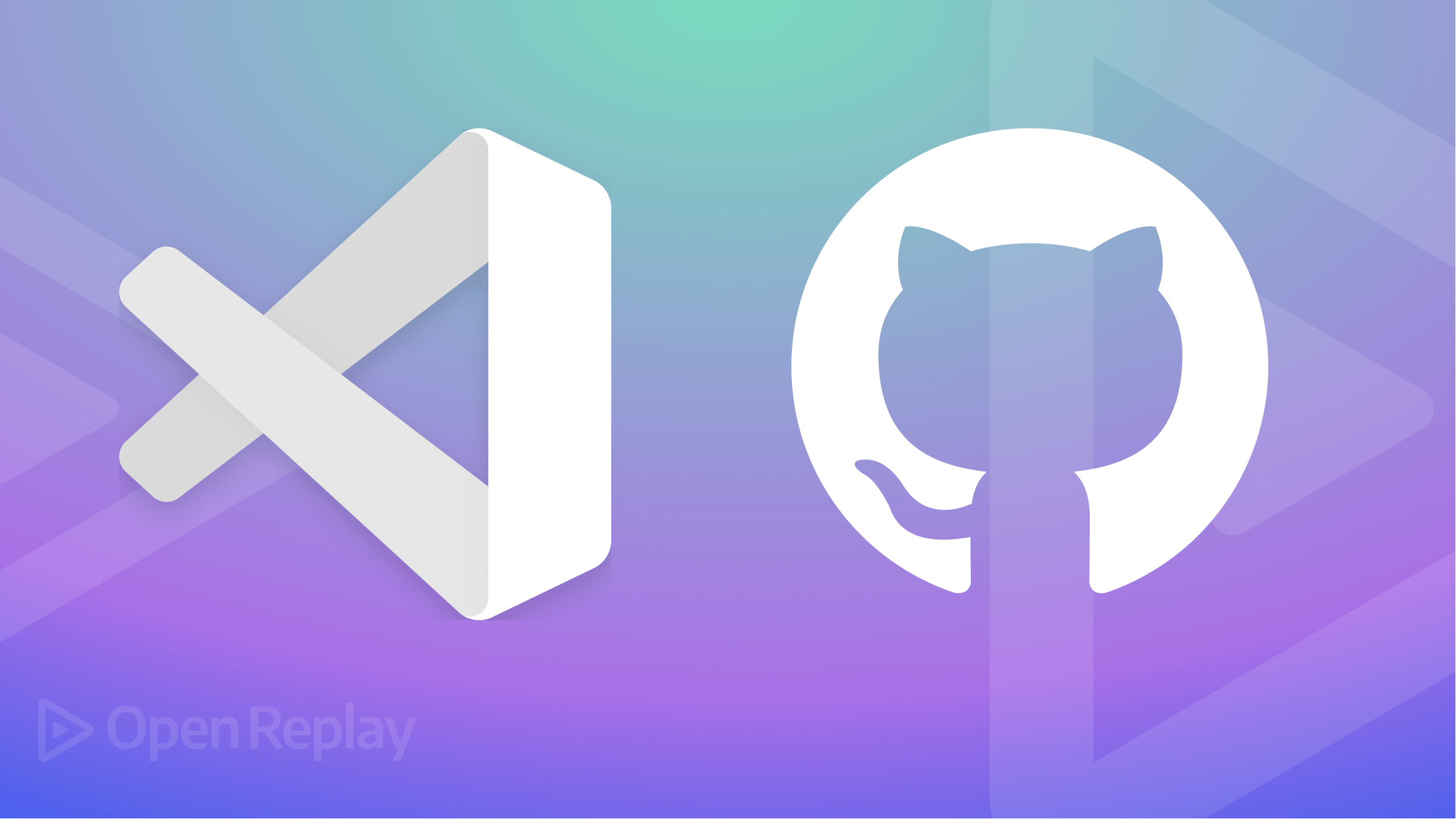
Git is a version management system used for version control and software development. It allows programmers to keep track of changes made to their codebase, roll back to earlier versions if necessary, and cooperate with other programmers by merging code changes.
In this article, we’ll be exploring the top and most useful Git extensions for Visual Studio Code.
Git Project Manager

The Git Project Manager extension, also known as GPM, is a VSCode extension that allows developers to open a new window targeting a specific git repository or switch between git projects directly from VSCode window without navigating between other applications. This eliminates the time and stress taken to get project links from git and cloning them in the terminal. It allows you to switch between multiple projects and quickly open the repositories in your editor. It can also give you an overview of the status of all your projects, such as which branch is currently checked out and whether there are any outstanding changes.
Some of the common features of a Git Project Manager extension include the following:
- Ability to add, remove, and organize multiple Git repositories
- A convenient way to switch between repositories
- Ability to see the status of all repositories (e.g., which branch is checked out, whether there are any outstanding changes)
- Ability to perform common Git operations (e.g., pull, push, commit) on multiple repositories at once
Overall, the Git Project Manager can be useful for developers who work on many smaller projects, as it provides a convenient way to manage and organize all of the repositories.
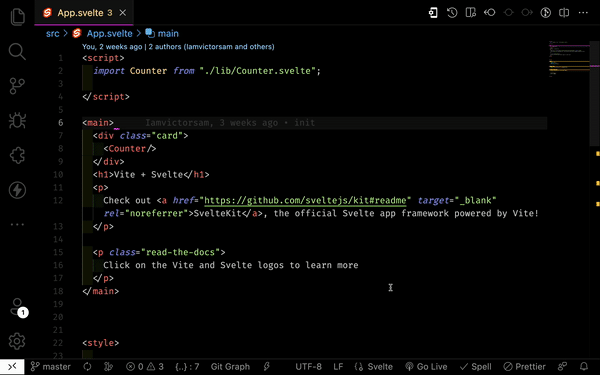
GitHub Pull Request and Issues
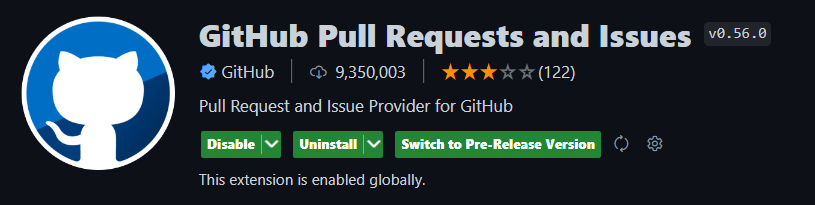
Reviewing and managing Github pull requests and issues can be done internally in Vscode with the help of the GitHub Pull Requests and Issues extension. This extension comes with lots of great features, amongst which are:
- GitHub Authentication and linking.
- Listing, browsing, validating, and commenting on Pull Requests with VsCode
- Creating issues from ToDo comments using code actions, etc.
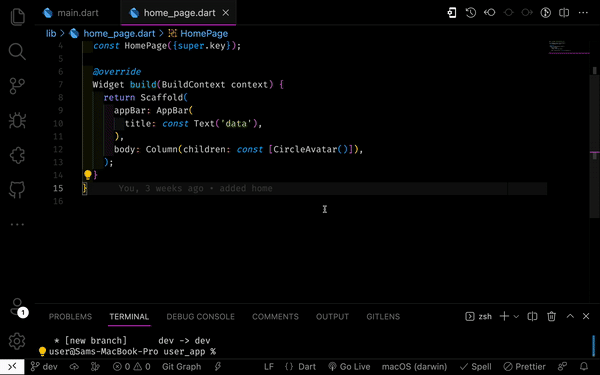
GitLens

The GitLens — Git supercharged extension is one of the most popular Git extensions because of its robust functionalities and features. It is also known for its diversity, simplicity, and improved navigation and search. Some of the specific features offered by GitLens include:
- Blame Annotations: GitLens adds inline annotations to the code, showing the author, date, and commit message of the last change made to each line. This helps developers quickly identify when and by whom a line was last modified, which can be particularly useful when trying to understand the history of a codebase.
- Code Lens: GitLens adds Code Lens to the editor, showing information such as the number of times a method has been referenced or the number of changes a file has undergone. This can be useful for understanding how a particular piece of code is being used within the codebase.
- Code Navigation: GitLens provides several powerful code navigation features, such as the ability to quickly jump to a file’s history or navigate through a file’s changes over time.
- Compare View: GitLens makes it easy to compare the differences between two different versions of a file, allowing developers to identify what has changed and when quickly.
- Commit Details: GitLens provides detailed information about each commit, including the author, date, commit message, and a summary of the changes made. This can be useful when trying to understand the context of a particular change.
- Repository History: GitLens provides a detailed view of the repository history, including all commits, branches, and tags. This can be useful for understanding a codebase’s overall structure and identifying critical milestones in its development.
- Search: GitLens provides powerful search functionality that enables developers to search for code across all of the commitments in the repository.
- Settings: GitLens offers various customization options, allowing developers to configure the extension to suit their needs and preferences.
Overall, GitLens is a powerful extension for Visual Studio Code that can help developers to better understand and collaborate on Git repositories, and it’s highly recommended for any developer who uses Git and VSCode.
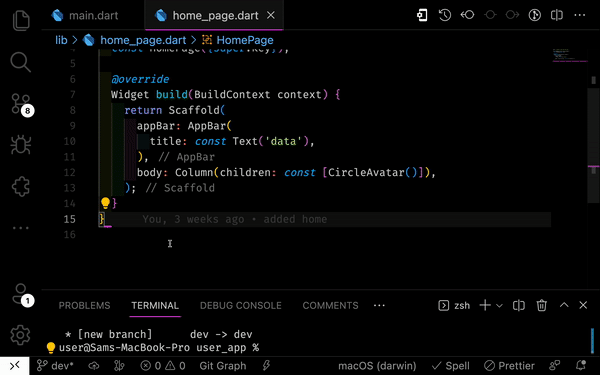
Gitignore
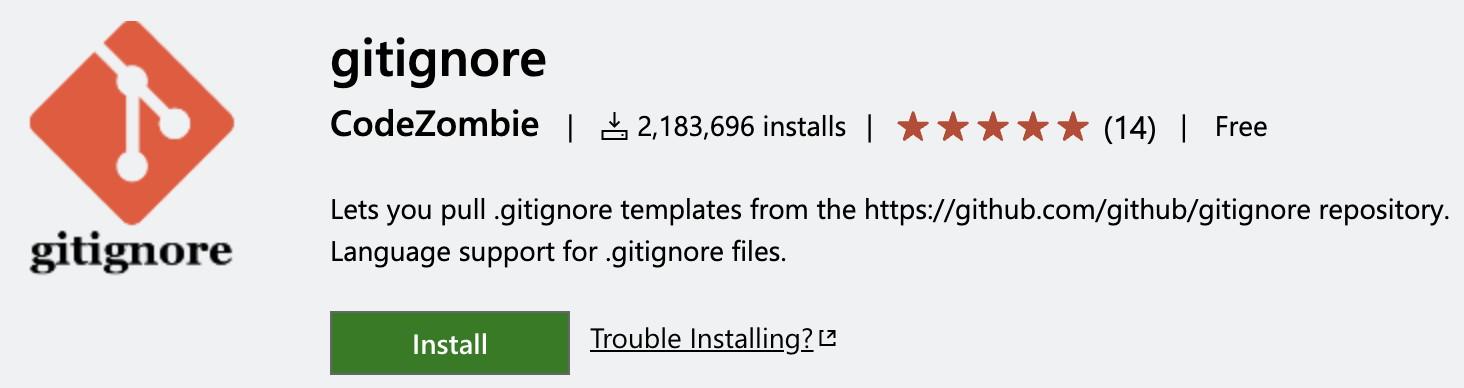
When working on a project or with a team, developers tend to hide some files away from Git when pushing to a repository for a variety of reasons, including:
- Securing secret keys from going public.
- Excluding code generated from the source code, e.g., compiled code.
- excluding files created by build systems and text editors.
Gitignore is a tool for excluding certain files and directories from version control or from being overwritten by pulling changes from other branches. It does this by instructing Git on which files, folders, or directories to ignore when committing changes to a repository.
Gitignore is an extension that makes adding .gitignore files with gitignore templates from the github/gitignore repository easier. It also offers extensive language support.
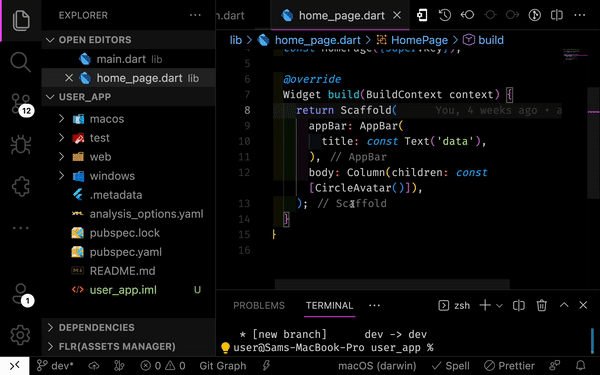
Session Replay for Developers
Uncover frustrations, understand bugs and fix slowdowns like never before with OpenReplay — an open-source session replay tool for developers. Self-host it in minutes, and have complete control over your customer data. Check our GitHub repo and join the thousands of developers in our community.
Open in Github, Bitbucket, Gitlab, VisualStudio.com
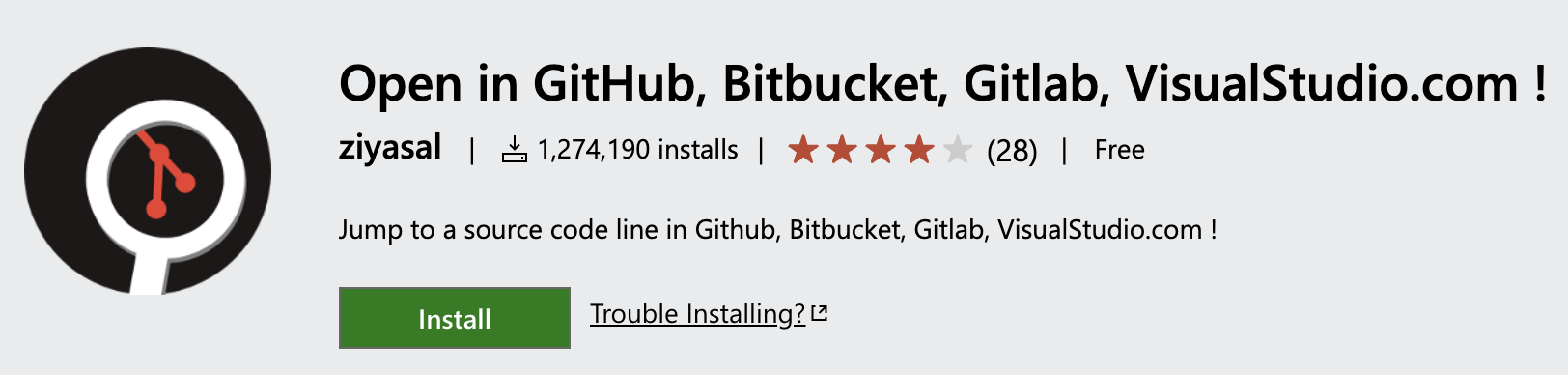
The Open in GitHub, Bitbucket, Gitlab, VisualStudio.com extension is a very special and helpful feature on all source control systems is the ability to jump to the code source line. You may browse to the precise code file on any source control provider using the Open in Github, Bitbucket, Gitlab, VisualStudio.com extension without switching programs or taking a long path to the desired file.
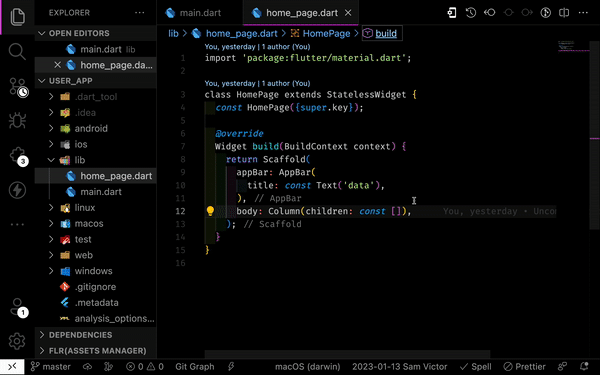
In addition to the extensions described above, there are Standalone extensions that were previously discussed in other extensions that carry out the same functions but perform them with more limited functionality, and they are as follows:
Git Blame
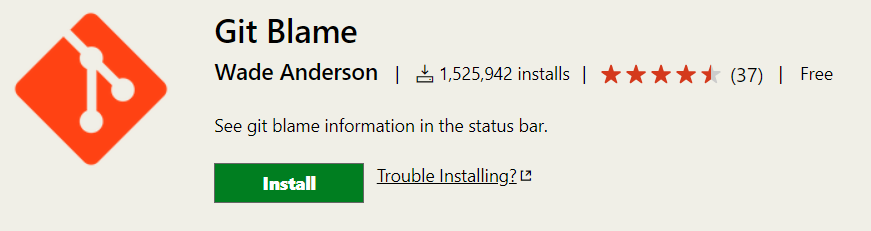
The Git Blame extension is a standalone extension that shows the author and the last modification date for each line in a file. It’s a useful tool for understanding the history of a file and for tracking down who made a particular change.
It works by associating each line in a file with a specific commit, which is known as a “blame” commit. The command shows the commit hash, author, and date for each line in the file, along with the line number and the actual content of it.
Overall, this extension can help developers quickly understand the changes made to a file, find the person responsible for a particular change, and even revert unwanted changes. It can also be a useful tool for code review and tracking bugs.
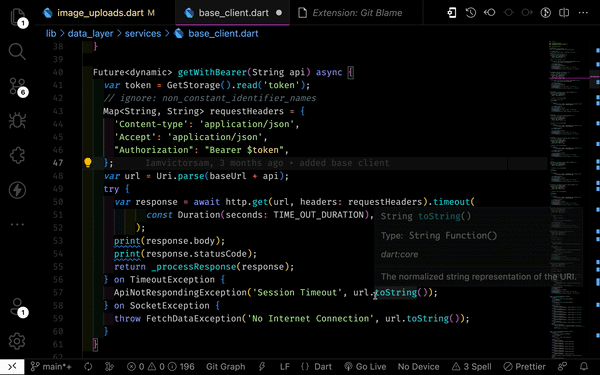
Git History
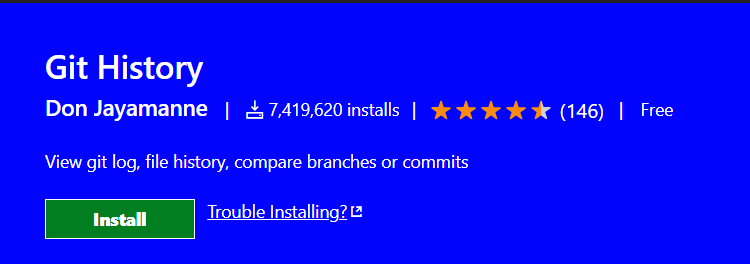
The Git History standalone extension provides a graphical interface for viewing the history of a git repository. This allows developers to easily visualize the commit history of a repository, including the commit message, author, date, and affected files.
One of the most common features of a “git history extension” is the ability to see a tree-like view of the commits, where each commit is represented by a node, and the lines connecting the nodes represent the parent-child relationship between commits. This visual representation makes it easy to understand the branching and merging of commits in a repository.
Another common feature is the ability to see the difference between any two commits, also known as a diff, which highlights the lines that have been added or removed.
Overall, a “git history extension” can be a useful tool for developers to understand the changes that have been made to a repository and to collaborate with other members of a team on a project.
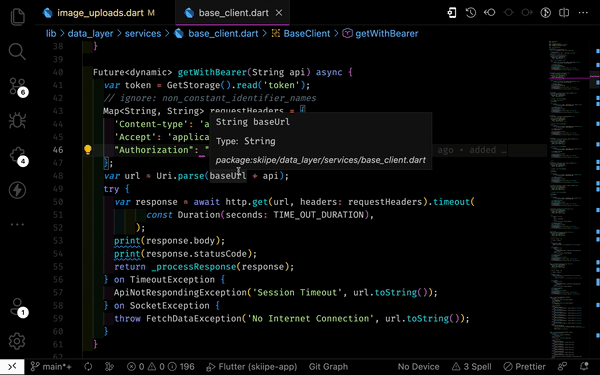
Git stash
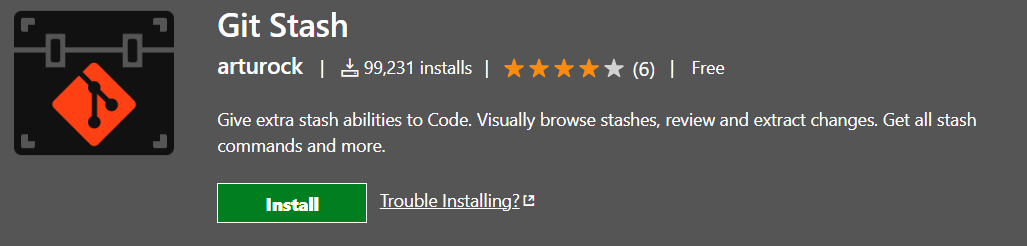
Git stashing is the process of temporarily storing changes that have been made to a working directory that is not ready to be committed. The changes are stored in a special stack, which is called the stash.
Stashing changes can be useful in a number of situations, such as when you need to switch to a different branch to work on a different issue, but you don’t want to commit the changes you’ve made in the current branch. When you’re ready to go back to the original work, you can use the Git extension to reapply the stashed changes to your working directory.
The Git Stash extension enhances the stashing functionality with some additional functionality to the Git stash command, such as the ability to create and manage multiple stashes to visualize the changes that are stashed, apply or drop individual changes from a stash, switch between stashes without having to reapply the changes and to interact with the stash in more convenient ways.
Overall, the Git Stash extension can be a useful tool for developers who work on multiple features or branches simultaneously, helping them to easily switch contexts, keep their work organized and be able to come back to it later.
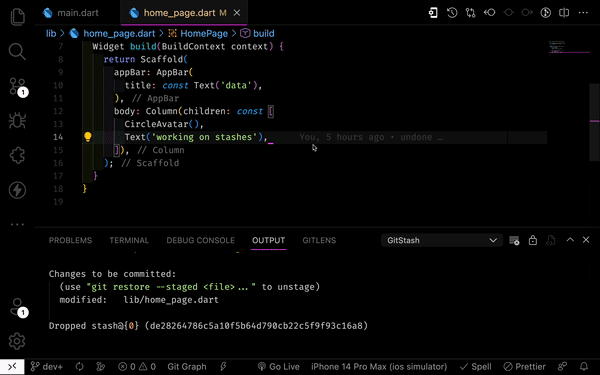
Conclusion
Git is a crucial tool for programmers because of its version control-based management system. Git may be utilized quickly and directly with Vscode with the correct extensions, negating the need for any additional applications or tools.

